Selecting a ringer and image type for an entry – Sanyo SCP-7400 User Manual
Page 111
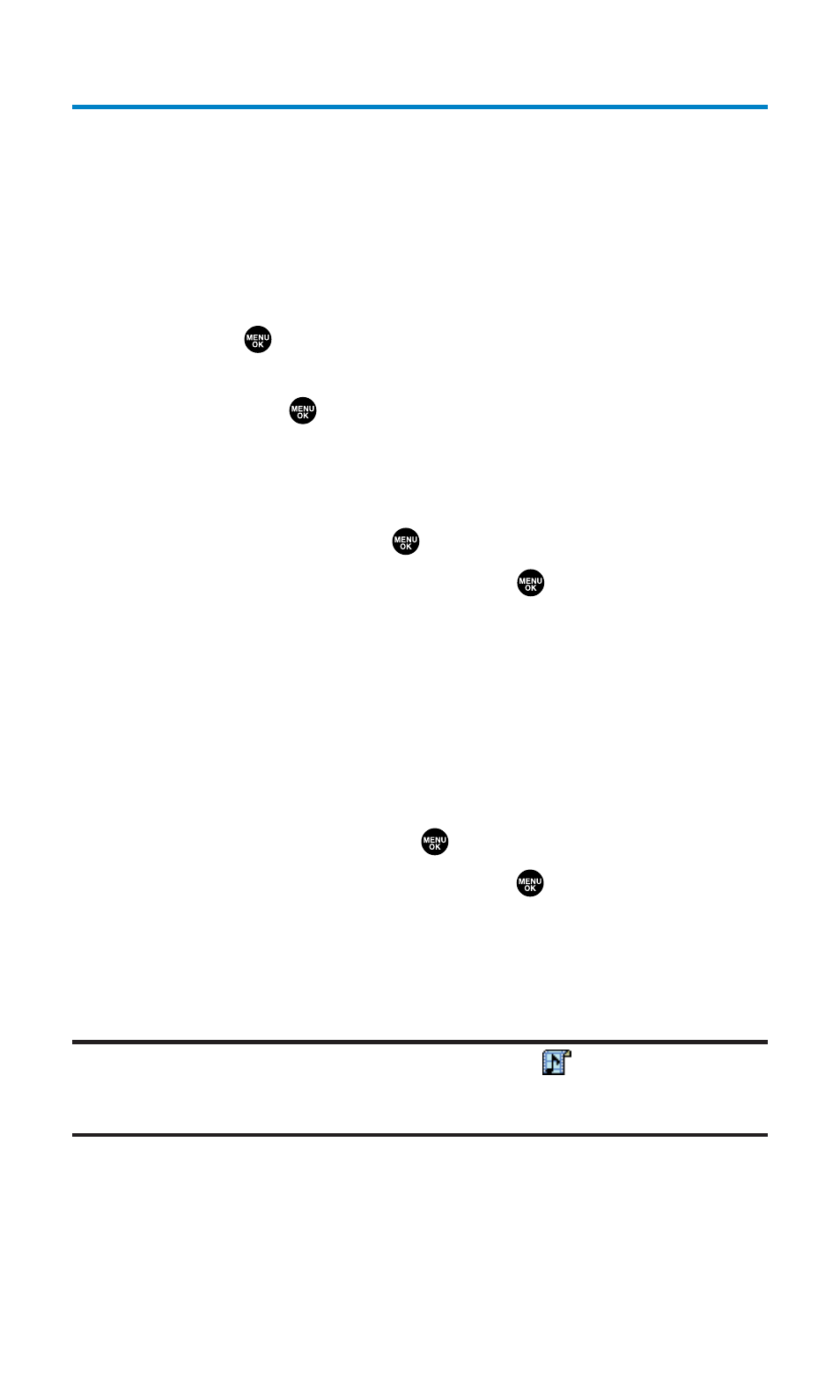
Selecting a Ringer and Image Type for an Entry
You can assign a ringer or an image type to a Contacts entry so you can
identify the caller by the ringer or image type. (See “Ringer Types” on
page 38.)
To select a ringer type for an entry:
1.
Press the navigation key right.
2.
Select the entry for which you want to set the incoming ringer
and press
.
3.
Select a phone number, press Options (right softkey), highlight
Edit, and press
.
– or –
Select an email address or Web address and press Edit (right
softkey).
4.
Scroll to Ringer and press
.
5.
Scroll to your desired ringer and press
. (When you highlight
a ringer type, a sample ringer will sound.)
6.
Press Save (left softkey) to save the ringer type.
Ⅲ
To confirm the ringer, highlight Ringer and press Play (right
softkey).
To select an image type for an entry:
1.
Follow steps 1-3 above.
2.
Scroll to Picture ID and press
.
3.
Scroll to your desired image and press
.
4.
Press Save (left softkey) to save the image type.
Ⅲ
To see a display preview of an image, press Preview (right
softkey) during step 4 above. Press the right softkey to
switch between Main/Sub LCD’s display preview.
Note:
If you set an animation ringer (indicated with the
icon) and an image,
your phone plays the ringer (audio) of the animation ringer and displays the
image you selected.
Section 2G: Using the Contacts Directory
98
