Adding a to do list item to the scheduler, Deleting items from the to do list – Sanyo SCP-7400 User Manual
Page 121
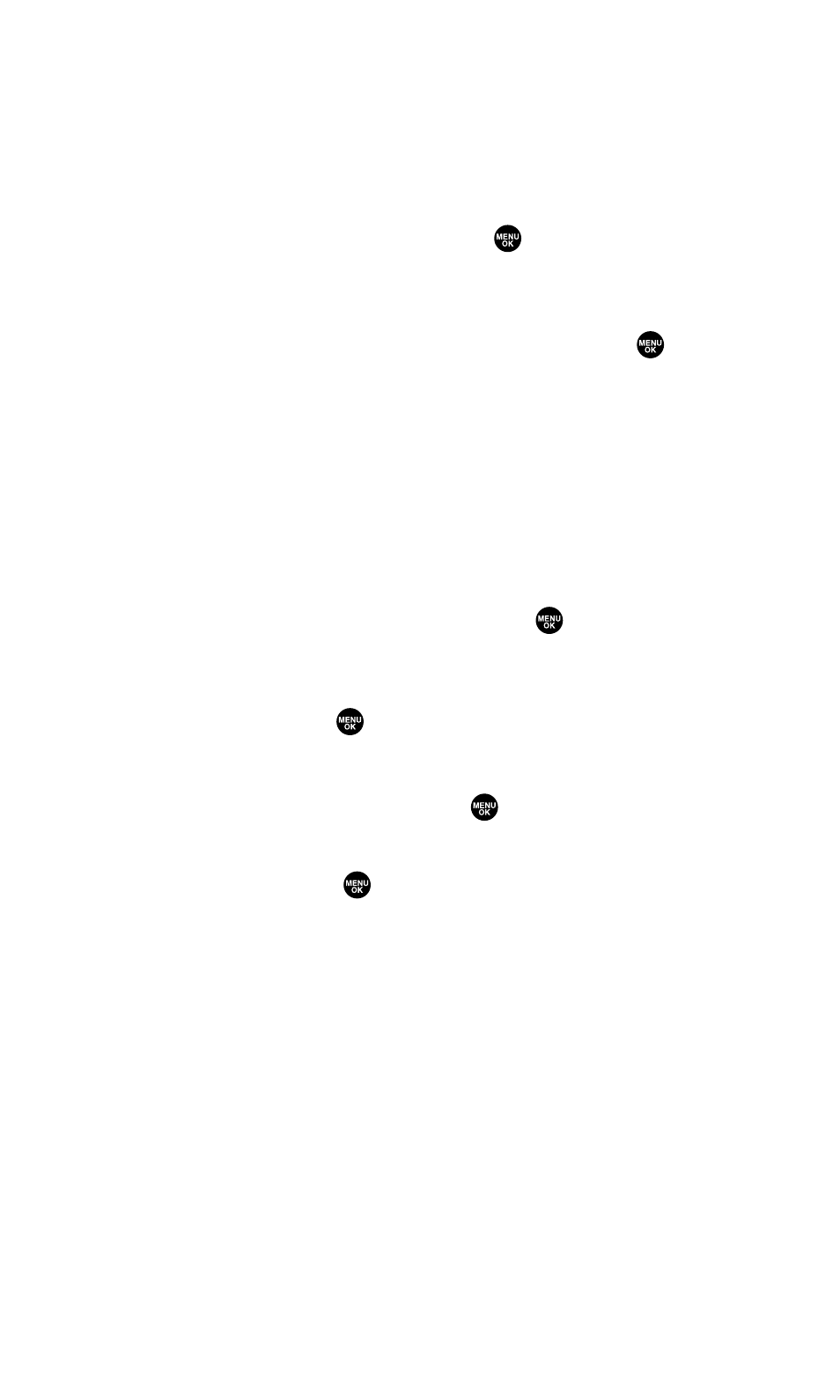
Adding a To Do List Item to the Scheduler
To add your To Do List item to the scheduler:
1.
From the To Do List display (see page 107), select the item you
want to add to the schedule and press Options (right softkey).
2.
Highlight Add To Schedule and press
.
Ⅲ
Add To Schedule to extract the item from the To Do List and
make it a scheduled event.
3.
Enter the description using your keypad and press
. (See
“Adding an Event to the Scheduler” on page 102 for entering.)
4.
Press Save (left softkey).
Deleting Items From the To Do List
To delete To Do List items:
1.
From the To Do List display (see page 107), highlight the item
you want to erase and press Options (right softkey).
2.
Highlight your desired option and press
.
Ⅲ
Erase Item erases an item from the To Do List.
Ⅲ
Erase Selection erases multiple selected To Do List items at
one time. Press
to check the box(es) next to the To Do
List item(s) you want to delete and press Erase (left softkey)
to erase. To check all boxes, press Options (right softkey),
highlight Check All, and press
.
Ⅲ
Erase All erases all To Do List items.
3.
Select Yes and press
.
Section 2H: Personal Organizer
108
