Accessing online picture options from your phone – Sanyo SCP-7400 User Manual
Page 206
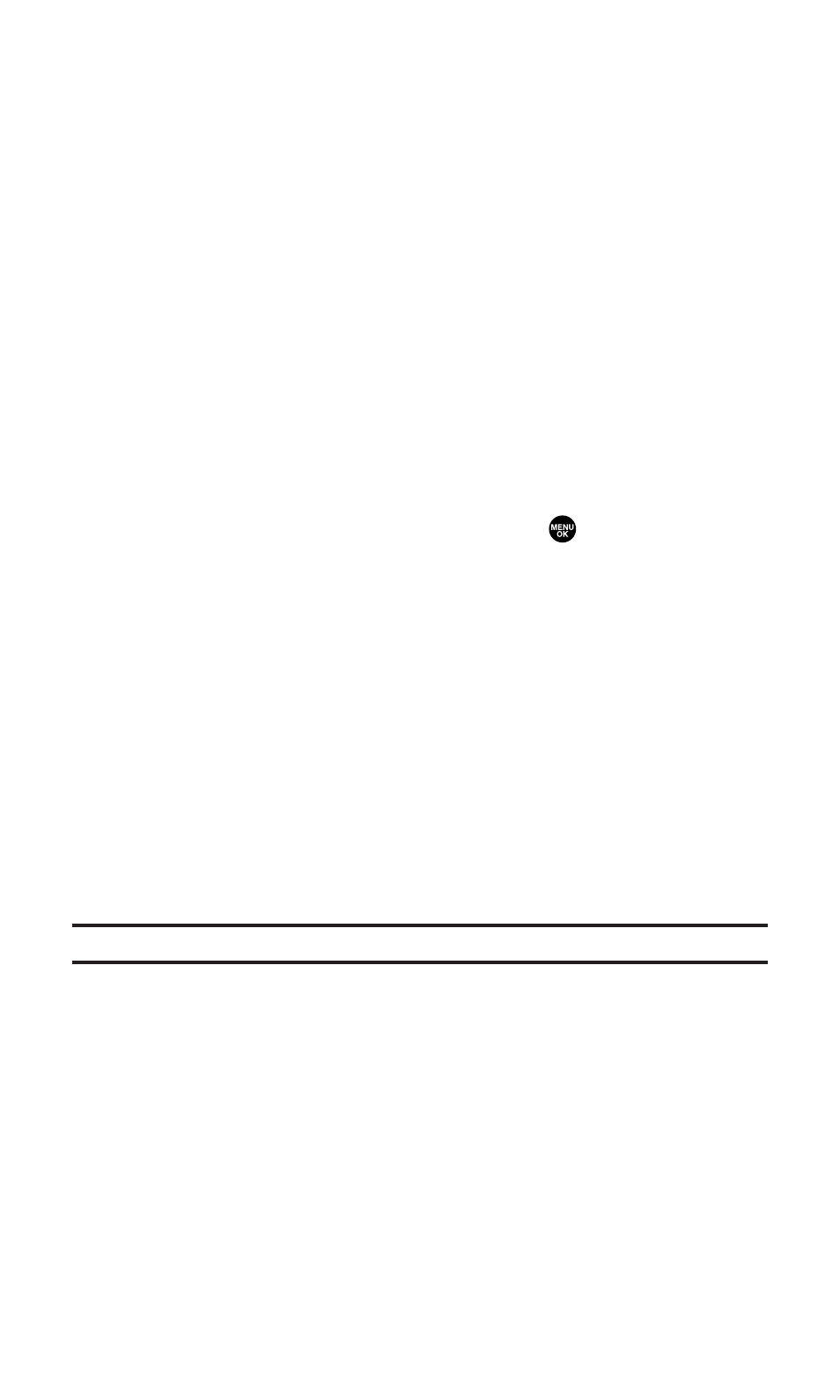
To send an album from online mode:
1.
From the online Albums display, select an album you wish to
send and press Send (left softkey). (See “Managing Online
Pictures From Your Phone” on page 189.)
2.
Follow steps 2-8 in “To send pictures from the online Address
Book” on page 192 to complete and send your Sprint PCS
Picture Mail.
Accessing Online Picture Options From Your Phone
To access your online pictures options from your phone:
1.
Select a picture from your online display (see “Managing Online
Pictures From Your Phone” on page 189).
2.
Press Options (right softkey) to display options.
3.
To select an option, highlight it and press
.
Ⅲ
Copy/Move to copy or move pictures to a selected album:
Move This to move the currently highlighted picture to
the album.
Move Selection to move the selected pictures to the album.
Move All to move all pictures in the current album
(or My Uploads) to the target album.
Copy This to copy the currently highlighted picture to the
album.
Copy Selection to copy the selected pictures to the album.
Copy All to copy all pictures in the current album
(or My Uploads) to the target album.
Tip:
Press
New
(right softkey) to copy/move pictures to a new folder.
Ⅲ
Details/Edit to display the details of currently highlighted
picture or edit the picture. Select from Text Caption,
Picture Info, or Rotate Picture.
Ⅲ
Delete to erase pictures saved in the current album (or My
Uploads). Select This Picture, Selected Pictures, or All Pictures.
Ⅲ
Save to Phone to download to the Saved to Phone folder to
assign the pictures to the phone task. Select from
Set as Picture ID, Set as Scrn Saver, or Download Only.
Section 2K: Using Your Phone’s Built-in Camera
193
