Message details options, Go to phone book to go to the contacts list, Erase to erase the message – Sanyo SCP-7400 User Manual
Page 244
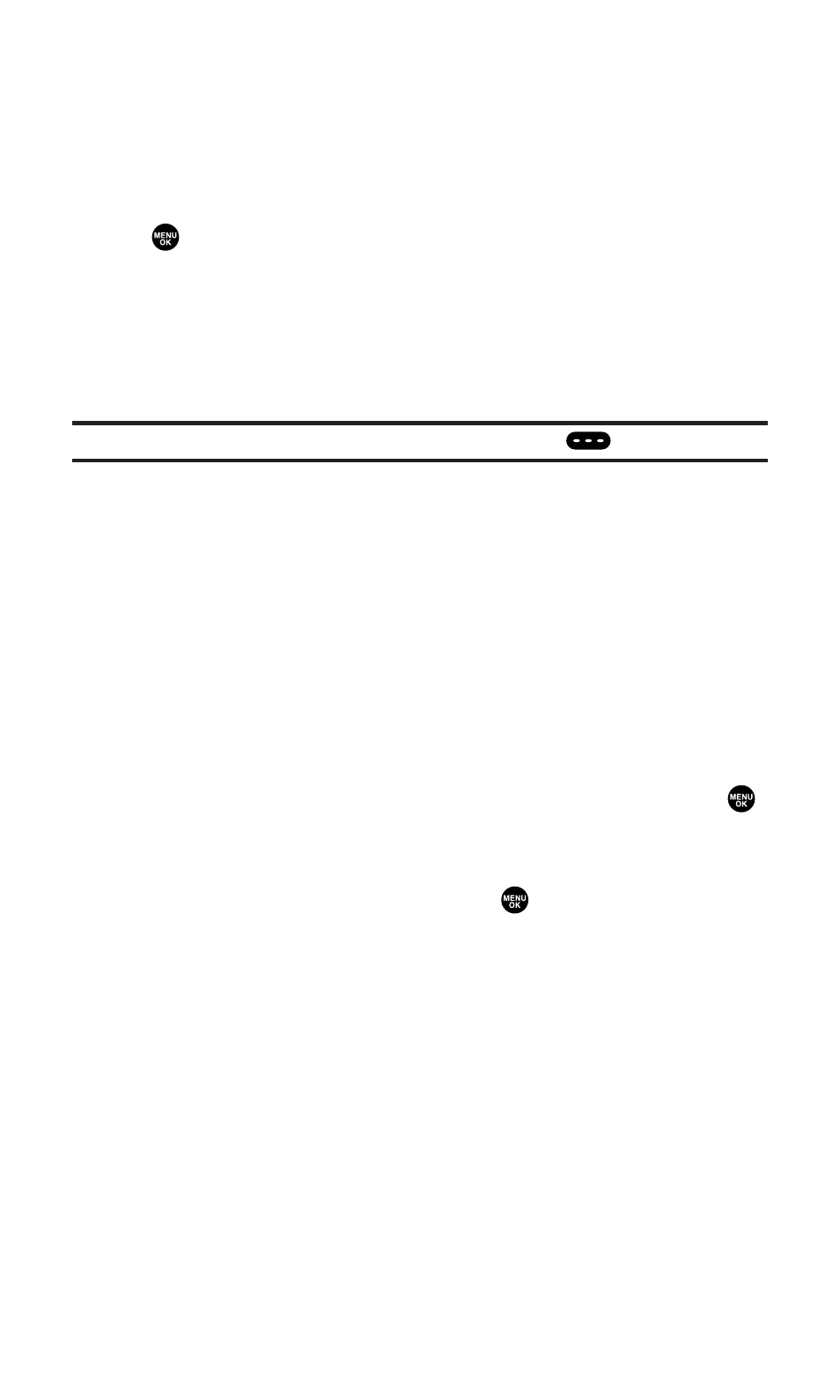
Message Details Options
From message details, press Options (right softkey) to display message
options. (See page 226 for displaying.) Following options are
available for messages in the Sprint PCS Picture Mail Inbox, Inbox,
Send, and your defined folder. To select an option, highlight it and
press .
ⅷ
Call(Go to List) to display phone numbers in the message to make a
call. Select a number and press Call (left softkey) to make a call.
ⅷ
Call:Speaker On to display phone numbers in the message to make
a call in speakerphone mode. Select a number and press Call (left
softkey) to make a call.
Tip:
To make a Ready Link call, select a number and press
.
ⅷ
Prepend to add numbers to the beginning of the phone number.
ⅷ
Go to URL List to display URLs in the message to go to the site.
ⅷ
Send Message to display phone numbers and email addresses to
send a message. (Except Sprint PCS Picture Mail.)
ⅷ
Reply to reply to the message. (Inbox and defined folder only.)
ⅷ
Forward to forward the message. (Except Sprint PCS Picture Mail.)
ⅷ
Move to move a message to another folder. (Inbox and defined
folder only.)
ⅷ
Lock to lock the message. Locked messages will not be erased
automatically. To unlock the message, select Unlock and press
.
ⅷ
Font Size to change the font size from Small or Normal.
ⅷ
Save to Ph. Book to save the phone number, email address, and
URLs. Select a data category and press
to save.
ⅷ
Go to Phone Book to go to the Contacts list.
ⅷ
Compose New to compose a new message. (Except Sprint PCS
Picture Mail.)
ⅷ
Erase to erase the message.
Section 3B: Sprint PCS Vision
231
