Using caller id, Responding to call waiting – Sanyo SCP-7400 User Manual
Page 227
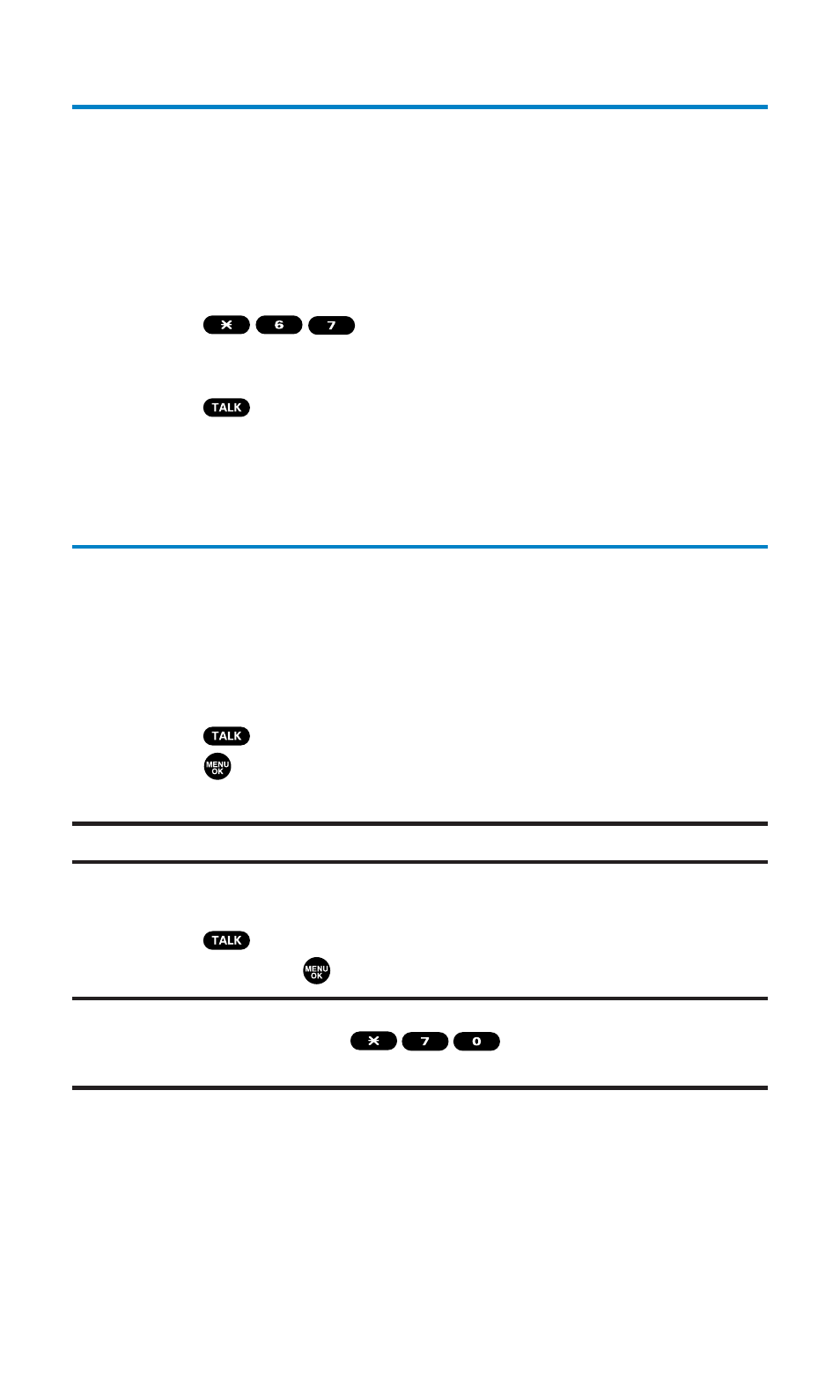
Using Caller ID
Caller ID allows people to identify a caller before answering the
phone by displaying the number of the incoming call. If you do not
want your number displayed when you place a call, just follow these
easy steps.
To block your phone number from being displayed for a specific
outgoing call:
1.
Press
.
2.
Enter the number you want to call.
3.
Press
.
To permanently block your number, call Qwest Wireless
TM
Repair at
1-877-879-0611.
Responding to Call Waiting
When you’re on a call, Call Waiting alerts you of incoming calls by
sounding one beep. Your phone’s screen informs you that another
call is coming in and displays the caller’s phone number. (This feature
may not be available while you are in analog area.)
To respond to an incoming call while you’re on a call:
ᮣ
Press (or
press
Options [right softkey], highlight Flash, and
press
). (This puts the first caller on hold and answers the
second call.)
Tip:
Press
Ignore
(left softkey) when you do not want to answer the call.
To switch back to the first caller:
ᮣ
Press again
(or
press
Options [right softkey], highlight
Flash, and press
).
Tip:
For those calls where you don’t want to be interrupted, you can temporarily
disable Call Waiting by pressing
before placing your call.
Call Waiting is automatically reactivated once you end the call.
Section 3A: Qwest Service Features – The Basics
214
