Accessing screen savers, Screen savers – Sanyo SCP-7400 User Manual
Page 257
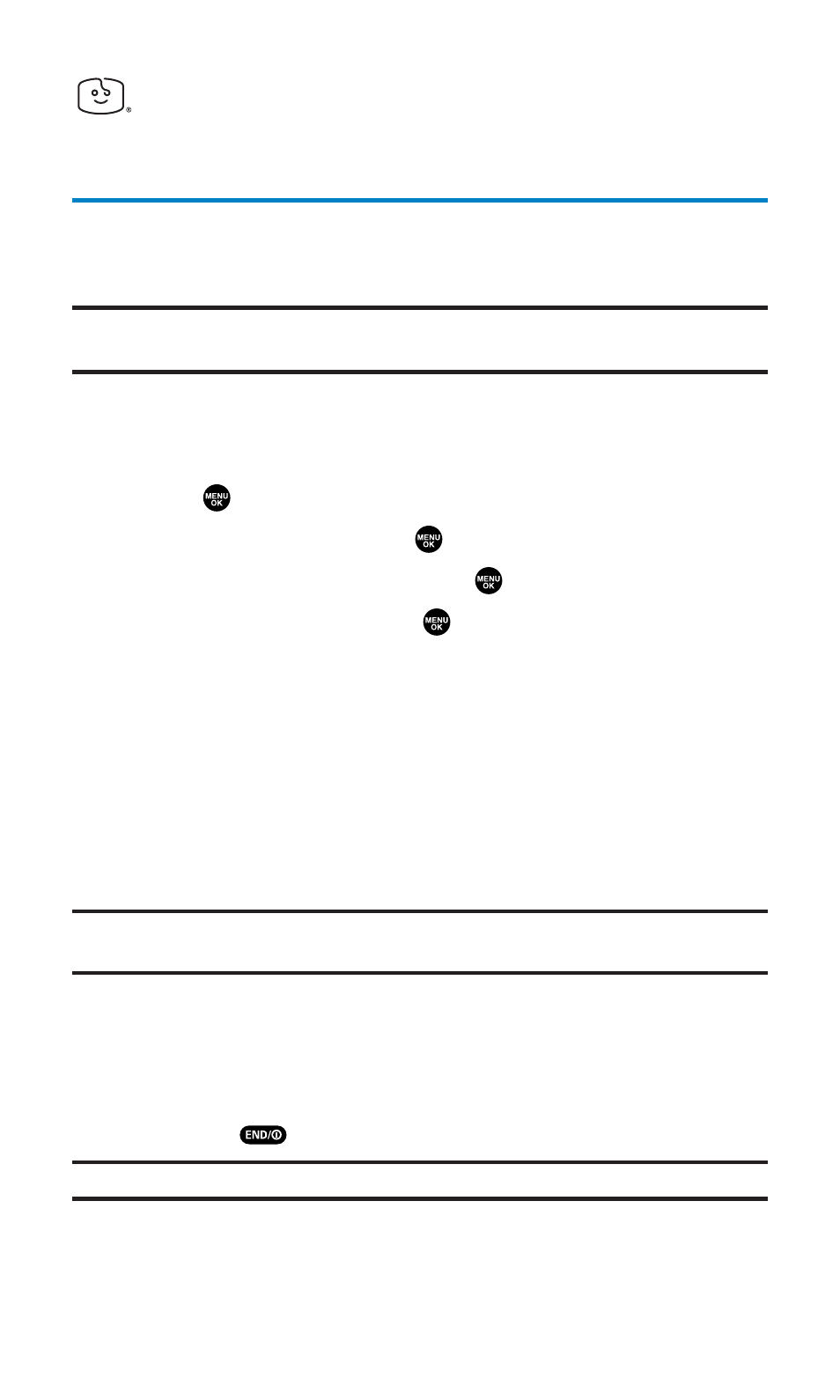
Screen Savers
Accessing Screen Savers
Download unique images to use as screen savers – or make it easy to
tell who’s calling by assigning specific images to numbers in your
Contacts list.
Tip:
For complete instructions on downloading, see “Downloading Premium
Services Content” on page 238.
Downloading Screen Savers
To download an available Screen Saver to your phone:
1.
Press
to access the main menu.
2.
Select Downloads and press
.
3.
Highlight Screen Savers and press
.
4.
Highlight Get New and press
. (The browser will launch and
take you to the Screen Savers download menu.)
5.
Use your navigation key to highlight and select a Screen Saver
you wish to download. (For more information on navigating the
Web, see “Navigating the Web” on page 221.)
6.
From the item information page, select Buy. (The screen saver
will download automatically. When the New Download screen
appears, the screen saver has been successfully downloaded to
your phone.)
Note:
If you have not previously purchased an item, you will be prompted to
create your purchasing profile.
7.
Select an option to continue:
Ⅲ
Select Next (left softkey) to assign the downloaded screen
saver. Your Sprint PCS Vision session will end and you will
be redirected to the appropriate phone menu screen.
Ⅲ
Press
to quit the browser and return to standby mode.
Note:
You may store total of 2816 KB of downloaded data on your phone.
Section 3B: Sprint PCS Vision
244
