2 creating the otds, Creating the otds – Sun Microsystems eWay JDBC/ODBC Adapter User Manual
Page 96
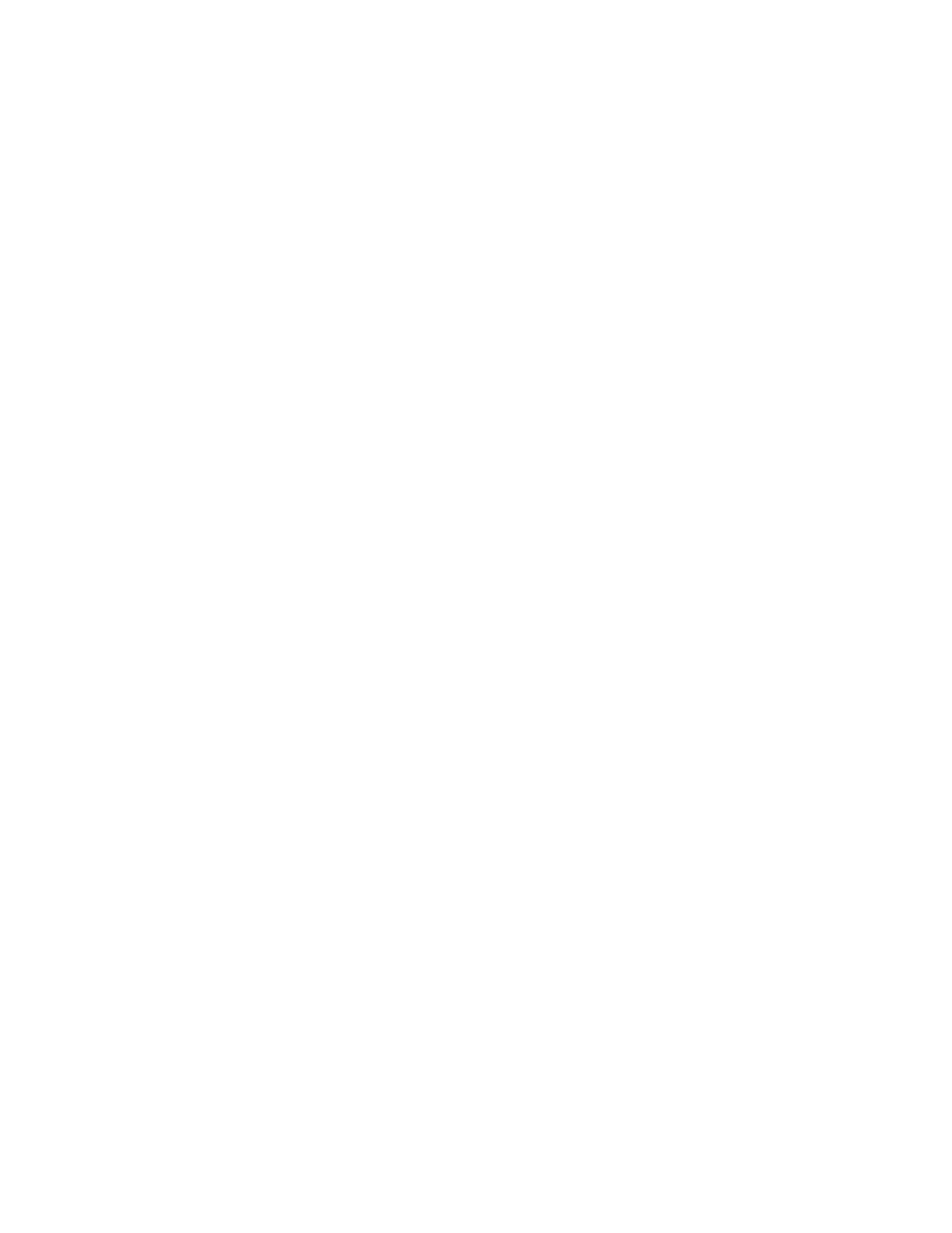
Chapter 6
Section 6.6
Implementing the JDBC/ODBC eWay Sample Projects
Building and Deploying the prjJDBC_BPEL Sample Project
JDBC/ODBC eWay Adapter User’s Guide
96
Sun Microsystems, Inc.
2
From the Project Explorer tree, right-click the Repository and select New Project. A
new Project (Project1) appears on the Project Explorer tree.
3
Right-click Project1 and select Rename from the shortcut menu. Rename the Project
(for this sample, prjJDBC_BPEL).
6.6.2
Creating the OTDs
The sample Project requires three OTDs to interact with the JDBC eWay. These OTDs
include:
JDBC Database OTD
Inbound DTD OTD
Outbound DTD OTD
Steps required to create a JDBC Database OTD include:
1
Right-click your new Project in the Enterprise Designer’s Project Explorer, and
select New > Object Type Definition.
The New Object Type Definition Wizard window appears.
2
Select the JDBC Database OTD Wizard from the list of OTD Wizards and click
Next
.
3
Enter the connection information for the JDBC database. Connection fields include:
Driver Jar Files
Driver Java Class Name
URL Connection String
User name
Password
4
Click Next, and select the types of database object you want to include in the
sample Project. For this example, select the following:
Tables/Views/Aliases
Prepared Statements
5
Click Add to select tables from the JDBC database. The Add Tables window
appears.
6
Search for or type in the name of the database. In this example we use the
DB_EMPLOYEE
table. Click Select when the database appears in the Results
selection frame. Click OK to close the Add Tables window
7
Click Next the Add Prepared Statements Wizard appears.
8
Click Add, the Add Prepared Statement window appears. Enter the following:
Prepared Statement Name: Select_ps
SQL Statement:
select * from db_employee where emp_no > ? order by emp_no
