8 configuring the eways, Configuring the eways – Sun Microsystems eWay JDBC/ODBC Adapter User Manual
Page 89
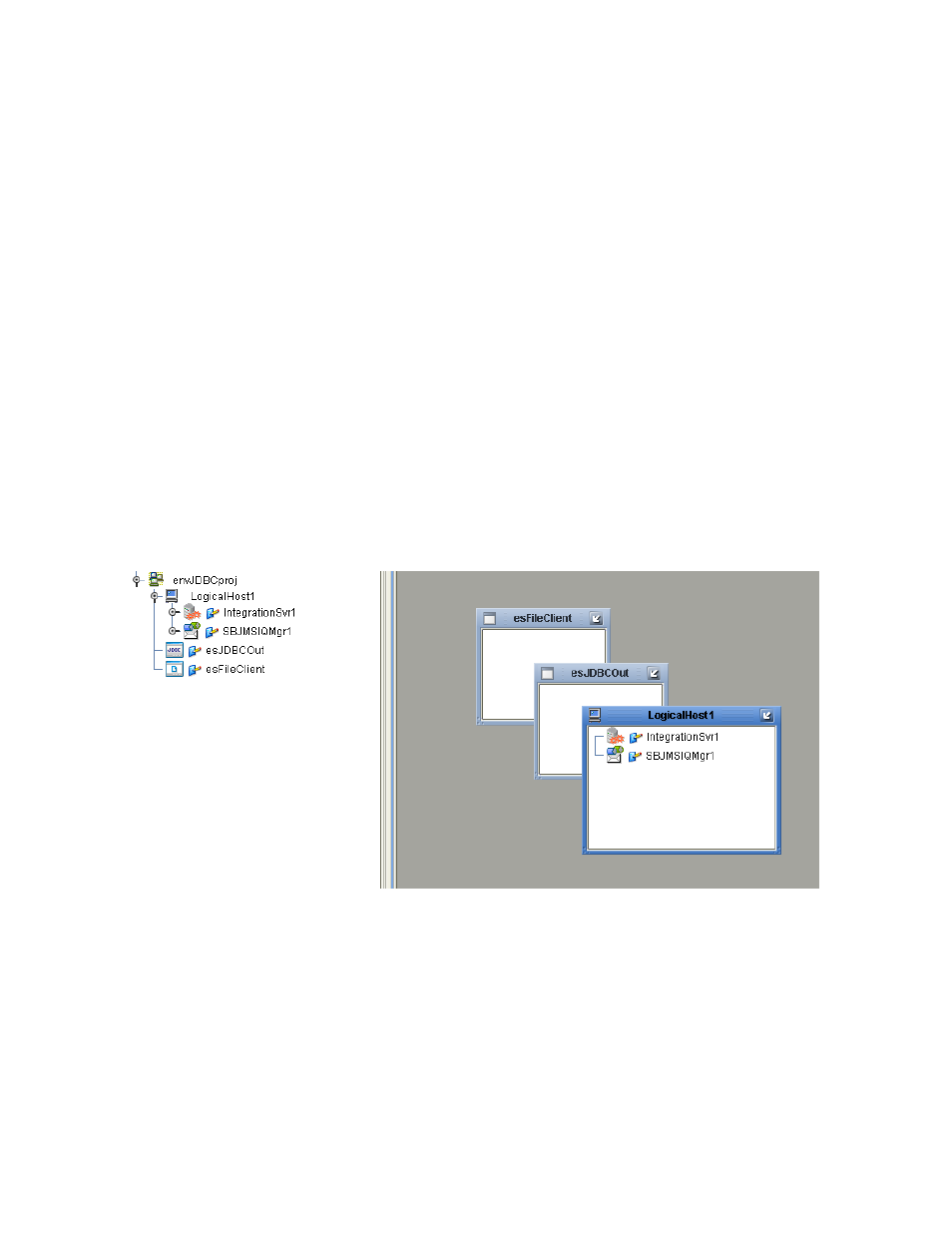
Chapter 6
Section 6.5
Implementing the JDBC/ODBC eWay Sample Projects
Building and Deploying the prjJDBC_JCD Sample Project
JDBC/ODBC eWay Adapter User’s Guide
89
Sun Microsystems, Inc.
Steps required to create an Environment:
1
From the Enterprise Designer’s Enterprise Explorer, click the Environment
Explorer
tab.
2
Right-click the Repository and select New Environment. A new Environment is
added to the Environment Explorer tree.
3
Rename the new Environment to envJDBCProj.
4
Right-click envJDBCProj and select New > JDBC External System. Name the
External System esJDBC. Click OK. esJDBC is added to the Environment Editor.
5
Right-click envJDBCProj and select New > File External System. Name the
External System esFileClient. Click OK. esFileClient is added to the Environment
Editor.
6
Right-click envJDBCProj and select New > Logical Host. The LogicalHost1 box is
added to the Environment and LogicalHost1 is added to the Environment Editor
tree.
7
Right-click LogicalHost1 and select New > Sun SeeBeyond Integration Server. A
new Integration Server (IntegrationSvr1) is added to the Environment Explorer tree
under LogicalHost1. See Figure 37.
Figure 37 Environment Editor - envJDBCProj
8
Save your current changes to the Repository.
6.5.8
Configuring the eWays
eWays facilitate communication and movement of data between the external
applications and the eGate system. Each Connectivity Map in the prjJDBC_JCD
sample Project uses three eWays that are represented as nodes between the External
Applications and the Business Process. See Figure 38.
