9 building and deploying the project, 10 running the sample project, Building and deploying the project – Sun Microsystems eWay JDBC/ODBC Adapter User Manual
Page 115: Running the sample project
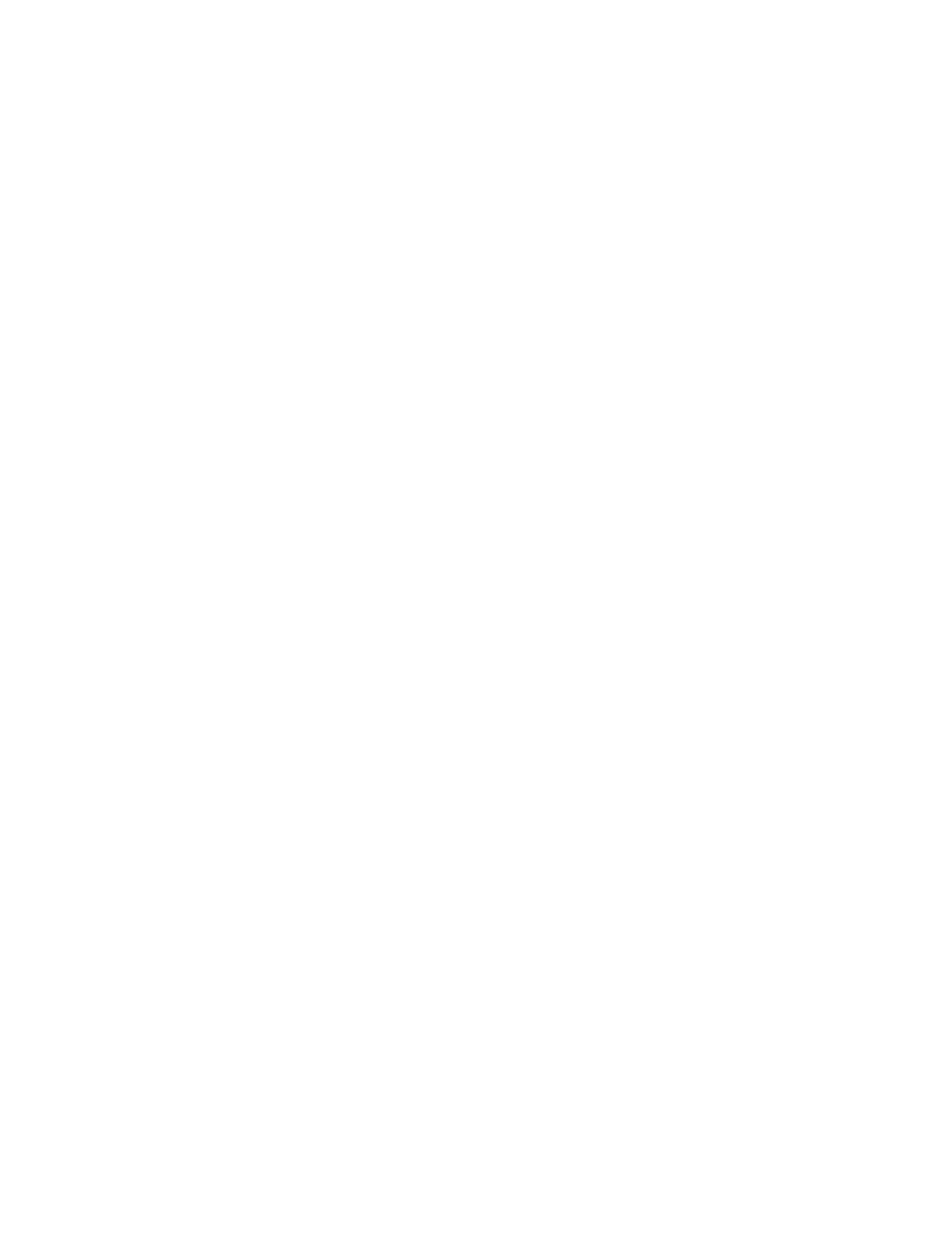
Chapter 6
Section 6.6
Implementing the JDBC/ODBC eWay Sample Projects
Building and Deploying the prjJDBC_BPEL Sample Project
JDBC/ODBC eWay Adapter User’s Guide
115
Sun Microsystems, Inc.
an Existing Domain
button. Once your domain is started, a green check mark
indicates that the domain is running.
Note:
For more information about creating and managing domains see the eGate
Integrator System Administration Guide.
6.6.9
Building and Deploying the Project
The Build process compiles and validates the Project’s Java files and creates the Project
EAR file.
Build the Project
1
From the Deployment Editor toolbar, click the Build icon.
2
If there are any validation errors, a Validation Errors pane will appear at the bottom
of the Deployment Editor and displays information regarding the errors. Make any
necessary corrections and click Build again.
3
After the Build has succeeded you are ready to deploy your Project.
Deploy the Project
1
From the Deployment Editor toolbar, click the Deploy icon. Click Yes when the
Deploy
prompt appears.
2
A message appears when the project is successfully deployed. You can now test
your sample.
6.6.10
Running the Sample Project
Additional steps are required to run the deployed sample Project.
Steps required to run the sample Project:
1
Rename one of the trigger files included in the sample Project from
to
The File eWay polls the directory every five seconds for the input file name (as
defined in the Inbound File eWay Properties window). The Business Process then
transforms the data, and the File eWay sends the output to an Output file name (as
defined in the outbound File eWay Properties window).
The Where Clause defined in the business rule recognizes the trigger as a
placeholder for input, allowing a set condition, such as emp_no = 100, to determine
the type of output data.
You can modify the following input files to view different output.
TriggerTableSelect.in
TriggerDelete.in
TriggerBpUpdate.in
Having no content in these files causes the operation to read all records.
