3 creating a connectivity map, Creating a connectivity map – Sun Microsystems eWay JDBC/ODBC Adapter User Manual
Page 76
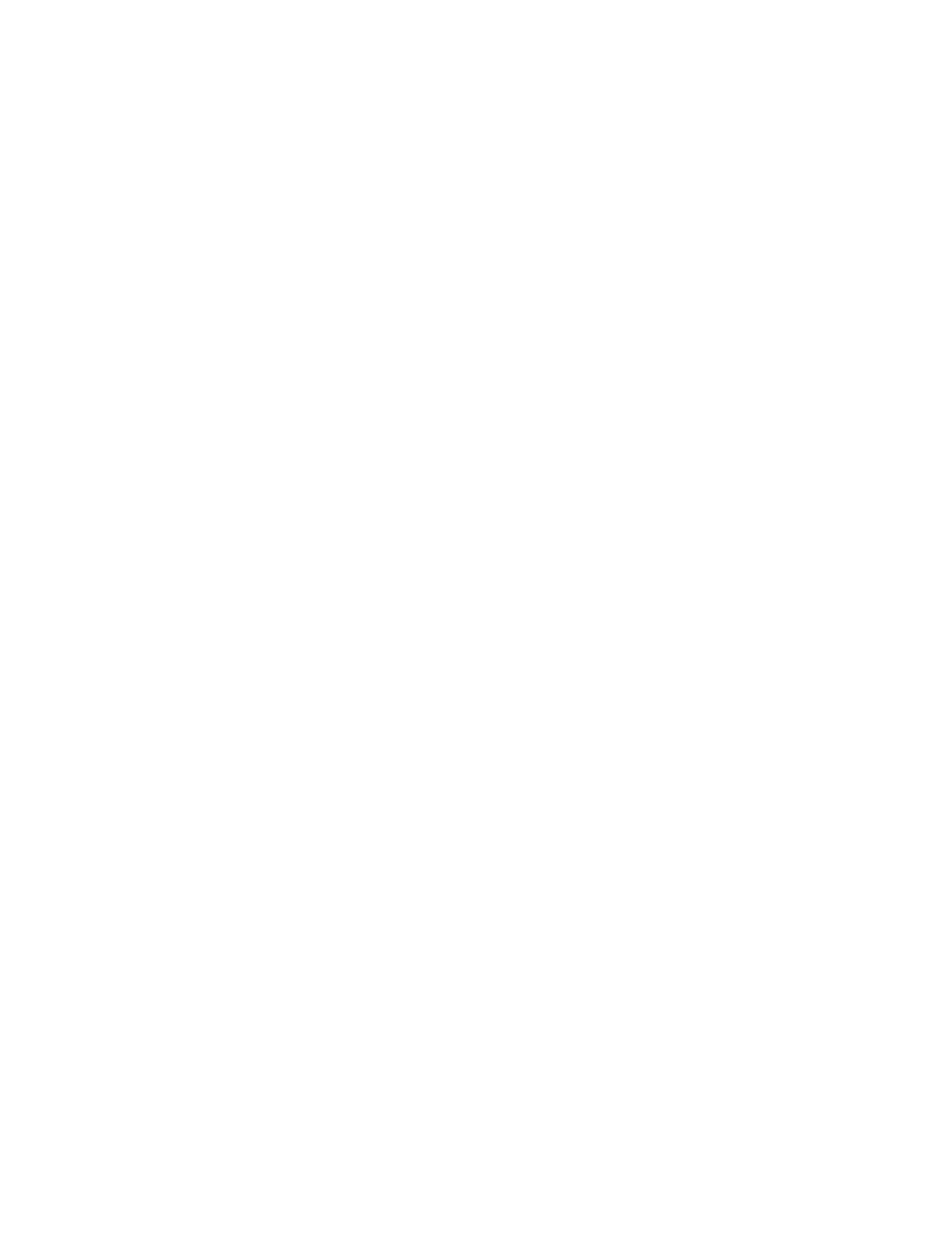
Chapter 6
Section 6.5
Implementing the JDBC/ODBC eWay Sample Projects
Building and Deploying the prjJDBC_JCD Sample Project
JDBC/ODBC eWay Adapter User’s Guide
76
Sun Microsystems, Inc.
4
Click Next, and select the types of database object you want to include in the
sample Project. For our example, select the following:
Tables/Views/Aliases
Prepared Statements
5
Click Add to select tables from the JDBC database. The Add Tables window
appears.
6
Search for or Type in the name of the database. In this example we use the
DB_EMPLOYEE
table. Click Select when the database appears in the Results
selection frame. Click OK to close the Add Tables window
7
Click Next the Add Prepared Statements Wizard appears.
8
Click Add, the Add Prepared Statement window appears. Enter the following:
Prepared Statement Name: Select_ps
SQL Statement:
select * from db_employee where emp_no > ? order by emp_no
Note:
In this example, the SQL statement includes the ? placeholder for input. This
placeholder represents the value for the Where Clause.
9
Click the OK button to close the Prepared Statement window, and then click Next
on the Prepared Statements Wizard window.
10
Enter an OTD name. In this example, use otdJDBC.
11
Click Next and review your settings, then click Finish to create the OTD.
Steps required to create inbound and outbound DTD OTDs include:
1
Right-click your new Project in the Enterprise Designer’s Project Explorer, and
select New > Object Type Definition.
The New Object Type Definition Wizard window appears.
2
Select DTD from the list of OTD Wizards and click Next.
3
Browse to and then select a DTD file. For this example, select one of the following
DTD files from the sample Project, and then click Next.
otdInputDTD.dtd
otdOutputDTD.dtd
4
The file you select appears in the Select Document Elements window. Click Next.
Click Finish to complete the DTD based OTD. Repeat this process again to create the
second DTD file.
6.5.3
Creating a Connectivity Map
The Connectivity Map provides a canvas for assembling and configuring a Project’s
components.
