1 viewing alert codes, Viewing alert codes – Sun Microsystems eWay JDBC/ODBC Adapter User Manual
Page 22
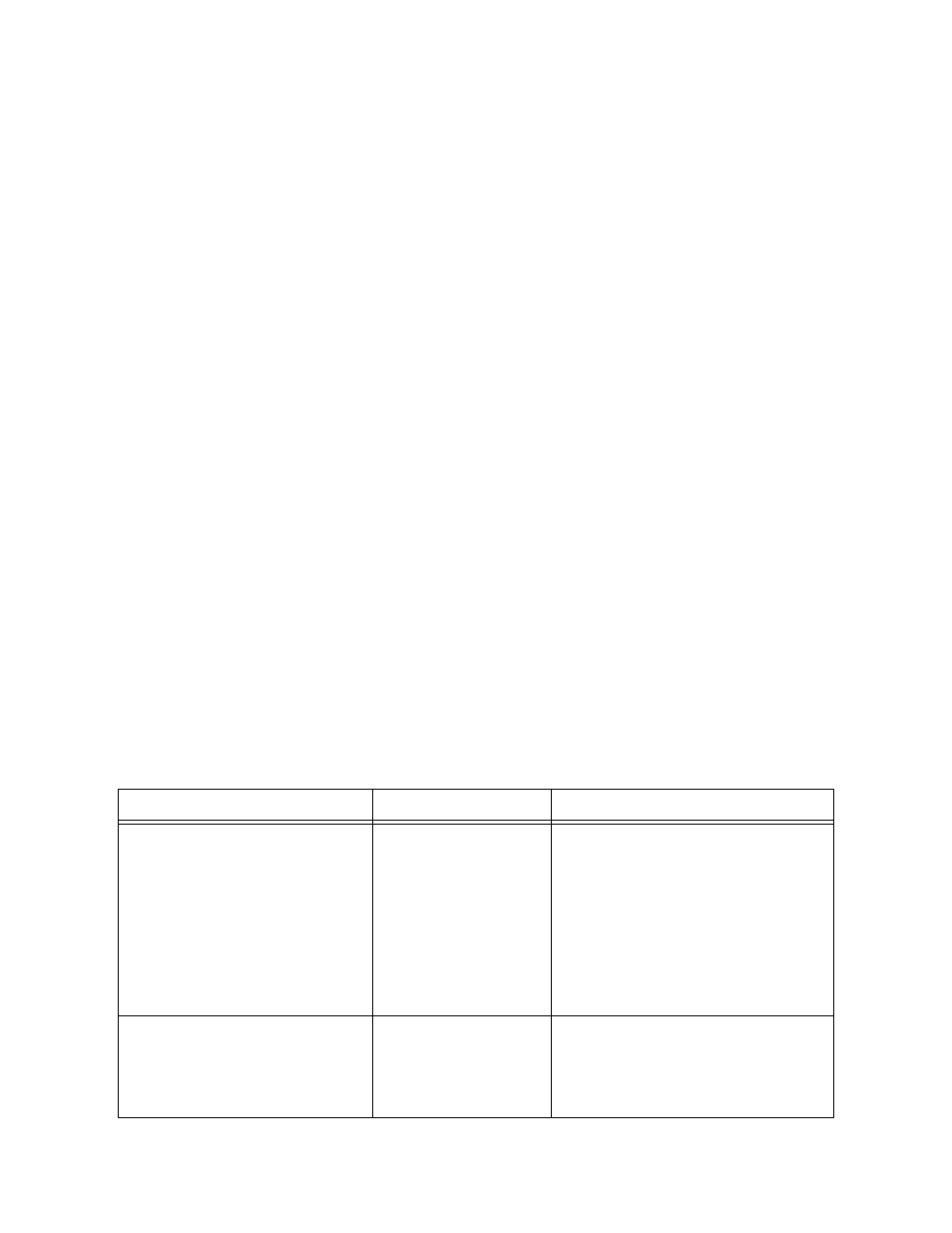
Chapter 2
Section 2.3
Installing the JDBC/ODBC eWay
Installing Enterprise Manager eWay Plug-Ins
JDBC/ODBC eWay Adapter User’s Guide
22
Sun Microsystems, Inc.
To add plug-ins from the Sun Java Composite Application Platform Suite Installer
1
From the Sun Java Composite Application Platform Suite Installer’s Downloads
tab, select the Plug-Ins you require and save them to a temporary directory.
2
From the Enterprise Manager’s Explorer toolbar, click configuration.
3
Click the Web Applications Manager tab and go to the Manage Applications sub-
tab.
4
Browse for and select the WAR file for the application plug-in that you
downloaded, and click Deploy. The plug-ins is installed and deployed.
2.3.1
Viewing Alert Codes
You can view and delete alerts using the Enterprise Manager. An alert is triggered
when a specified condition occurs in a Project component. The purpose of the alert is to
warn the administrator or user that a condition has occurred.
To View the eWay Alert Codes
1
Add the eWay Enterprise Manager plug-in for this eWay.
2
From the Enterprise Manager’s Explorer toolbar, click configuration.
3
Click the Web Applications Manager tab and go to the Manage Alert Codes sub-
tab. Your installed eWay alert codes display under the Results section. If your eWay
alert codes are not displayed under Results, do the following:
A
From the Install New Alert Codes section, browse to and select the eWay alert
properties file for the application plug-in that you added. The alert properties
files are located in the alertcodes folder of your Sun Java Composite Application
Platform Suite installation directory.
B
Click Deploy. The available alert codes for your application are displayed under
Results
. A listing of the eWay’s available alert codes is displayed in Table 2.
Table 2 Alert Codes for the JDBC/ODBC eWay
Alert Code\Description
Description Details
User Actions
DBCOMMON-CONNECT-
FAILED000001=Failed to connect
to database {0} on host {1}.
Reason: The Pooled connection
could not be allocated: [{2}]
Occurs during the
initial database
connection
establishment.
Database is down; start your
database.
External configuration information
is invalid. You may need to verify
the following:
Server name
Database name
User
Password
Port
DBCOMMON-CONNECT-
FAILED000002=Operation failed
because of a database
connection error. Reason: [{0}]
Occurs while
retrieving a
connection from the
database or the
connection pool.
Verify that the database has not
terminated with unexpected
errors.
