11 building and deploying the project, 12 running the sample, Building and deploying the project – Sun Microsystems eWay JDBC/ODBC Adapter User Manual
Page 94: Running the sample
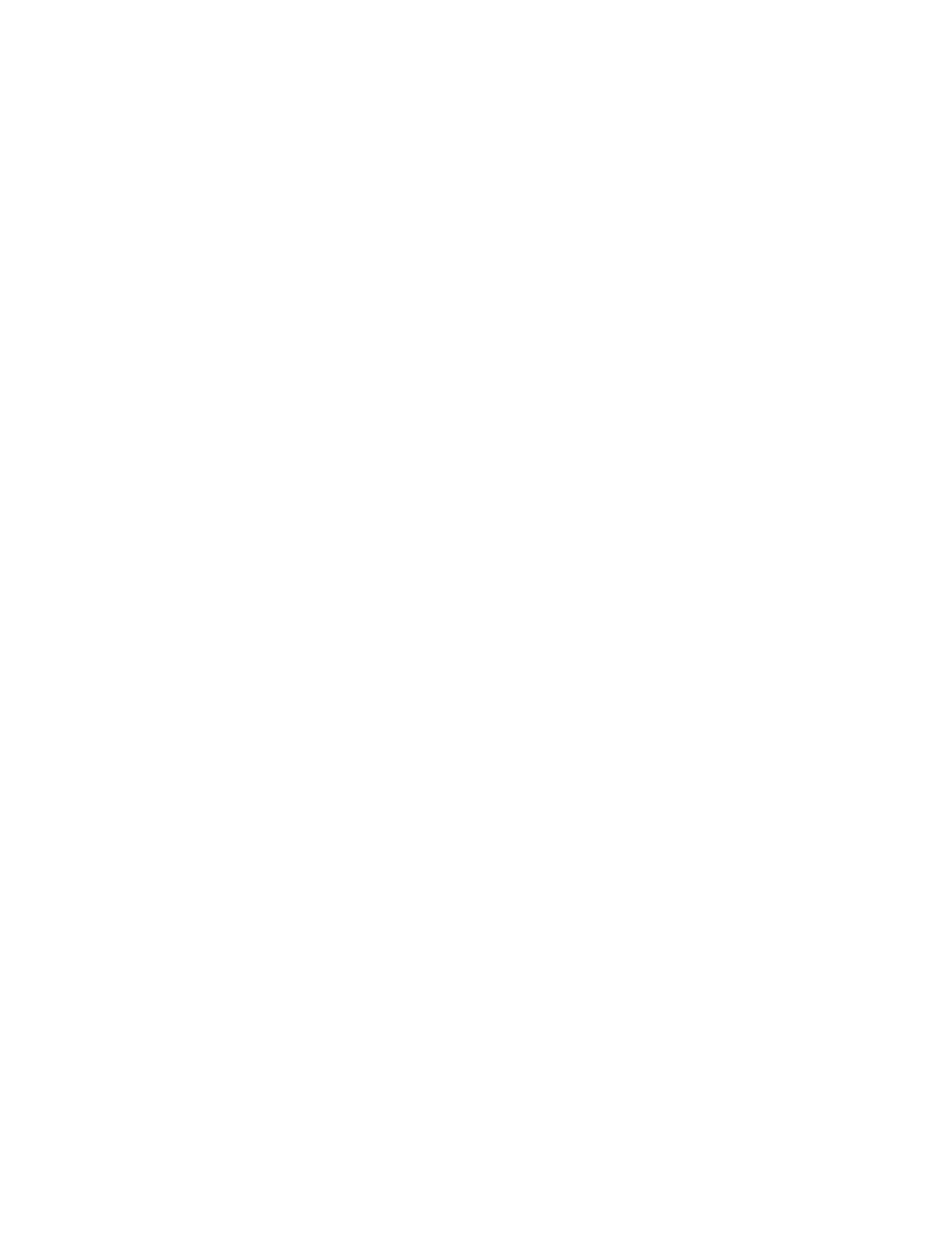
Chapter 6
Section 6.5
Implementing the JDBC/ODBC eWay Sample Projects
Building and Deploying the prjJDBC_JCD Sample Project
JDBC/ODBC eWay Adapter User’s Guide
94
Sun Microsystems, Inc.
Steps required to create and start the domain:
1
Navigate to your
the location of your Sun Java Composite Application Platform Suite installation).
2
Double-click the domainmgr.bat file. The Domain Manager appears.
3
If you have already created a domain, select your domain in the Domain Manager
and click the Start an Existing Domain button. Once your domain is started, a
green check mark indicates that the domain is running. Your domain will continue
to run unless you shut it down.
4
If there are no existing domains, a dialog box indicates that you can create a domain
now. Click Yes. The Create Domain dialog box appears.
5
Make any necessary changes to the Create Domain dialog box and click Create. The
new domain is added to the Domain Manager. Select the domain and click the Start
an Existing Domain
button. Once your domain is started, a green check mark
indicates that the domain is running.
For more information about creating and managing domains see the eGate Integrator
System Administration Guide.
6.5.11
Building and Deploying the Project
The Build process compiles and validates the Project’s Java files and creates the Project
EAR file.
Build the Project
1
From the Deployment Editor toolbar, click the Build icon.
2
If there are any validation errors, a Validation Errors pane will appear at the bottom
of the Deployment Editor and displays information regarding the errors. Make any
necessary corrections and click Build again.
3
After the Build has succeeded you are ready to deploy your Project.
Deploy the Project
1
From the Deployment Editor toolbar, click the Deploy icon. Click Yes when the
Deploy
prompt appears.
2
A message appears when the project is successfully deployed. You can now test
your sample.
6.5.12
Running the Sample
Additional steps are required to run the deployed sample Project.
Steps required to run the sample Project:
1
Rename one of the trigger files included in the sample Project from
to
The File eWay polls the directory every five seconds for the input file name (as
defined in the Inbound File eWay Properties window). The JCD then transforms the
