Jcdinsert collaboration, Jcdpsselect collaboration – Sun Microsystems eWay JDBC/ODBC Adapter User Manual
Page 79
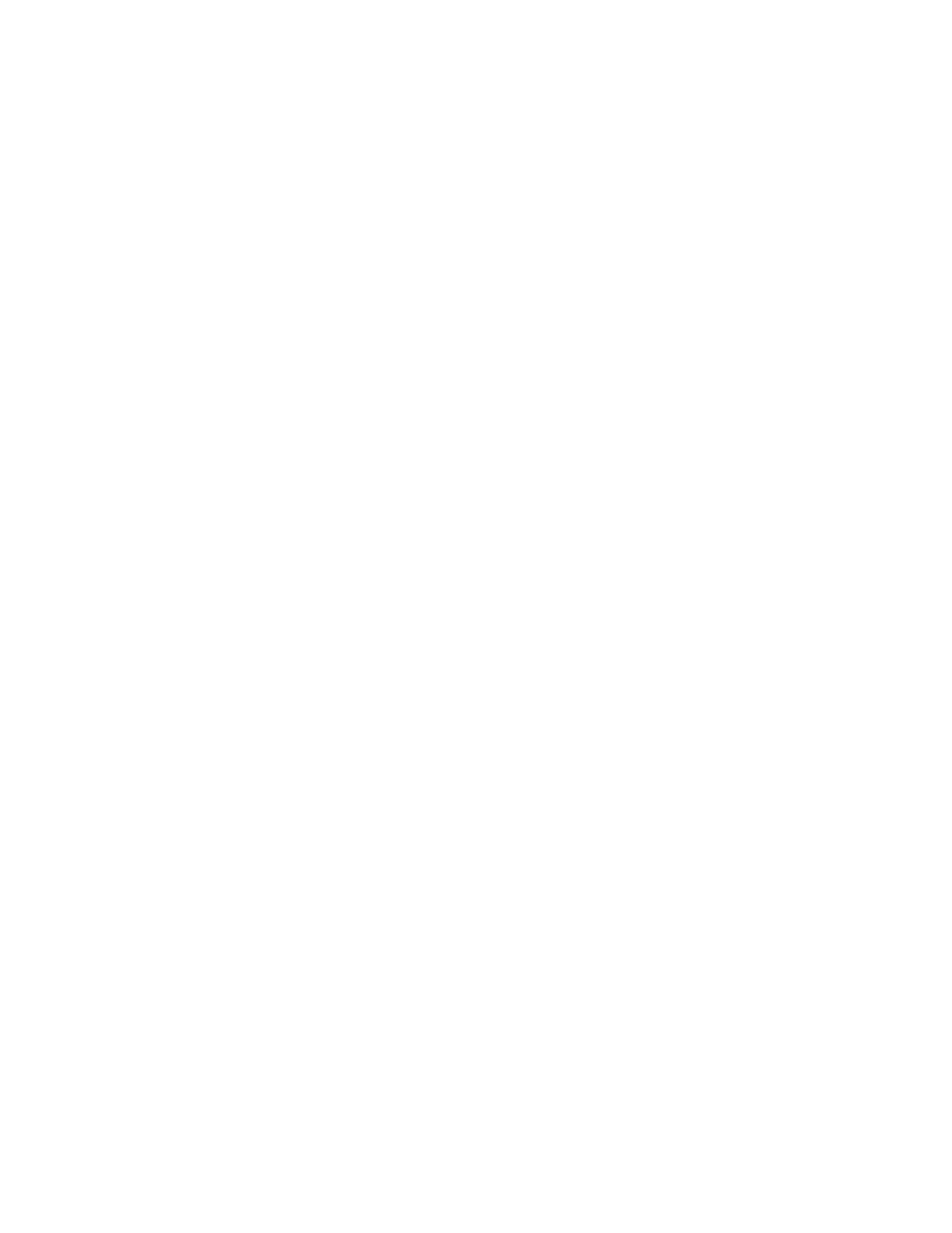
Chapter 6
Section 6.5
Implementing the JDBC/ODBC eWay Sample Projects
Building and Deploying the prjJDBC_JCD Sample Project
JDBC/ODBC eWay Adapter User’s Guide
79
Sun Microsystems, Inc.
jcdInsert Collaboration
Steps required to create the jcdInsert Collaboration:
1
From the Project Explorer, right-click the sample Project and select New >
Collaboration Definition
(Java) from the shortcut menu. The Collaboration
Definition Wizard (Java)
appears.
2
Enter a Collaboration Definition name (for this sample jcdInsert) and click Next.
3
For Step 2 of the wizard, from the Web Services Interfaces selection window,
double-click Sun SeeBeyond > eWays > File > FileClient > receive. The File Name
field now displays receive. Click Next.
4
For Step 3 of the wizard, from the Select OTDs selection window, double-click
prjJDBC_JCD
> otdALL > otdJDBC. The otdJDBC OTD is added to the Selected
OTDs field.
5
In the same window, double-click otdInputDTD_DBemployees. The
otdInputDTD_DBemployees
OTD is added to the Selected OTDs field.
Note:
The otdOutputDTD_DBemployees OTD is created from the otdInputDTD.dtd that
is included in the Sample Project.
6
Click the Up One Level button twice to return to the Repository. Double-click Sun
SeeBeyond
> eWays > File > FileClient. The Selected OTDs field now lists the
FileClient
OTD.
7
Click Finish. The Collaboration Editor with the new jcdInsert Collaboration
appears in the right pane of the Enterprise Designer.
jcdPsSelect Collaboration
Steps required to create the jcdPsSelect Collaboration:
1
From the Project Explorer, right-click the sample Project and select New >
Collaboration Definition
(Java) from the shortcut menu. The Collaboration
Definition Wizard (Java)
appears.
2
Enter a Collaboration Definition name (for this sample jcdPsSelect) and click Next.
3
For Step 2 of the wizard, from the Web Services Interfaces selection window,
double-click Sun SeeBeyond > eWays > File > FileClient > receive. The File Name
field now displays receive. Click Next.
4
For Step 3 of the wizard, from the Select OTDs selection window, double-click
prjJDBC_JCD
> otdALL > otdJDBC. The otdJDBC OTD is added to the Selected
OTDs field.
5
In the same window, double-click otdOutputDTD_DBemployee. The
otdOutputDTD_DBemployee
OTD is added to the Selected OTDs field.
Note that the otdOutputDTD_DBemployee OTD is created from the
otdOutputDTD.dtd that is included in the Sample Project.
