7 creating an environment, Creating an environment – Sun Microsystems eWay JDBC/ODBC Adapter User Manual
Page 88
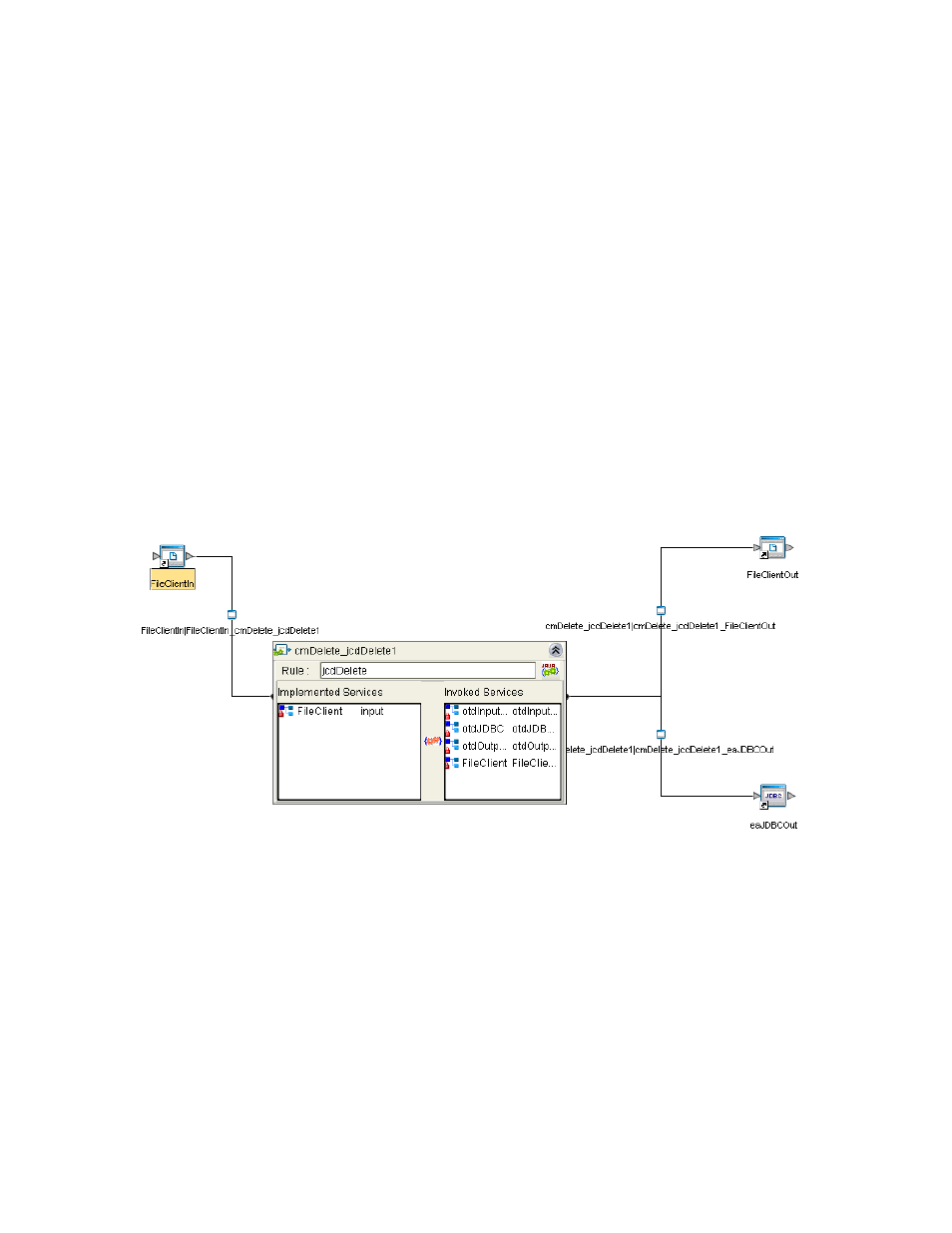
Chapter 6
Section 6.5
Implementing the JDBC/ODBC eWay Sample Projects
Building and Deploying the prjJDBC_JCD Sample Project
JDBC/ODBC eWay Adapter User’s Guide
88
Sun Microsystems, Inc.
Steps required to bind eWay components together:
1
Double-click a Connectivity Map—in this example cmDelete—in the Project
Explorer tree. The cmDelete Connectivity Map appears in the Enterprise Designers
canvas.
2
Drag and drop the jcdDelete Collaboration from the Project Explorer to the
jcdDelete
Service. The Service icon “gears” change from red to green.
3
Double-click the jcdDelete Service. The jcdDelete Binding dialog box appears.
4
Map the input FileClient (under Implemented Services) to the FileClientIN (File)
External Application. To do this, click on FileSender in the jcdDelete Binding
dialog box, and drag the cursor to the FileClientIN External Application in the
Connectivity Map. A link is now visible between FileClientIN and jcdDelete.
5
From the jcdDelete Binding dialog box, map otdJDBC_1 (under Invoked Services)
to the esJDBCOUT External Application.
6
From the jcdDelete Binding dialog box, map FileClient_1 to the FileClientOUT
External Application, as seen in Figure 36.
Figure 36 Connectivity Map - Associating (Binding) the Project’s Components
7
Minimize the jcdDelete Binding dialog box by clicking the chevrons in the upper-
right corner.
8
Save your current changes to the Repository, and then repeat this process for each of
the other Connectivity Maps.
6.5.7
Creating an Environment
Environments include the external systems, Logical Hosts, Integration Servers and
message servers used by a Project and contain the configuration information for these
components. Environments are created using the Enterprise Designer’s Environment
Editor.
