1 creating a project, 2 creating the otds, Creating a project – Sun Microsystems eWay JDBC/ODBC Adapter User Manual
Page 75: Creating the otds
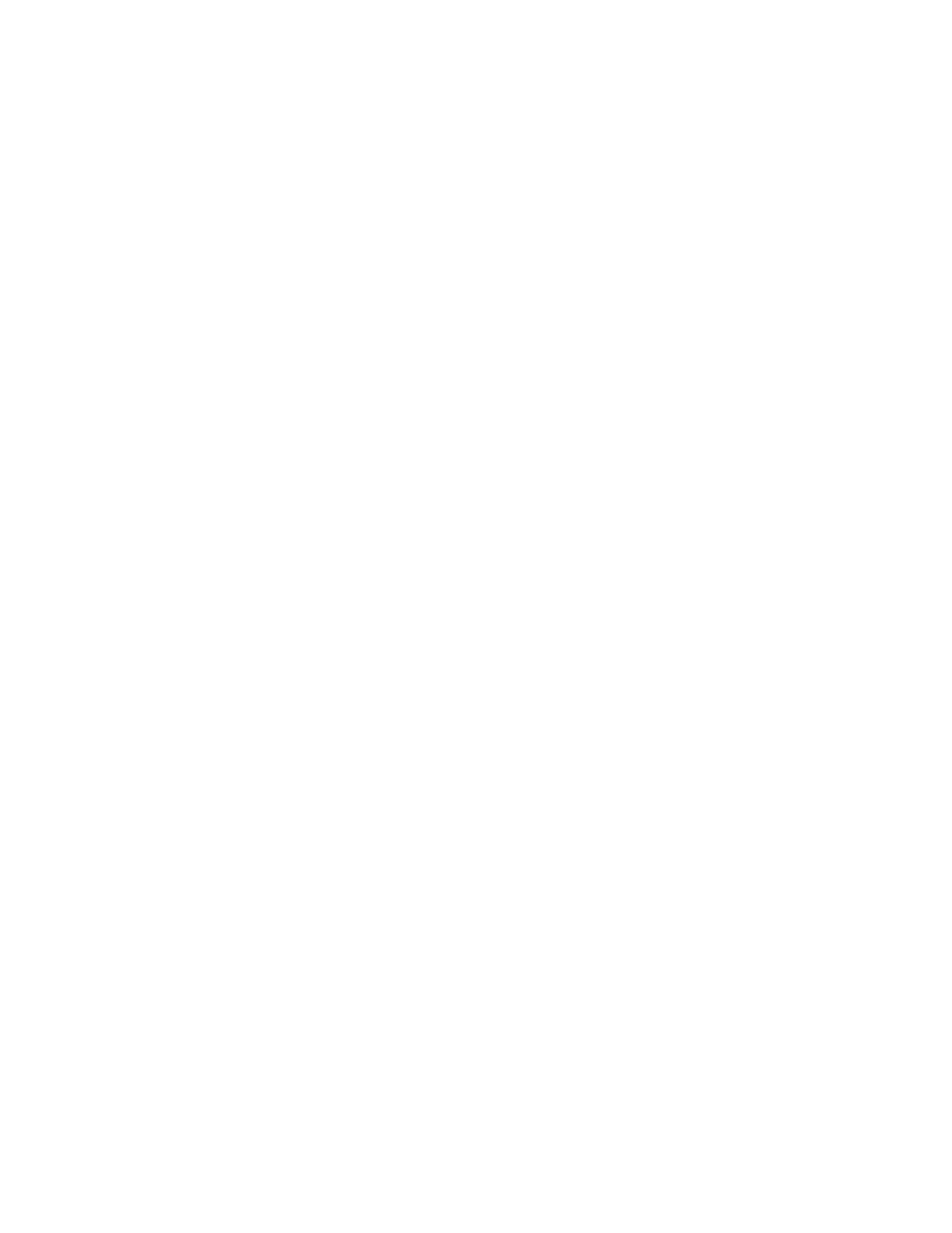
Chapter 6
Section 6.5
Implementing the JDBC/ODBC eWay Sample Projects
Building and Deploying the prjJDBC_JCD Sample Project
JDBC/ODBC eWay Adapter User’s Guide
75
Sun Microsystems, Inc.
Creating the Collaboration Definitions (Java)
Create the Collaboration Business Rules
Creating the Deployment Profile
Creating and Starting the Domain
Building and Deploying the Project
6.5.1
Creating a Project
The first step is to create a new Project in the Enterprise Designer.
1
Start the Enterprise Designer.
2
From the Project Explorer tree, right-click the Repository and select New Project. A
new Project (Project1) appears on the Project Explorer tree.
3
Right-click Project1 and select Rename from the shortcut menu. Rename the Project
(for this sample, prjJDBC_JCD).
6.5.2
Creating the OTDs
The sample Project requires three OTDs to interact with the JDBC eWay. These OTDs
include:
JDBC Database OTD
Inbound DTD OTD
Outbound DTD OTD
Steps required to create a JDBC Database OTD:
1
Right-click your new Project in the Enterprise Designer’s Project Explorer, and
select New > Object Type Definition.
The New Object Type Definition Wizard window appears.
2
Select the JDBC Database OTD Wizard from the list of OTD Wizards and click
Next
.
3
Enter the connection information for the JDBC database. Connection fields include:
Driver Jar Files
Driver Java Class Name
URL Connection String
User name
Password
