4 creating the collaboration definitions (java), Jcddelete collaboration, Creating the collaboration definitions (java) – Sun Microsystems eWay JDBC/ODBC Adapter User Manual
Page 78
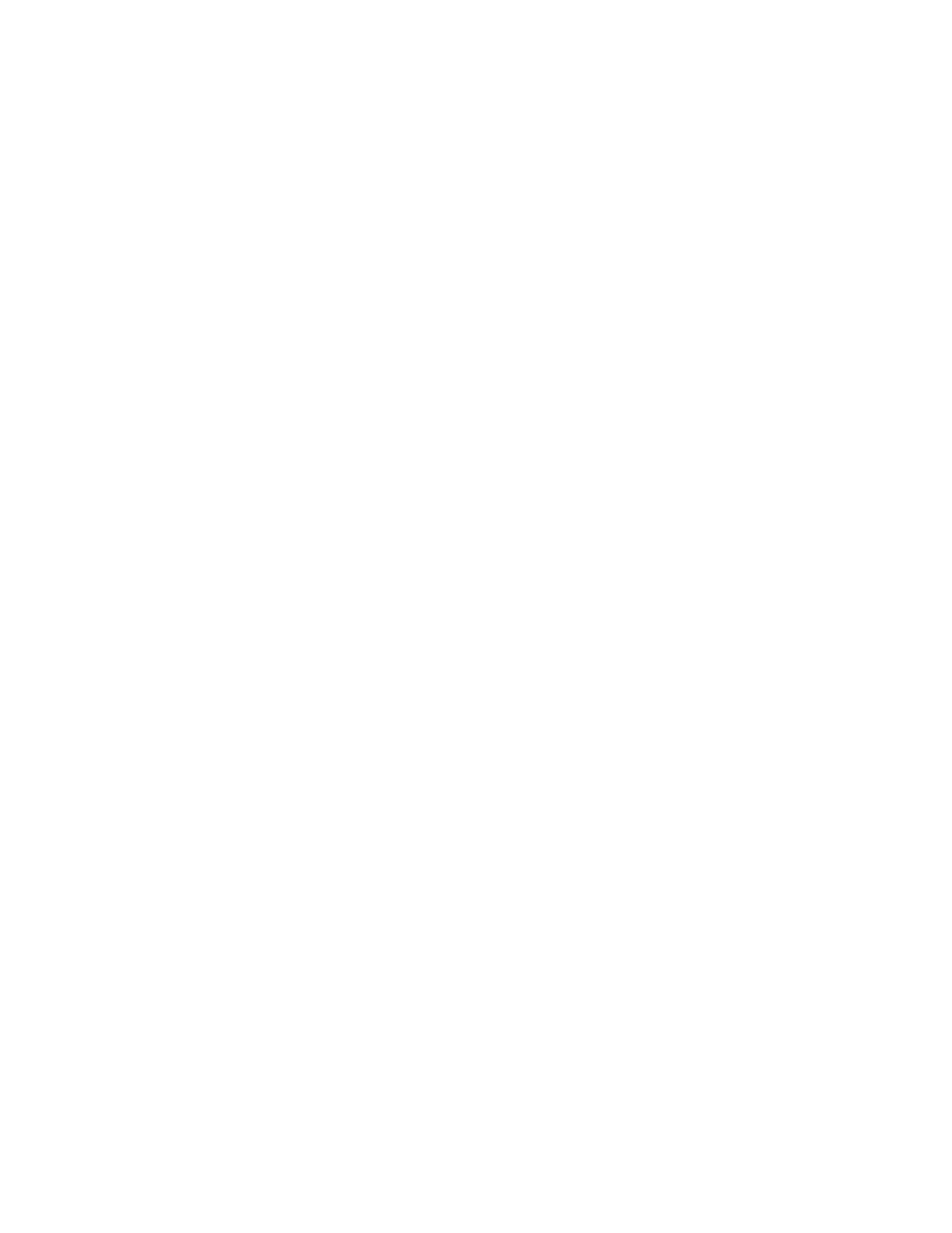
Chapter 6
Section 6.5
Implementing the JDBC/ODBC eWay Sample Projects
Building and Deploying the prjJDBC_JCD Sample Project
JDBC/ODBC eWay Adapter User’s Guide
78
Sun Microsystems, Inc.
jcdInsert
jcdPsSelect
jcdTableSelect
jcdPsUpdate
6.5.4
Creating the Collaboration Definitions (Java)
The next step is to create Collaborations using the Collaboration Definition Wizard
(Java)
. Since the sample Project includes five database operations, you must create five
separate Collaboration Definitions (Java), or JCDs. Once you create the Collaboration
Definitions, you can write the Business Rules of the Collaborations using the
Collaboration Editor.
JCDs required for the prjJDBC_JCD sample include:
jcdDelete
jcdInsert
jcdPsSelect
jcdTableSelect
jcdPsUpdate
jcdDelete Collaboration
Steps required to create the jcdDelete Collaboration:
1
From the Project Explorer, right-click the sample Project and select New >
Collaboration Definition
(Java) from the shortcut menu. The Collaboration
Definition Wizard (Java)
appears.
2
Enter a Collaboration Definition name (for this sample jcdDelete) and click Next.
3
For Step 2 of the wizard, from the Web Services Interfaces selection window,
double-click Sun SeeBeyond > eWays > File > FileClient > receive. The File Name
field now displays receive. Click Next.
4
For Step 3 of the wizard, from the Select OTDs selection window, double-click
prjJDBC_JCD
> otdALL > otdJDBC. The otdJDBC OTD is added to the Selected
OTDs field.
5
Click the Up One Level button twice to return to the Repository. Double-click Sun
SeeBeyond
> eWays > File > FileClient. The Selected OTDs field now lists the
FileClient
OTD.
6
Click Finish. The Collaboration Editor with the new jcdDelete Collaboration
appears in the right pane of the Enterprise Designer.
