Sanyo VSP-9000 User Manual
Page 75
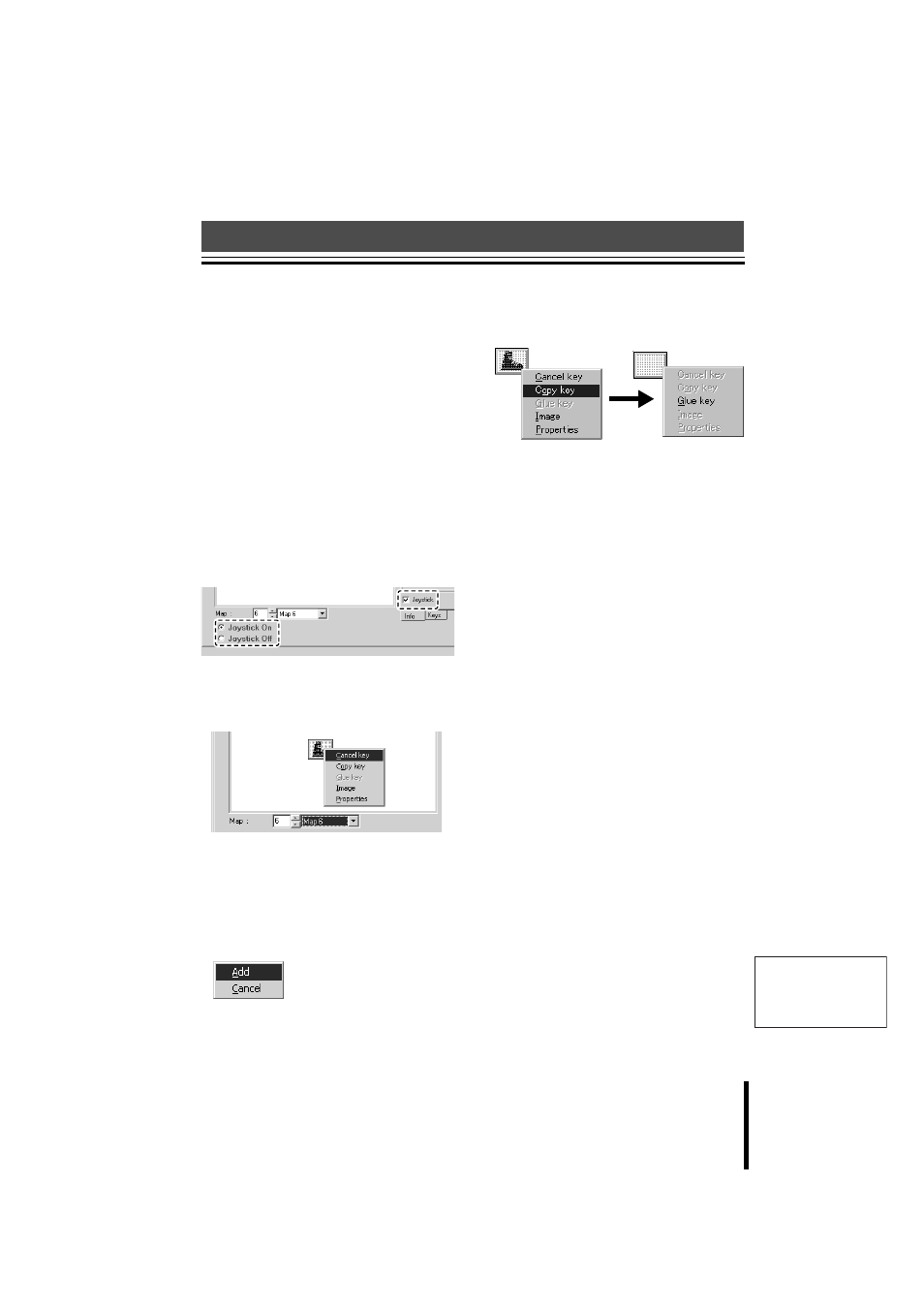
English
Software
74
Graphics Environment Setup (Maps)
1
Map Display
2
Map Selection
Click the up or down arrows on the spin button
to switch the map display screen.
Note: Maps 1 to 4 are basic displays for this
unit, and cannot be changed (Locked).
To allocate button functions, select
Map 5 to 30.
3
Map selection button
From the pull-down menu, select the map
number to register.
4
Joystick Function Selection
• Select whether to apply the unit joystick
function to the allocated map. Click the
appropriate radio button.
• Click the “Info” tab to display the “Joystick”
selection. Check it to select turning the
joystick ON or OFF.
5
Icon palette
Drag and drop a selected icon onto the map
display to paste the icon.
• To paste a blank grey button, click any
position on the map display.
• Right-click the pasted icon to display a
pop-up menu.
• To add an icon to the icon palette, right-click
the mouse on the icon palette to display a
pop-up menu.
The following operations are available.
Cancel key: Deletes a key.
Copy key: Copies a key.
Glue key: Pastes the copied key.
Image:
Pastes another prepared image onto a
pasted key.
Properties:
Sets a function for the pasted key.
Click to display the “Allocation Setup
Screen (P75)”. Select whether to allocate
a button function.
6
Info tab
Select a button on the Map display to display
the button function and allocation information.
7
Icon scrollbar
This shows all icons available by category.
8
Keys tab
Displays the icon palette.
9
– button
Deletes a saved icon group displayed on the
pull-down menu bar.
F
+ button (Category)
Saves an icon group as a new category.
G
Recycle Bin
