Operating procedures using the keyboard – JVC CA-NXHD10R User Manual
Page 79
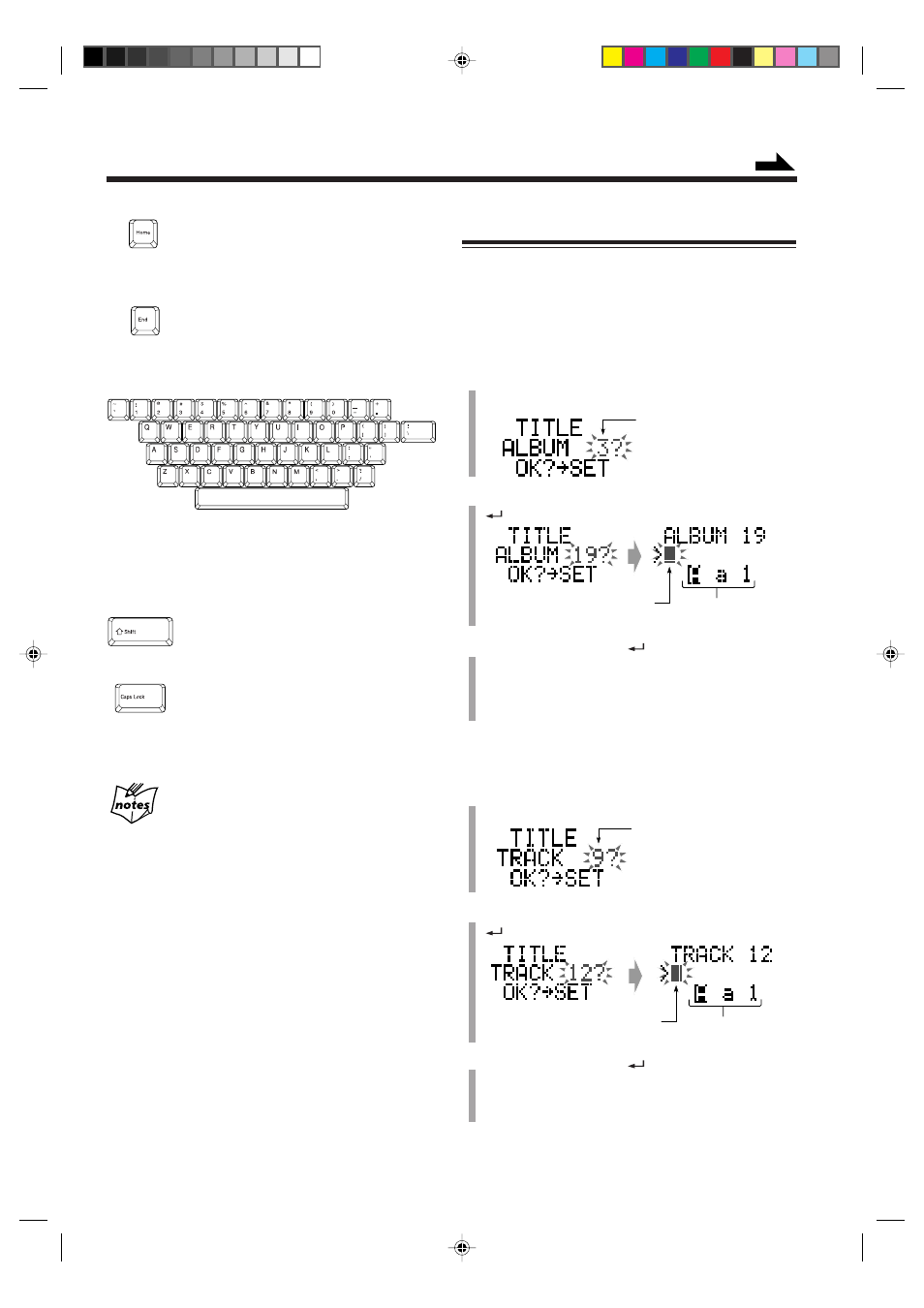
– 74 –
Operating Procedures Using the Keyboard
While using the keyboard, the character set indication
shown in the main display will not change even you enter
small letters or numbers.
To assign an album title—F1
See also “To assign a title to an album” on pages 53 to 54.
1
Press
F1 so that the following screen appears in the
main display.
2
Press
= or + to select an album number, then press
Enter.
3
Enter a title, then press
Enter.
The track title entry screen appears (you can go to step
2 of the procedure below).
• If you are recording, the unit exits from Album Title
Edit mode.
To assign a track title—F2
See also “To assign titles to tracks” on page 54.
1
Press
F2 so that the following screen appears in the
main display.
2
Press
= or + to select a track number, then press
Enter.
3
Enter a title, then press
Enter.
The next track title entry screen appears.
• If you are recording, the unit exits from Track Title
Edit mode.
Currently selected
album number appears
first.
Character entry position
Character set
Ex. When selecting Album 19
Character entry position
Character set
Ex. When selecting Track 12
Currently selected track
number of the current
album appears first.
Continued
: Moves the cursor at the beginning of the
title entry screen.
: Moves the cursor at the end of the title
entry screen.
Alphabet keys, 10 keys, Symbol keys, and Space bar
: Used to enter letters, numbers, symbols
and spaces.
: Used to enter capital letters and upper
symbols on some of the keys.
: Used to always enter capital letters.
When Caps Lock is in use, the CAPS
indicator on the display lights up.
(The CAPS indicator on the connected
keyboard will not light up—this is normal.)
When disconnecting the keyboard
Make sure that the CAPS indicator on the display is not lit.
• The CAPS indicator on the display will turn off when the unit is
turned off then on.
(Home)
(End)
(Shift)
(Caps Lock)
EN73-82_NXHD10R[B]f.pm6
02.6.25, 1:09 AM
74
