JVC CA-NXHD10R User Manual
Page 67
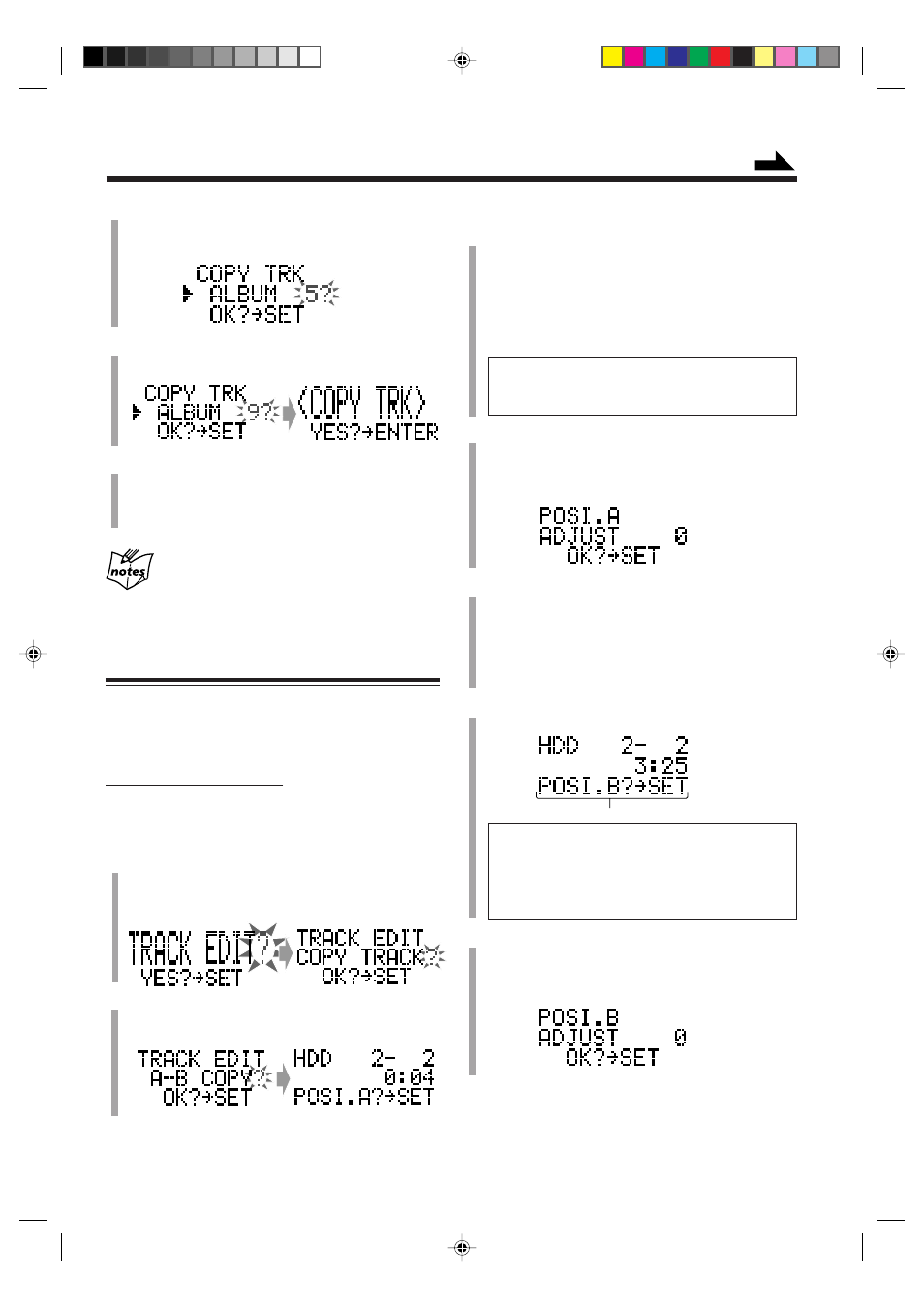
– 62 –
Continued
3
If necessary, select a track you want.
1) Press
ALBUM + or ALBUM – to select an album.
2) Press
SELECT
¢ or SELECT 4 to select a
track.
• You can select the track directly using the number
buttons. In this case, the selected track starts
playback repeatedly.
By holding
SELECT
¢ or SELECT 4, you can
fast-forward or fast-reverse the track to find the start
point.
4
Press
SET when you find the start point (POSI.A) for
A-B copy.
The portion (of about 2-second length) following the
selected start point repeats playing.
5
If necessary, press
SELECT
¢ or SELECT 4 to
precisely adjust the start point.
The unit repeats the newly selected start point.
• You can shift the start point up to ±128. This range
(±128) corresponds to about ±12 seconds from the
original point (ADJUST 0).
6
Press
SET.
Playback continues.
By holding
SELECT
¢ or SELECT 4, you can
fast-forward or fast-reverse the track to find the end
point.
• If you reach the end of the track while searching,
you will go back to the start point (POSI.A).
7
Press
SET again when you find the end point
(POSI.B) for A-B copy.
The portion (of about 2-second length) following the
selected end point repeats playing.
3) Press
SET.
The album selection screen appears.
5
Press
ALBUM + or ALBUM – to select an album
where to copy the track into, then press
SET.
6
Press
ENTER.
The editing you have made is being stored in the HDD.
• If you have performed the above procedure during
play, HDD playback stops.
If “CANNOT ENTRY LIB. Library TUN” appears
in the main display
You have selected the album in “Library TUNER” in step
5
.
You cannot copy a track into the album in “Library TUNER.”
Copying a Portion of a Track—A-B COPY
You can copy only a portion of the track you want and store
it as a new track (the first track) in a new album.
• You cannot set a start point within the first second and
set an end point within the last 5 seconds of a track.
On the remote control ONLY:
If the HDD includes many albums and tracks, select the
album and track using Search Mode (see page 38) before
performing the procedure below.
1
Press
TITLE/EDIT repeatedly until “TRACK EDIT?”
appears in the main display, then press
SET.
• The source changes to “HDD” automatically if
another source has been selected.
2
Press
SELECT
¢ or SELECT 4 to select “A-B
COPY?,” then press
SET.
The currently selected track starts playing.
Within the first 4 seconds, this will not be shown.
EN62-66_NXHD10R[B]f.pm6
02.6.24, 9:10 AM
62
