Joining tracks—join – JVC CA-NXHD10R User Manual
Page 70
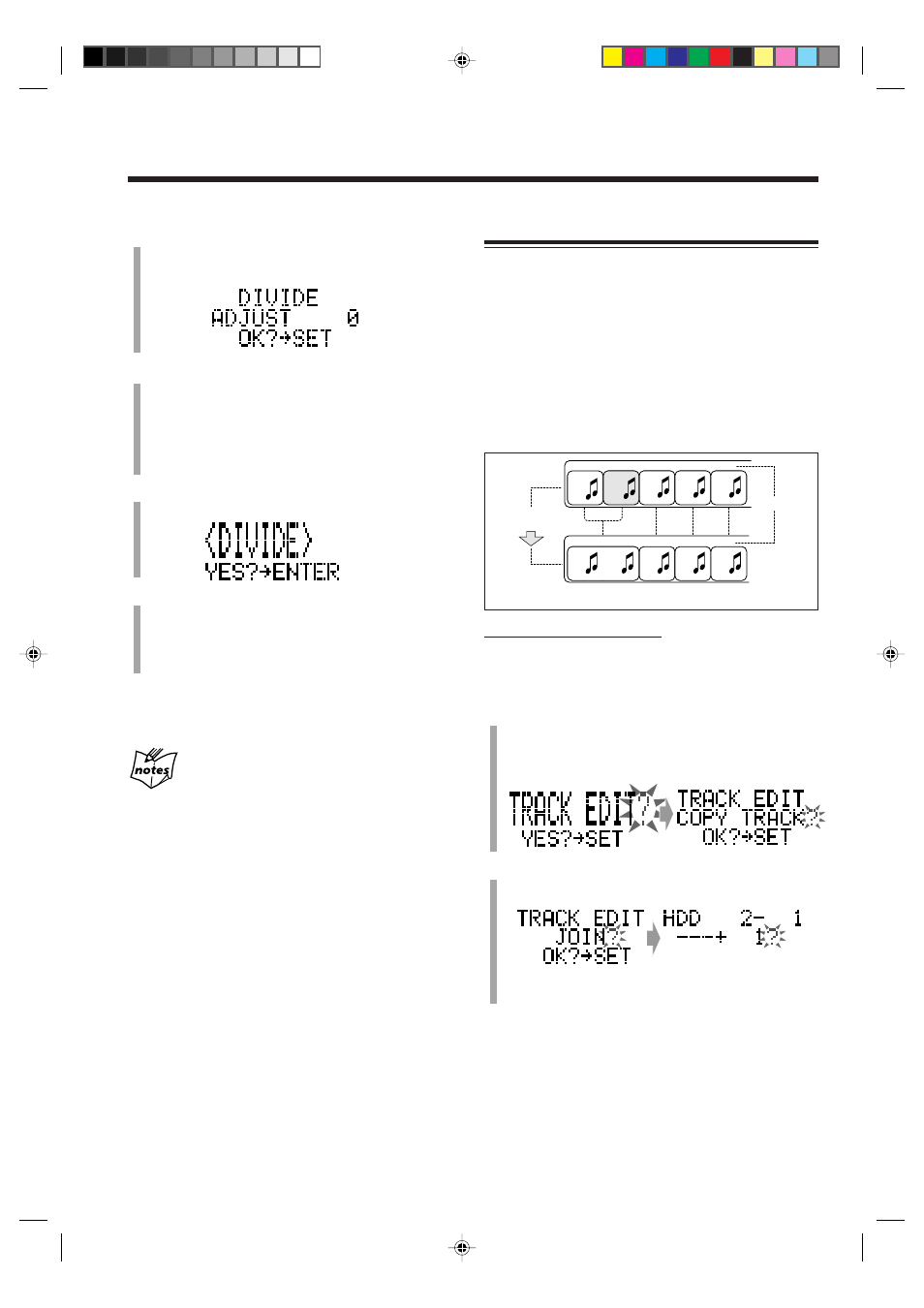
– 65 –
Joining Tracks—JOIN
This function joins two adjacent tracks into a single track.
The subsequent tracks are automatically renumbered.
• When two tracks have their own titles, the title of the
preceding track is reassigned to the joined track.
• You cannot join the tracks in different albums or tracks
recorded in different recording modes (ex. AAC 128kbps
and Linear PCM).
• If you join some tracks recorded from a live CD, you
will hear noise when playing back the joined portion. (To
avoid this, use analog recording method on page 51, then
join the tracks you want.)
On the remote control ONLY:
If the HDD includes many albums and tracks, select the
album and track using Search Mode (see page 38) before
performing the procedure below.
1
Press
TITLE/EDIT repeatedly until “TRACK EDIT?”
appears in the main display, then press
SET.
• The source changes to “HDD” automatically if
another source has been selected.
2
Press
SELECT
¢ or SELECT 4 to select “JOIN?,”
then press
SET.
C
D
E
C
D
E
B
A
A
B
After joining
tracks 1 and 2
Track No.
1st
2nd
3rd
4th
5th
1st
2nd
3rd
4th
4
Press
SET when you find the dividing point.
The portion (of 2-second length) following the selected
dividing point repeats playing.
5
If necessary, press
SELECT
¢ or SELECT 4 to
precisely adjust the dividing point.
The unit repeats the newly selected dividing point.
• You can shift the dividing point up to ±128. This
range (±128) corresponds to about ±12 seconds from
the original point (ADJUST 0).
6
Press
SET.
Playback stops.
7
Press
ENTER.
The HDD lamp flashes in red.
“PLEASE WAIT” appears while the editing you have
made is being stored in the HDD.
• It takes a long time if you have divided a long track.
To join the divided tracks, see the JOIN function that
follows.
If “CANNOT DIVIDE” appears in main display
• You cannot divide the track because the current album already
include 254 tracks in it.
• You cannot divide the track recorded using Tuner Auto
Recording.
• You cannot divide the track if there is not enough space left in
the HDD. (When dividing a track, more space is required to be
left in HDD rather than required for recording the separated
tracks.)
Ex. When currently selected Album number appears
with the current track number
Ex. When joining Tracks 1 and 2 (Songs A and B)
EN62-66_NXHD10R[B]f.pm6
02.6.24, 9:10 AM
65
