Using recording timer – JVC CA-NXHD10R User Manual
Page 73
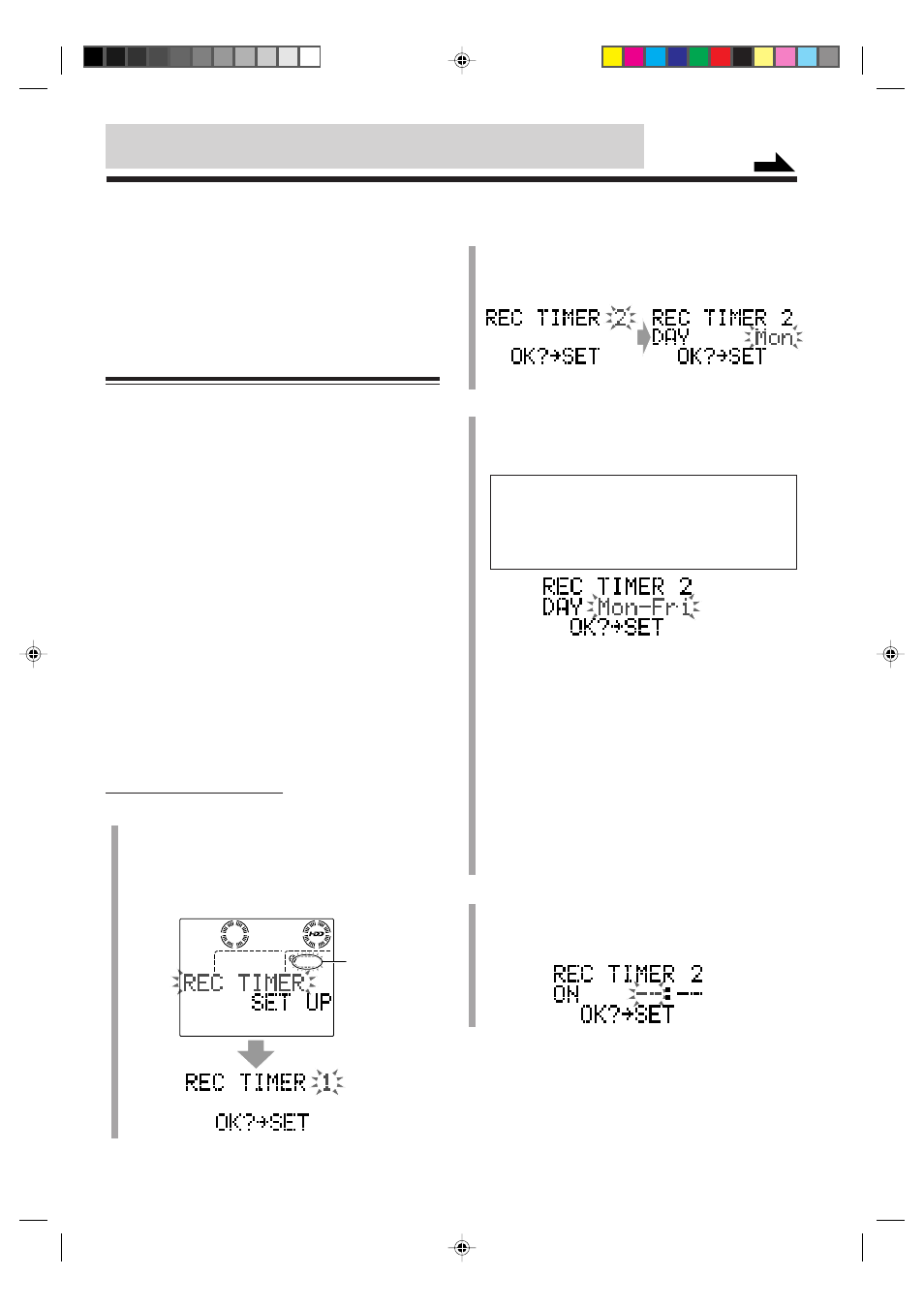
– 68 –
There are three timers available—Recording Timer, Daily
Timer, and Sleep Timer. In addition, you can use Auto
Power Off to turn off the unit automatically.
• When you use more than one timer, make sure to give
the unit at least one-minute interval between timers;
otherwise, the unit cannot start the timer with a later on-
time.
Using Recording Timer
With Recording Timer, you can make an unattended
recording. This unit can memorize three daily or weekly
Recording Timer settings (Recording Timers 1, 2, and 3).
You can set Recording Timer whether the unit is turned on
or in standby mode.
• To return to the previous screen any time during the
process, press
CANCEL.
How Recording Timer actually works
“REC TIMER (with an active timer number) STANDBY”
starts flashing in the main display about one minute before
the timer on-time (the REC indicator and the timer number
indicator also start flashing on the display). When the timer
on-time comes, the unit starts recording into the HDD (no
sound comes out during recording). Then, when the timer
off-time comes, “REC TIMER OFF” flashes, and the unit
automatically turns off (on standby). The recording is
automatically assigned the youngest unused album number
and is stored in “Library 1.”
• Recording Timer settings remain stored in memory until
you reset them or unplug the AC power cord.
On the remote control ONLY:
1
Press
CLOCK/TIMER repeatedly until “REC TIMER
SET UP” appears in the main display.
The REC (Recording Timer) indicator and the number
indicator for the currently selected timer start flashing
on the display. Then the timer number also starts
flashing in the main display.
Ex. When selecting “REC TIMER 2”
Ex. When selecting “Mon (Monday)– Fri (Friday)”
Continued
REC
(Recording
Timer) indicator
2
Press
SELECT
¢ or SELECT 4 to select the timer
number (REC TIMER 1, 2, or 3) you want to use,
then press
SET.
The day-of-the-week setting screen appears.
3
Press
SELECT
¢ or SELECT 4 to select the day of
the week you want to perform the timer recording.
• Each time you press the button, the day-of-the-week
settings change as follows:
Mon (Monday)
O Tue (Tuesday) O
Wed (Wednesday)
O Thu (Thursday) O
Fri (Friday)
O Sat (Saturday) O Sun (Sunday) O
Sat–Sun
O Mon–Fri O Mon–Sat O Every O
(to the beginning)
• When you select a week day (“Monday” to
“Sunday”), the recording timer works at the set time
on the same day weekly.
• When you select “Sat–Sun,” the recording timer
works at the set time both on Saturday and Sunday
every week.
• When you select “Mon–Fri,” the recording timer
works at the set time on Monday through Friday.
• When you select “Mon–Sat,” the recording timer
works at the set time on Monday through Saturday.
• When you select “Every,” the recording timer works
at the set time every day.
4
Press
SET.
The timer on-time setting screen appears.
• If you have set the timer before, the previously set
timer on-time will appear (instead of “– – : – –”).
Before using these timers, you need to set the clock built in the unit (see page 11).
REC
1
AAC 128
EN67-72_NXHD10R[B]f.pm6
02.6.24, 9:11 AM
68
