Using the on-screen menus, English, Press menu – JVC RX-9010VBK User Manual
Page 53: Activating the surround modes (also see page 40), Activating the dap modes (also see page 41), Showing the menu on the tv screen
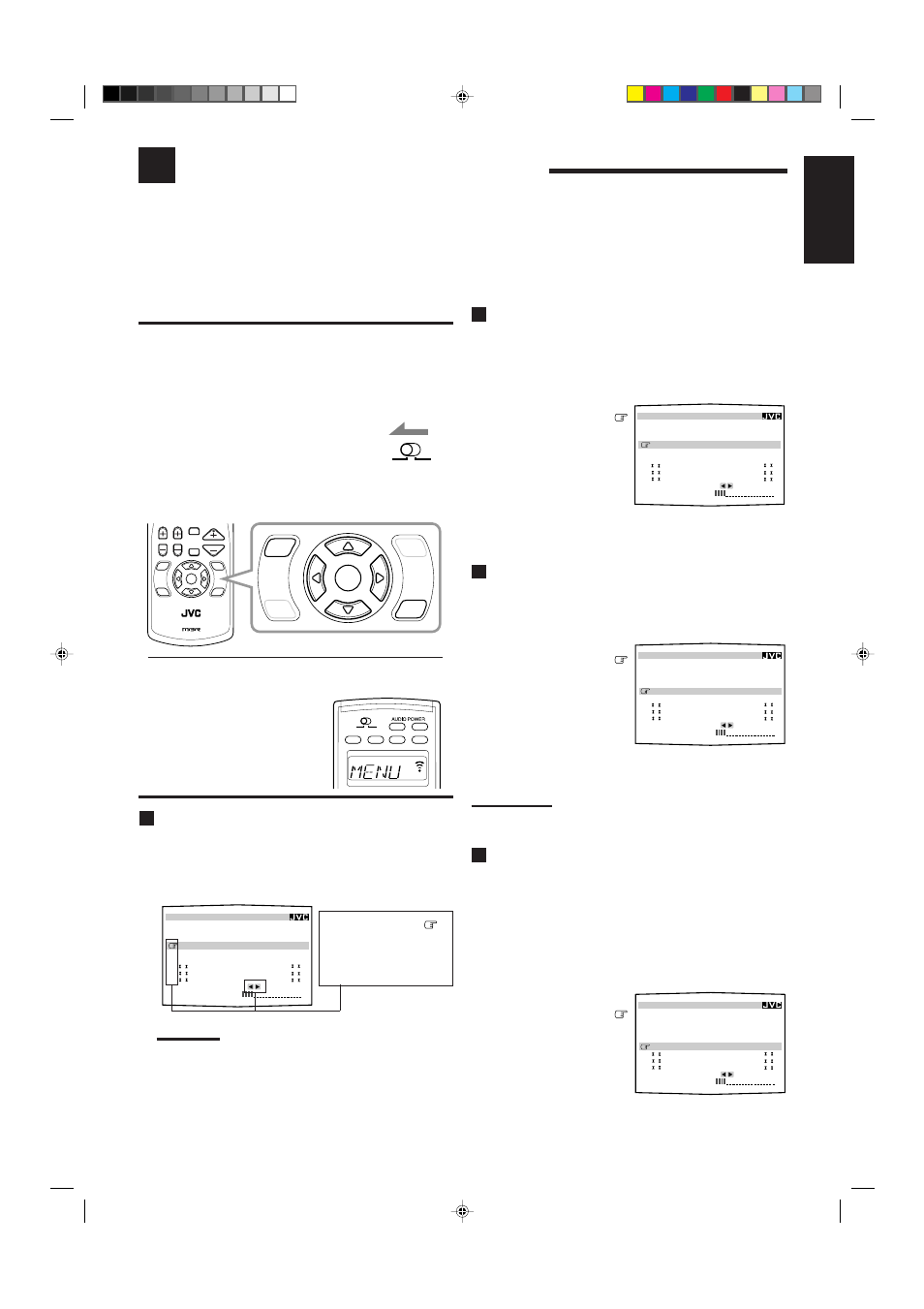
50
English
Using the On-Screen Menus
You use the black-and-white color Menus on the TV screen to control the receiver.
To use this function, you need to connect the TV to the MONITOR OUT jack on the rear panel (see page 9), and set the
TV’s input mode to the proper position to which the receiver is connected.
•
When the TV’s input mode is incorrect; for example, a different video input or TV tuner mode is selected, you
cannot show the Menus on the TV screen.
The following operations are only possible while the receiver is ready for the main room operations, and are
used for the main room sources.
IMPORTANT:
Check to see if the proper indicator(s) and information appear on the
display on the front panel before/while using the buttons and controls.
For the main room operations:
• The MAIN ROOM indicator is lit.
• The source name for the sub-room is not lit on
the display.
• When using the remote control:
– Set MAIN ROOM/SUB ROOM selector to
“MAIN ROOM.”
– Check to see if the following information
appear on the display window on the remote
control.
MENU
SURROUND:PRO LOGIC
DSP MODE:THEATER1
INPUT :ANALOG
SOUND CONTROL
TUNER CONTROL
SETTING
VOLUME : 20
:OPERATE
SOURCE : CD
Use
%
/
fi
to move
up and down, and
@
/
#
to select, adjust or set
the item.
MENU
SURROUND:PRO LOGIC
DSP MODE:THEATER1
INPUT :ANALOG
SOUND CONTROL
TUNER CONTROL
SETTING
VOLUME : 20
:OPERATE
SOURCE : CD
MENU
SURROUND:PRO LOGIC
DSP MODE:THEATER1
INPUT :ANALOG
SOUND CONTROL
TUNER CONTROL
SETTING
VOLUME : 20
:OPERATE
SOURCE : CD
MENU
SURROUND:PRO LOGIC
DSP MODE:THEATER1
INPUT :ANALOG
SOUND CONTROL
TUNER CONTROL
SETTING
VOLUME : 20
:OPERATE
SOURCE : CD
CHANNEL
TV/VIDEO
MUTING
SET
MENU
DVD
MENU
EXIT
TEXT
DISPLAY
TV VOL
VOLUME
RM-SRX9010J
REMOTE CONTROL
A/V CONTROL RECEIVER
SET
MENU
DVD
MENU
EXIT
TEXT
DISPLAY
Activating the Surround Modes
(Also see page 40)
1. Press MENU.
The MENU appears on the TV.
• Pressing one of the
% / fi / @ / # buttons also displays the
MENU.
2. Press
% / fi to move
to “SURROUND.”
3. Press
@ / # to select the
Surround mode you
want to use.
4. When you finish, press
EXIT.
The menu disappears from the TV.
Activating the DAP Modes
(Also see page 41)
1. Press MENU.
The MENU appears on the TV.
• Pressing one of the
% / fi / @ / # buttons also displays the
MENU.
2. Press
% / fi to move
to “DSP MODE.”
3. Press
@ / # to select the
DSP mode you want to
use.
4. When you finish, press EXIT.
The menu disappears from the TV.
Note:
If “DVD MULTI” is selected as a playing source, “SURROUND” and
“DSP MODE” do not appear on the display.
Selecting the Analog or Digital Input Mode
(Also see page 31)
This selection is only possible when the digital input (DIGITAL IN)
terminal setting has been correctly done for the digital source
currently selected. (See page 30.)
1. Press MENU.
The MENU appears on the TV.
• Pressing one of the
% / fi / @ / # buttons also displays the
MENU.
2. Press
% / fi to move
to “INPUT.”
3. Press
@ / # to select the
analog or digital input
mode you want.
4. When you finish, press EXIT.
The menu disappears from the TV.
Showing the MENU on the TV Screen
Press MENU.
The MENU appears on the TV.
• Pressing one of the
% / fi / @ / # buttons also displays the
MENU.
Notes:
• “INPUT” appears only when the digital input (DIGITAL IN)
terminal setting has been correctly done for the digital source
currently selected. (See page 30.)
• The on-screen display will disappear if no operation is done for
about 1 minute.
Ex. When you press MENU with
the
multi-room operation selector
set to “MAIN ROOM.”
ON/OFF
ON/OFF
POWER
POWER
STANDBY
TV/CATV/DBS
VCR1
ON
SUB ROOM
MAIN ROOM
SUB ROOM
MAIN ROOM
SUB ROOM
MAIN ROOM
“MENU” appears on the display window of the remote control
when you press the buttons — MENU,
% / fi / @ / #, SET,
EXIT.
On-Screen Operation buttons (on the remote control)
SUB ROOM
MAIN ROOM
EN50-61.RX-9010VBK[C]f
01.4.13, 5:39 PM
50
