English – JVC RX-9010VBK User Manual
Page 33
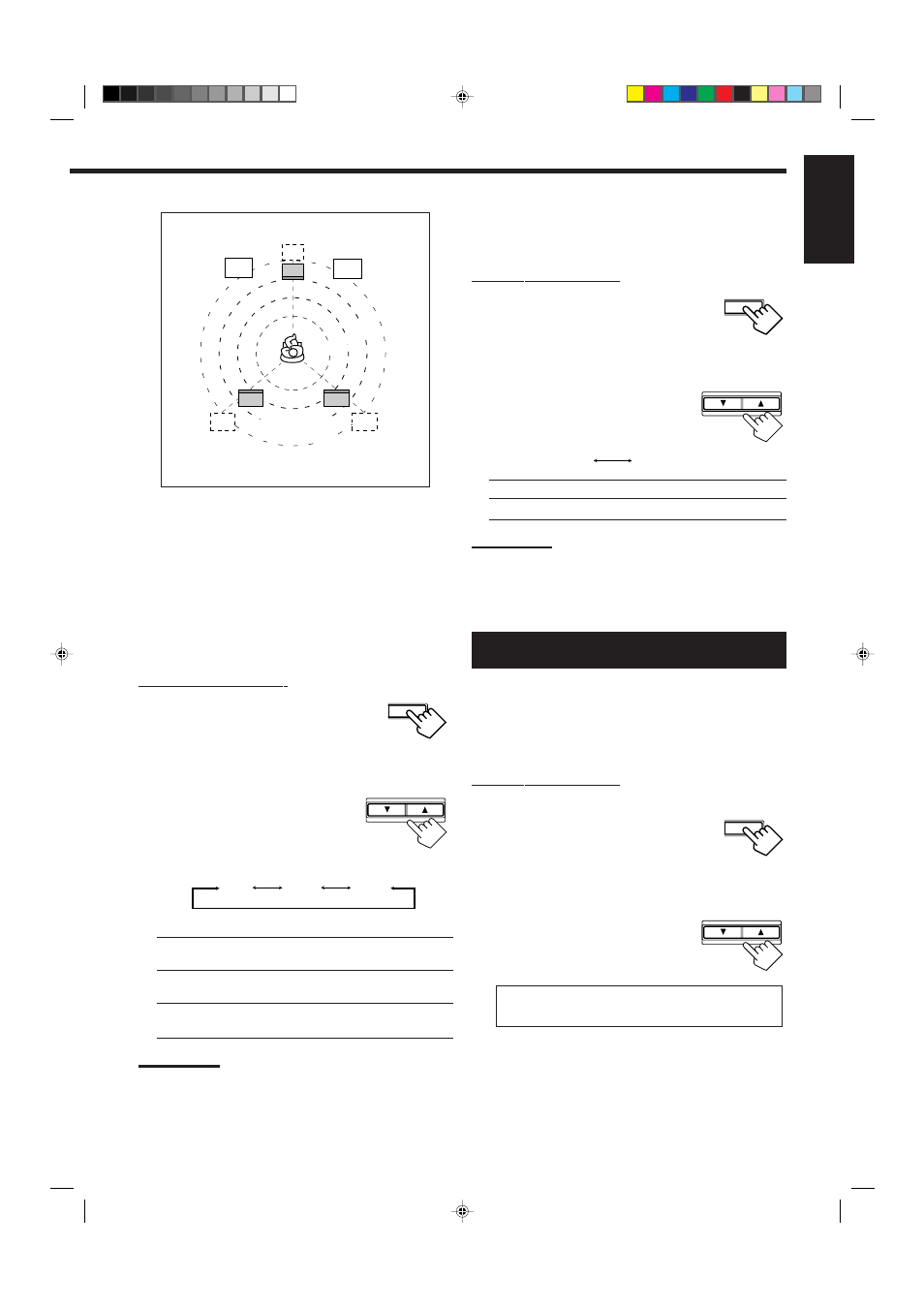
30
English
Crossover Frequency Setting
Small speakers cannot reproduce the bass sound very well. So, if
you have used a small speaker for any of the front, center, and rear
channels, this receiver automatically reallocate the bass elements,
originally assigned to the channel for which you have connected the
small speaker, to another channel (for which you have connected the
large speaker).
To use this function properly, you need to set the crossover
frequency level according to the size of the small speaker connected.
• If you have selected “LARGE” for all speakers (see page 29), this
function cannot be adjusted.
On the front panel ONLY:
1. Press SETTING repeatedly until
“CROSS OVER” appears on the
display.
The display changes to show the current setting.
2. Press CONTROL UP
5/ DOWN ∞
to select the crossover frequency
level according to the size of the
small speaker connected.
• Each time you press the button, the display
changes to show the following:
• Use the following comments as reference when adjusting:
80Hz:
Select this when the cone speaker unit built in the
speaker is about 4
3
/
4
inches (12 cm).
100Hz:
Select this when the cone speaker unit built in the
speaker is about 3
15
/
16
inches (10 cm).
120Hz:
Select this when the cone speaker unit built in the
speaker is about 3
3
/
16
inches (8 cm).
Note:
Crossover frequency is not valid for the DVD MULTI playback mode,
5 CH/4 CH Stereo mode, 3D-PHONIC mode, and HEADPHONE DSP
mode.
80Hz
100Hz
120Hz
CONTROL
DOWN
UP
2.1 m
2.4 m
2.7 m
3.0 m
Center speaker
Front speaker
Front speaker
Rear speakers
EX. In this case, set the center delay time to
“1 ms” and the rear delay time to “2 ms.”
SETTING
Low Frequency Effect Attenuator Setting
If the bass sound is distorted while playing back a source using
Dolby Digital or DTS Digital Surround, follow the procedure below.
On the front panel ONLY:
1. Press SETTING repeatedly until
“LFE ATT” (Low Frequency Effect
Attenuator) appears on the display.
The display changes to show the current setting.
2. Press CONTROL UP
5/DOWN ∞
to select the low frequency effect
attenuator level.
• Each time you press the button, the display
changes to show the following:
SETTING
CONTROL
DOWN
UP
0dB
10dB
Digital Input (DIGITAL IN) Terminal
Setting
When you use the digital input terminals, you have to register what
components are connected to which terminals (DIGITAL 1/2/3/4).
Before you start, remember...
• There is a time limit in doing the following steps. If the setting is
canceled before you finish, start from step 1 again.
On the front panel ONLY:
To set the DIGITAL 1 terminal:
1. Press SETTING repeatedly until
“DGTL COAX” (Digital Coaxial)
appears on the display.
The display changes to show the current setting for DIGITAL 1
terminal.
2. Press CONTROL UP
5/DOWN ∞
to select the appropriate digital
terminal setting.
• Each time you press the button, the display
changes to show the following:
1: DVD
“ 1: MD** “ 1: CDR “ 1: TV (or DBS* ) “ 1: CD
“ (back to the beginning)
*
If you have changed the source name from “TV” to “DBS,”
“DBS” appears (see page 33).
**
Change the source name to “MD” for TAPE/MD terminals when
you use an MD recorder (see page 33).
Continued to the next page.
CONTROL
DOWN
UP
SETTING
0dB:
Normally select this.
10dB:
Select this when the bass sound is distorted.
Notes:
• Low frequency effect attenuator is not valid for the DVD MULTI
playback mode.
• This function takes effect only when the Dolby Digital or DTS Digital
Surround sounds with LFE signals comes in and “SUBWOOFER”
is set to “YES.”
EN27-36.RX-9010VBK[C]f
01.4.13, 5:39 PM
30
