English, Press liveness to adjust the liveness, Press sound – JVC RX-9010VBK User Manual
Page 46: Select the speaker you want to adjust, Adjusting the surround modes with the dap modes
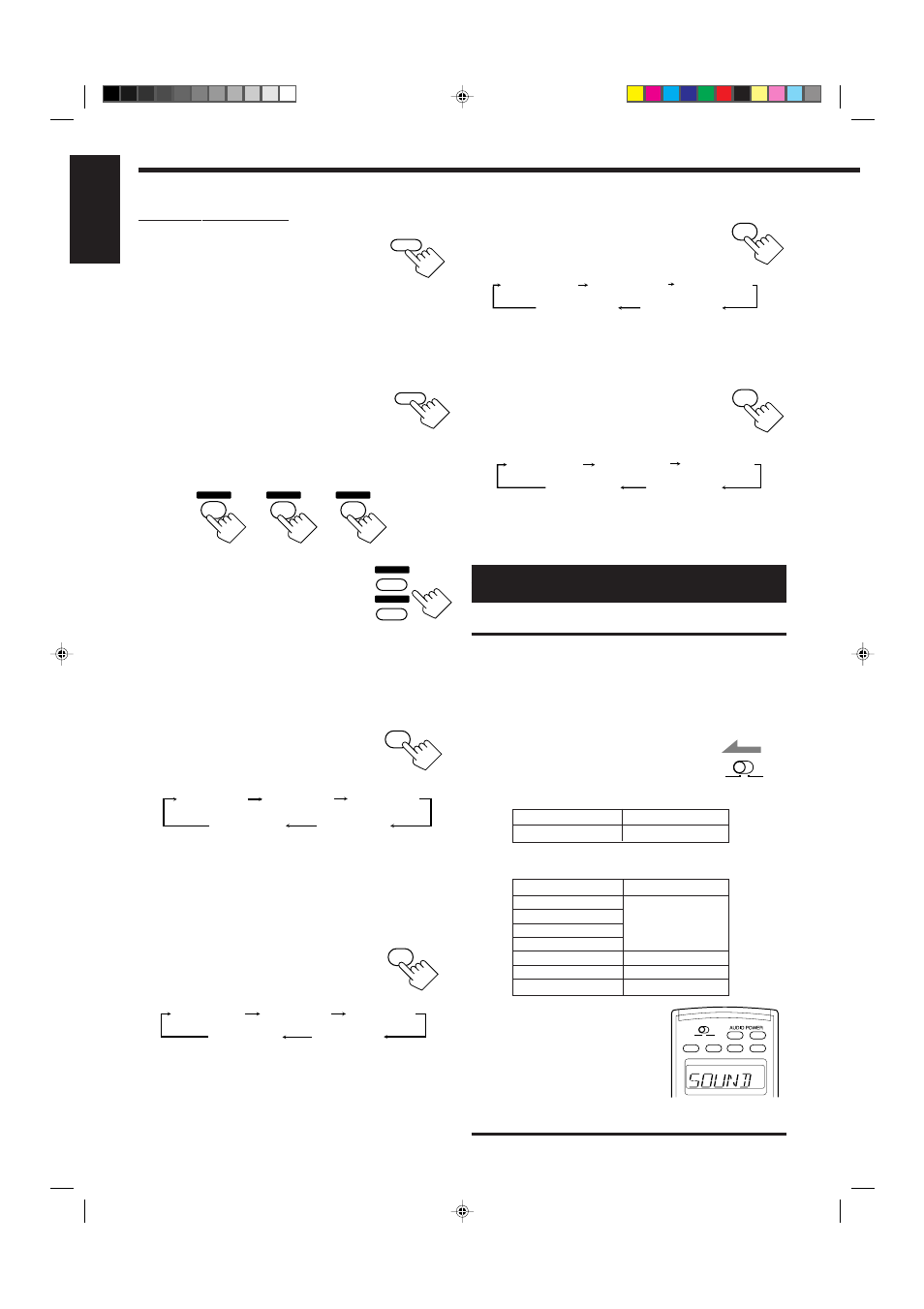
43
English
DSP
MODE
8. Press ROOM SIZE to adjust the
room size (sense of spaciousness).
• Each time you press the button, the display
changes to show the following:
As the number increases, the interval between reflections
increases so that you will feel as if you were in a larger room.
(Normally set it to “ROOMSIZE 3.”)
9. Press LIVENESS to adjust the
liveness.
• Each time you press the button, the display
changes to show the following:
As the number increases, the attenuation level of reflections
over time decreases so that acoustics change from “Dead” to
“Live.” (Normally set it to “LIVENESS 3.”)
SOUND
LEVEL–
LEVEL+
EFFECT
3
EFFECT 1
EFFECT 2
EFFECT 3
EFFECT 4
EFFECT 5
Buttons
EFFECT
ROOM SIZE
LIVENESS
CENTER TONE
CENTER
REAR•L
REAR•R
Indications
SOUND
CTR
REARL
REARR
When you press the buttons listed above, the indication appears
for 5 – 10 seconds for your confirmation.
ON/OFF
ON/OFF
POWER
POWER
STANDBY
TV/CATV/DBS
VCR1
ON
SUB ROOM
MAIN ROOM
SUB ROOM
MAIN ROOM
SUB ROOM
MAIN ROOM
Ex.
“
SOUND
” appears on the display
window.
ROOMSIZE 1
ROOMSIZE 5
ROOMSIZE 4
ROOMSIZE 2 ROOMSIZE 3
ROOM SIZE
6
LIVENESS 1
LIVENESS 5
LIVENESS 4
LIVENESS 2
LIVENESS 3
LIVENESS
9
From the remote control:
1. Press DSP MODE repeatedly until the
DAP mode you want to adjust —
THEATER 1, THEATER 2, HALL 1,
HALL 2, LIVE CLUB, DANCE
CLUB, or PAVILION — appears on the display.
The DSP MODE lamp on the front panel button lights up, and
the DSP indicator also lights up on the display.
• When you have set “REAR SPK” to “NONE,” the 3D-
PHONIC indicator also lights up.
2. Press SOUND.
The 10 keys are activated for sound adjustments.
3. Select the speaker you want to adjust.
• To select the center speaker level, press CENTER.
• To select the left rear speaker level, press REAR•L.
• To select the right rear speaker level, press REAR•R.
4. Press LEVEL + or LEVEL – to
adjust the speaker output levels
(–10 dB to +10 dB).
• Each time you press the button, the
indication corresponding to the button
selected in step 3 appears on the display window on the
remote control.
5. Repeat steps 3 and 4 to adjust the other speaker
output levels.
6. Press CENTER TONE to select
the center tone level you want.
• Each time you press the button, the display
changes to show the following:
To make the dialogue softer, select “CTR TONE 1” or “CTR
TONE 2.”
To make the dialogue clearer, select “CTR TONE 4” or “CTR
TONE 5.”
When “CTR TONE 3” is selected, no adjustment is applied.
7. Press EFFECT to adjust the
overall level of the effect.
• Each time you press the button, the effect
level changes as follows:
As the number increases, the selected DAP effect becomes
stronger. (Normally set it to “EFFECT 3.”)
CTR TONE 1
CTR TONE 2
CTR TONE 3
CTR TONE 4
CTR TONE 5
(Softer)
(Soft)
(Flat)
(Sharper)
(Sharp)
Adjusting the Surround Modes with the
DAP Modes
IMPORTANT:
Check to see if the proper indicator(s) and information appear on the
display on the front panel before/while using the buttons and controls.
For the main room operations:
• The MAIN ROOM indicator is lit.
• The source name for the sub-room is not lit on
the display.
• When using the remote control:
– Set MAIN ROOM/SUB ROOM selector to
“MAIN ROOM.”
– Check to see if the following information
appear on the display window on the remote
control.
SUB ROOM
MAIN ROOM
Buttons
SOUND
Indications
SOUND
After pressing SOUND, the following function are
assigned to the specific number buttons:
100+
CENTER TONE
+
10
CENTER
4
REAR·L
REAR·R
7
/P
8
EN37-49.RX-9010VBK[C]f
01.4.13, 5:39 PM
43
