English, Canceling the main room operations, Selecting the main room source to play – JVC RX-9010VBK User Manual
Page 21: Selecting different sources for picture and sound, On the front panel: from the remote control, On the front panel
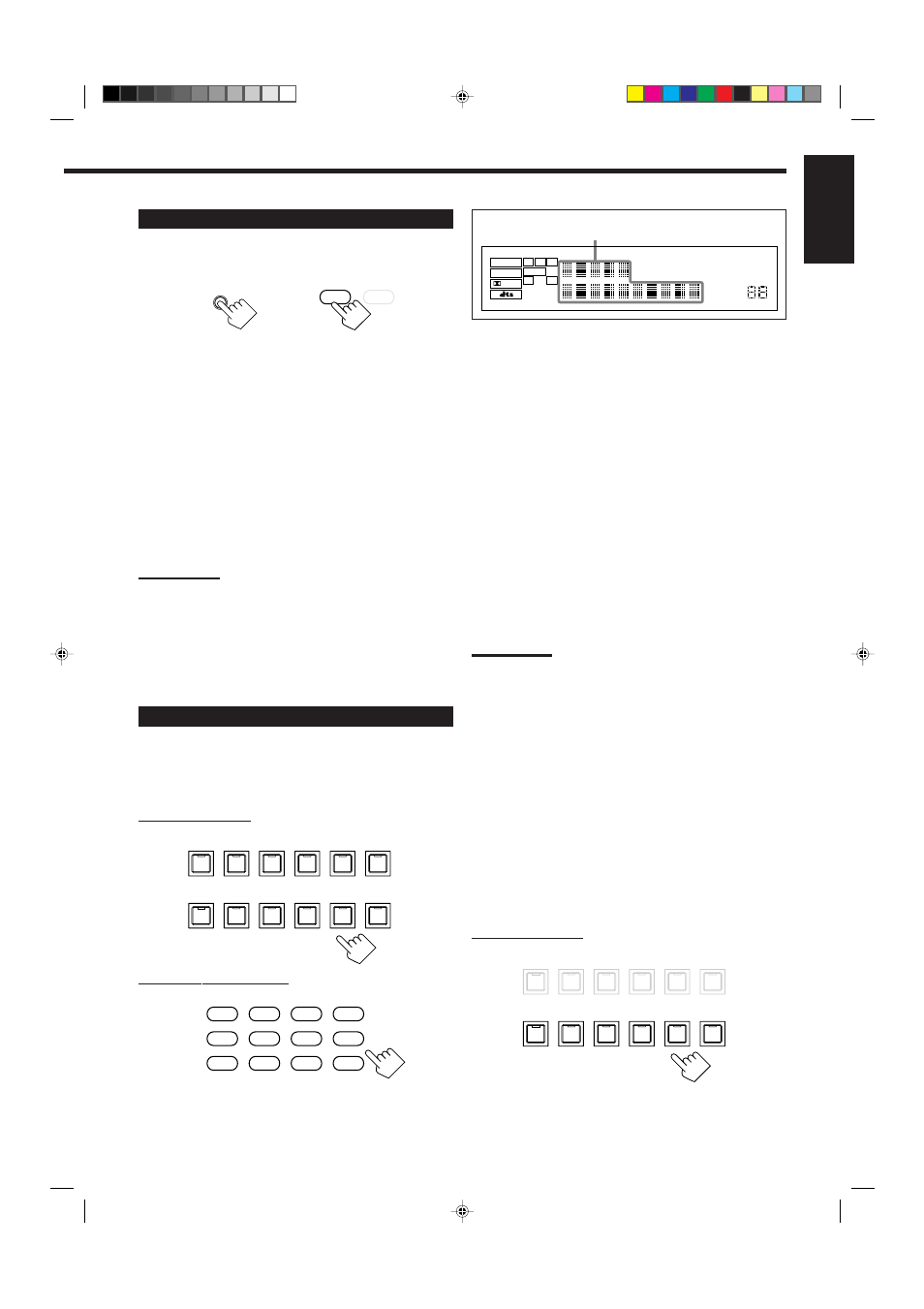
18
English
Canceling the Main Room Operations
To stop the main room operations and sounds from the main
room speakers, press MAIN ROOM ON/OFF.
The MAIN ROOM indicator on the display goes off, and the
currently selected front speaker indicators also goes off (no sound
will be heard in the main room).
• You cannot use this receiver for the main room operations any more.
To use this receiver for the main room operations again, press
MAIN ROOM ON/OFF again.
The MAIN ROOM indicator lights on the display, and the front
speaker indicators previously selected also light.
Now the buttons and controls on the front panel work for the main
room operations.
Notes:
• If you have turned off the receiver with the volume level set at more
than level “40,” the volume level will be automatically set at level
“40” next time you turn on the receiver.
• If “TURN ON MAIN OR SUB ROOM” appears on the display, press
MAIN ROOM ON/OFF or SUB ROOM ON/OFF to listen to the
sound in the main room or in the sub-room; otherwise, the receiver
will turn off after about 1 minute.
Selecting the Main Room Source to Play
Press one of the source selecting buttons.
The lamp on the front panel button for selected source lights up.
• The selected source name and Surround/DSP mode also appear on
the display.
On the front panel:
From the remote control:
ON/OFF
ON/OFF
SUB ROOM
MAIN ROOM
MAIN ROOM ON /OFF
From the remote control
On the front panel
Selected source name and current
Surround/DSP mode appear
PRO LOGIC
DGTL
ANALOG
AUTO
DVD
MULTI
DSP
HEADPHONE DIGITAL EQ
INPUT ATT
SLEEP VOLUME
ONE TOUCH OPERATION
3D–PHONIC MIDNIGHT MODE
AUTO MUTING TUNED STEREO
LINEAR PCM
DIGITAL
L
SUBWFR
LS
RS
C
R
S
SPEAKERS
1 2
LFE
TV SOUND/DBS
VIDEO
VCR 2
VCR 1
DVD
DVD MULTI
FM / AM
USB AUDIO
TAPE / MD
CDR
CD
PHONO
SOURCE NAME
SOURCE NAME
DVD
DVD MULTI
CD
CDR
PHONO
TAPE/MD
USB AUDIO
VCR 1
VCR 2
FM/AM
VIDEO
TV/DBS
DVD
Select the DVD player.
DVD MULTI
Select the DVD player for viewing the digital
video disc using the analog discrete output
mode (5.1CH reproduction).
To enjoy the DVD MULTI playback, see page 49.
CD
*
Select the CD player.
TAPE/MD
*
Select the cassette deck (or the MD recorder).
TV (SOUND)/DBS
Select TV sounds (or the DBS tuner).
VIDEO
Select video component connected to the
VIDEO jacks.
PHONO
*
Select the turntable.
FM/AM
*
Select an FM or AM broadcast.
• Each time you press the button, the band
alternates between FM and AM.
VCR 1
Select the video component connected to the
VCR 1 jacks.
VCR 2
Select the video component connected to the
VCR 2 jacks.
CDR
*
Select the CD recorder.
USB AUDIO
*
Select the personal computer (PC) connected
to the USB terminal.
Notes:
• When connecting an MD recorder (to the TAPE/MD jacks), and a
DBS tuner (to the TV SOUND/DBS jacks), change the source
names shown on the display. For details, see page 33.
• When you press one of the source selecting buttons on the remote
control marked with an asterisk (
*
), the receiver automatically turns
on.
Selecting different sources for picture and
sound
You can watch picture from a video component while listening to
sound from another component.
Press one of the audio source selecting buttons — PHONO, CD,
CDR, TAPE/MD, USB(AUDIO), FM/AM — while viewing the
picture from a video component such as the VCR or DVD player,
etc.
The lamp on the front panel button for selected source lights up.
On the front panel:
Continued to the next page.
TV SOUND/DBS
VIDEO
VCR 2
VCR 1
DVD
DVD MULTI
FM / AM
USB AUDIO
TAPE / MD
CDR
CD
PHONO
SOURCE NAME
SOURCE NAME
EN14-26.RX-9010VBK[C]f
01.4.13, 5:38 PM
18
