English, Press test to check the speaker output balance, Press sound – JVC RX-9010VBK User Manual
Page 43: Select the speaker you want to adjust, Adjusting the surround modes, Select and play a sound source
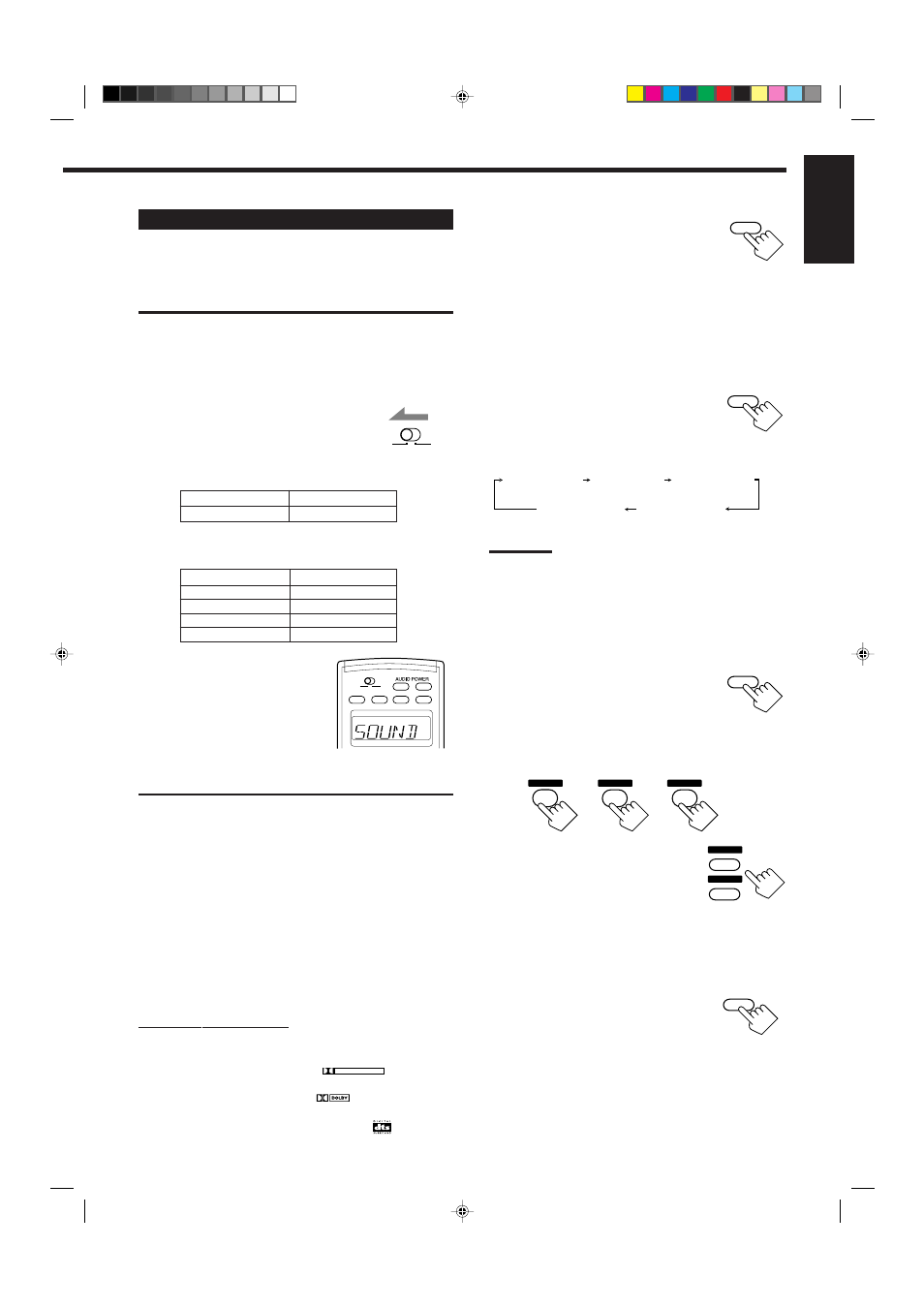
40
English
2. Press SURROUND ON/OFF to
activate an appropriate Surround
mode — PRO LOGIC, DOLBY
DIGITAL or DTS SURROUND.
The SURROUND ON/OFF lamp on the front panel button lights
up.
• Each time you press the button, the Surround mode turns on
and off alternately.
• When “PRO LOGIC” is selected, the PRO LOGIC indicator
lights up on the display.
Continued to the next page.
SURROUND
ON/OFF
3. Press TEST to check the speaker
output balance.
“TEST TONE L” starts flashing on the display,
and a test tone comes out of the speakers in the
following order:
Notes:
• You can adjust the speaker output levels without outputting the
test tone.
• No test tone comes out of the center speaker when “CTR SPK”
is set to “NONE” (see page 29).
• No test tone comes out of the rear speakers when “REAR SPK”
is set to “NONE” (see page 29).
• If the TV is turned on and the proper video input is selected on
the TV, the test tone screen will appear on the TV.
4. Press SOUND.
The 10 keys are activated for sound adjustments.
5. Select the speaker you want to adjust.
• To select the center speaker level, press CENTER.
• To select the left rear speaker level, press REAR•L.
• To select the right rear speaker level, press REAR•R.
6. Press LEVEL + or LEVEL – to
adjust the speaker output levels (–
10 dB to +10 dB).
• Each time you press the button, the
indication corresponding to the button selected in step 5
appears on the display window on the remote control.
7. Repeat steps 5 and 6 to adjust the other speaker
output levels.
8. Press TEST again to stop the test
tone.
TEST
TEST TONE L
(Left front speaker)
TEST TONE LS
(Left rear speaker)
TEST TONE RS
(Right rear speaker)
TEST TONE C
(Center speaker)
TEST TONE R
(Right front speaker)
SOUND
CENTER
4
REAR·L
REAR·R
7
/P
8
LEVEL–
LEVEL+
TEST
SUB ROOM
MAIN ROOM
Buttons
CENTER TONE
CENTER
REAR•L
REAR•R
Indications
SOUND
CTR
REARL
REARR
Buttons
SOUND
Indications
SOUND
IMPORTANT:
Check to see if the proper indicator(s) and information appear on the
display on the front panel before/while using the buttons and controls.
For the main room operations:
• The MAIN ROOM indicator is lit.
• The source name for the sub-room is not lit on
the display.
• When using the remote control:
– Set MAIN ROOM/SUB ROOM selector to
“MAIN ROOM.”
– Check to see if the following information
appear on the display window on the remote
control.
When you press the buttons listed above, the indication appears
for 5 – 10 seconds for your confirmation.
ON/OFF
ON/OFF
POWER
POWER
STANDBY
TV/CATV/DBS
VCR1
ON
SUB ROOM
MAIN ROOM
SUB ROOM
MAIN ROOM
SUB ROOM
MAIN ROOM
Ex.
“
SOUND
” appears on the display
window.
Adjusting the Surround Modes
Once you have adjusted the Surround modes, the adjustment is
memorized for each source. You can also use a Surround mode with
a DAP mode (see page 43).
Before you start, remember...
• Make sure that you have set the speaker information correctly
(see page 29).
• When the SUB ROOM and SPEAKERS SUB ROOM indicators
are lit on the display, the SURROUND ON/OFF button does not
work.
• There is a time limit in doing the following steps. If the setting is
canceled before you finish, start from step 3 again.
• You cannot adjust the center speaker output level and center tone
when you have set “CTR SPK” to “NONE.” See page 29.
• You cannot adjust the rear speaker output levels when you have set
“REAR SPK” to “NONE.” See page 29.
• To adjust the front speaker output balance and subwoofer output
level, see pages 27 and 28.
From the remote control:
1. Select and play a sound source.
• To enjoy Dolby Pro Logic, play back a software encoded with
Dolby Surround and labeled with
DOLBY SURROUND
mark.
• To enjoy Dolby Digital, play back a software encoded with
Dolby Digital and labeled with
D I G I T A L
mark.
• To enjoy DTS Digital Surround, play back a software encoded
with DTS Digital Surround and labeled with
mark.
After pressing SOUND, the following function are
assigned to the specific number buttons:
EN37-49.RX-9010VBK[C]f
01.4.13, 5:39 PM
40
