English, Adjust the liveness, Adjusting the 5 ch/4 ch stereo mode – JVC RX-9010VBK User Manual
Page 49: Adjust the speaker output levels, Adjust the center tone (for 5ch stereo only.)
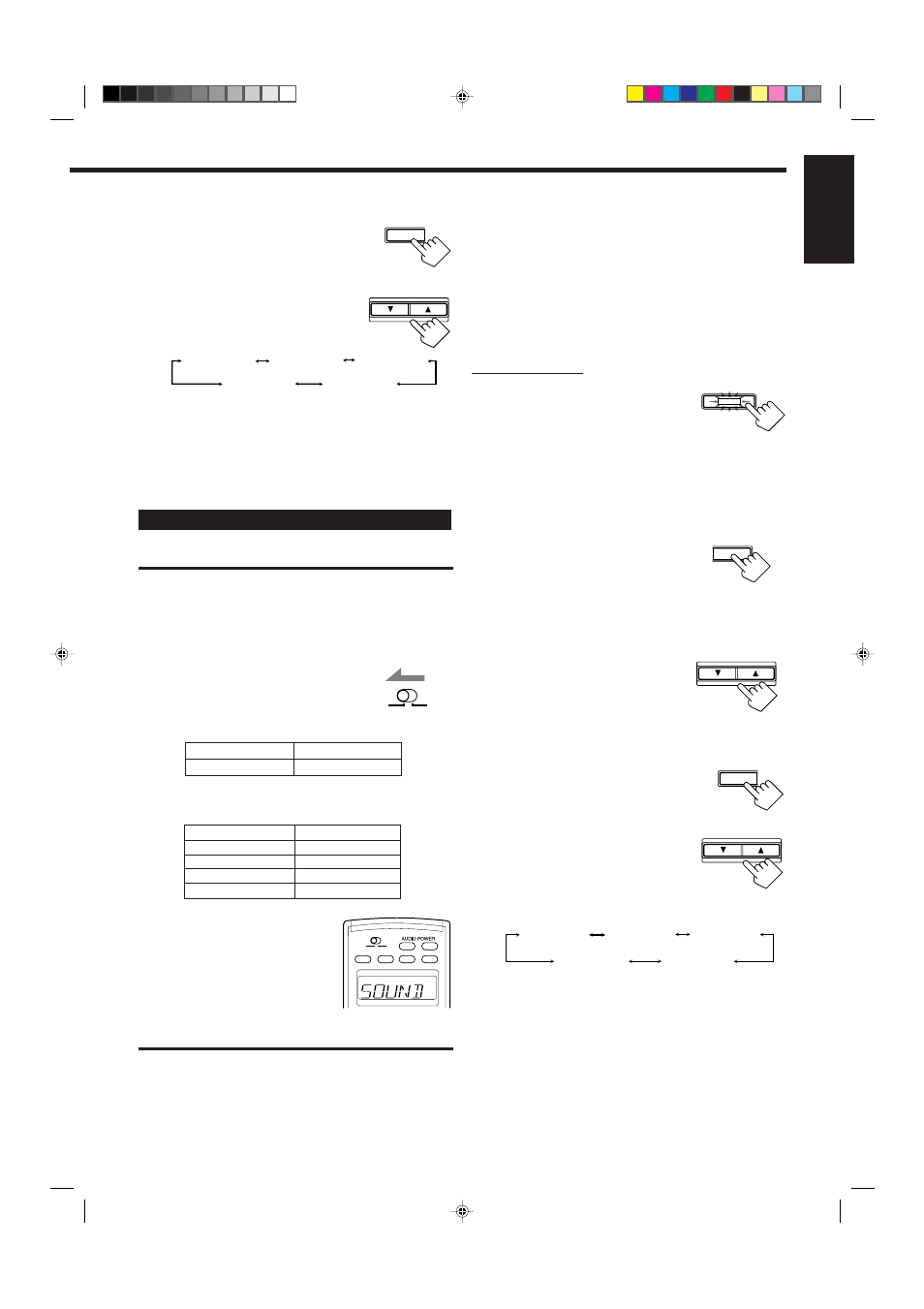
46
English
8. Adjust the liveness.
1) Press EFFECT repeatedly until
“LIVENESS” appears on the display.
The display changes to show the current
setting.
2) Press CONTROL UP
5/DOWN ∞ to
select the liveness level you want.
• Each time you press the button, the
display changes to show the following:
As the number increases, the attenuation level of reflections
over time decreases so that acoustics change from “Dead” to
“Live.” (Normally set it to “LIVENESS 3.”)
Continued to the next page.
LIVENESS 1
LIVENESS 5
LIVENESS 4
LIVENESS 2
LIVENESS 3
EFFECT
CONTROL
DOWN
UP
Adjusting the 5 CH/4 CH Stereo Mode
Before you start, remember...
• Make sure that you have set the speaker information correctly
(see page 29).
• This function does not work when you activate the sub-room.
• There is a time limit in doing the following steps. If the setting is
canceled before you finish, start from step 2 again.
• You cannot adjust the center speaker output level and select the
center tone level for 4 CH Stereo mode.
• To adjust the front speaker output balance and subwoofer output
level, see pages 27 and 28.
On the front panel:
1. Press DSP MODE repeatedly until
“5CH STEREO*” appears on the
display.
The DSP MODE lamp on the front panel button lights up,
and the DSP indicator also lights up on the display.
* “4CH STEREO” appears on the display when you have set
“CTR SPK” to “NONE.” (See page 29.)
2. Adjust the speaker output levels.
1) Press LEVEL ADJUST repeatedly
until one of the following indications
appears on the display.
“CENTER”: (for 5CH STEREO only)
To adjust the center speaker level.
“REAR L”:
To adjust the left rear speaker level.
“REAR R”:
To adjust the right rear speaker level.
2) Press CONTROL UP
5/DOWN ∞
to adjust the selected speaker output
level (from –10 dB to +10 dB).
3) Repeat 1) and 2) to adjust the other
speaker output levels.
3. Adjust the center tone (for 5CH STEREO only.)
1) Press EFFECT repeatedly until “CTR
TONE” appears on the display.
The display changes to show the current
setting.
2) Press CONTROL UP
5/DOWN ∞
to select the center tone level you
want.
• The center tone adjustment affects the
mid-frequency range, which the human
voice is mostly made up of.
• Each time you press the button, the
display changes to show the following:
To make the dialogue softer, select “CTR TONE 1” or
“CTR TONE 2.”
To make the dialogue clearer, select “CTR TONE 4” or
“CTR TONE 5.”
When “CTR TONE 3” is selected, no adjustment is applied.
DSP MODE
LEVEL
ADJUST
CONTROL
DOWN
UP
EFFECT
CONTROL
DOWN
UP
Buttons
SOUND
Indications
SOUND
IMPORTANT:
Check to see if the proper indicator(s) and information appear on the
display on the front panel before/while using the buttons and controls.
For the main room operations:
• The MAIN ROOM indicator is lit.
• The source name for the sub-room is not lit on
the display.
• When using the remote control:
– Set MAIN ROOM/SUB ROOM selector to
“MAIN ROOM.”
– Check to see if the following information
appear on the display window on the remote
control.
SUB ROOM
MAIN ROOM
CTR TONE 1
CTR TONE 2
CTR TONE 3
CTR TONE 4
CTR TONE 5
(Softer)
(Soft)
(Flat)
(Sharper)
(Sharp)
After pressing SOUND, the following function are
assigned to the specific number buttons:
Buttons
CENTER TONE
CENTER
REAR•L
REAR•R
Indications
SOUND
CTR
REARL
REARR
ON/OFF
ON/OFF
POWER
POWER
STANDBY
TV/CATV/DBS
VCR1
ON
SUB ROOM
MAIN ROOM
SUB ROOM
MAIN ROOM
SUB ROOM
MAIN ROOM
When you press the buttons listed above, the indication appears
for 5 – 10 seconds for your confirmation.
Ex.
“
SOUND
” appears on the display
window.
EN37-49.RX-9010VBK[C]f
01.4.13, 5:39 PM
46
