3 bios setup utility – Intel OCPRF100 MP User Manual
Page 81
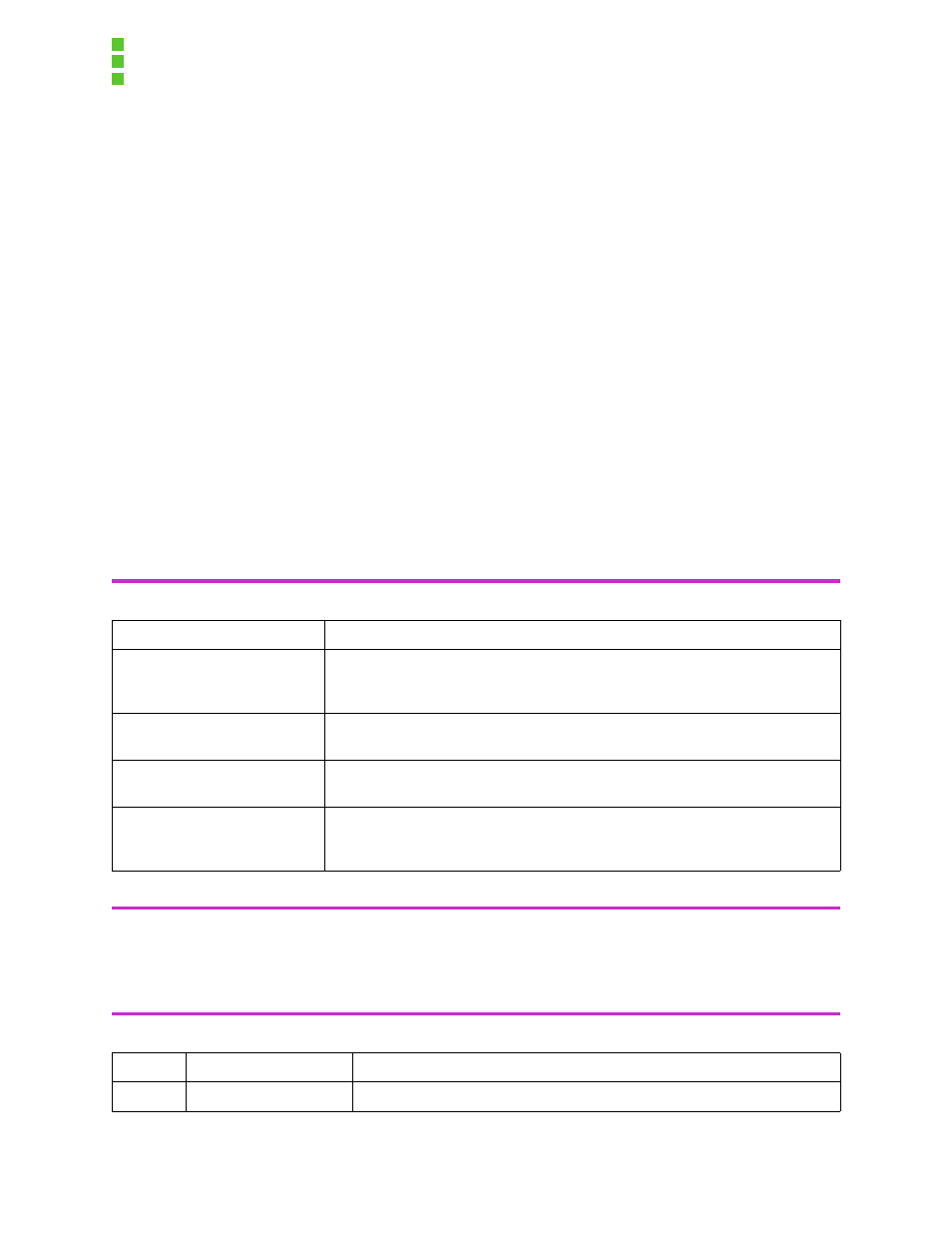
OCPRF100 MP Server System Technical Product Specification
Revision 1.0
74
6.3
BIOS Setup Utility
The OCPRF100 MP server system BIOS automatically configures system resources. BIOS
Setup allows the user to set preferences about system operation. It stores these preferences in
CMOS configuration RAM. Because BIOS Setup resides in flash ROM, the user can invoke it
without booting an operating system.
During POST, BIOS prompts the user to enter BIOS Setup with the following message:
Press
After the user presses F2, a few seconds may pass while BIOS completes its test and initializa-
tion tasks.
BIOS Setup supports security passwords which reduce the risk of unauthorized modifications. If
enabled, BIOS Setup requests an administrator password before allowing modifications.
Screen Format. The BIOS Setup screen is divided into four functional areas.
Keyboard Commands. BIOS Setup supports the following keystroke commands.
Table 6-1. BIOS Setup Screen Format
Functional Areas
Description
Menu Selection Bar
Located at the top of the screen, the Menu Selection Bar allows the user to select
the top level menus. These are the Main Menu, Advanced Menu, Security Menu,
Server Menu, and Boot Menu.
Menu Area
Located at the center of the screen, the Menu Area displays options and informa-
tion. Some items have submenus.
Item Specific Help
Located at the right side of the screen, this area supplies help messages for the
menu items.
Keyboard Command Bar
Located at the bottom of the screen, the Keyboard Command Bar displays key-
board commands for modifying settings and for navigating through the menus
and submenus.
Table 6-2. BIOS Setup Keyboard Commands
Key
Command
Description
F1
Help
Pressing F1 on any menu invokes the general help window.
