Configuring wireless clients, Wireless pages in the sbg1000 setup program – Iomega SBG1000 User Manual
Page 80
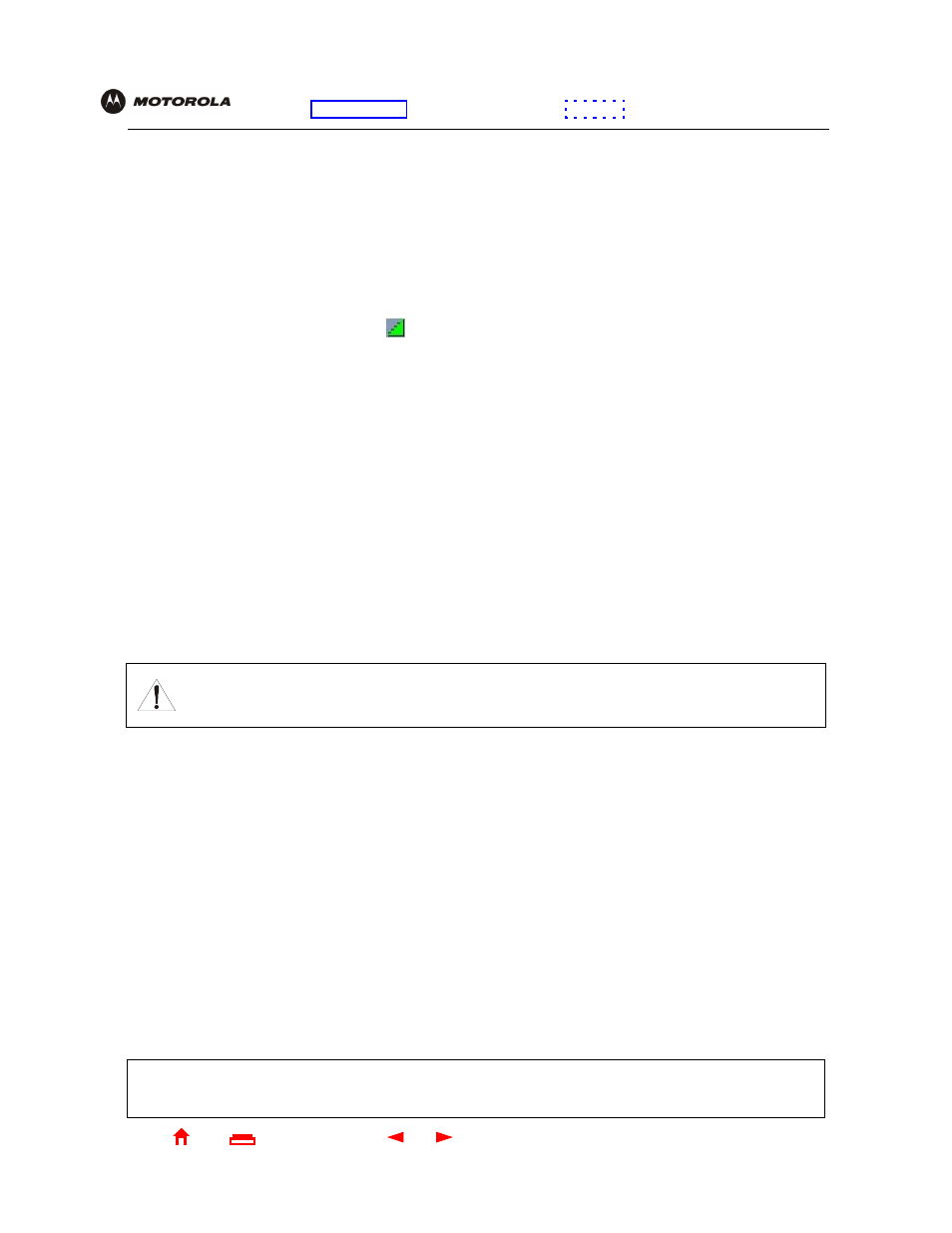
74
SBG1000 Wireless Cable Modem Gateway User Guide
X
Exit
Overview Installation Troubleshooting Contact
FAQ Specifications Glossary License
Configuration: Basic Gateway TCP/IP Wireless Print Server USB
Configuring Wireless Clients
For each wireless client computer (station), install the wireless client card or adapter — such as a Motorola
PCC11b wireless card or Motorola USB11b wireless adapter — following the instructions supplied with the card or
adapter.
Configure the card or adapter to obtain an IP address automatically. The Motorola PCC11b wireless card and
Motorola USB11b wireless adapter are supplied with a client configuration program called Wireless Client Manger,
which is installed in the Windows Startup group.
If Wireless Client Manager is running, the
icon is displayed on the Windows task bar. Double-click the icon to
launch the utility.
To distinguish it from other nearby IEEE 802.11b wireless LANs, each wireless LAN is identified by a unique
network name (also known as a network identifier or ESSID). When prompted for the network identifier, network
name, or ESSID, type the name set in the ESSID field on the Wireless > NETWORK window in the SBG1000
Setup Program. For more information, see
“Configuring a Unique Wireless Network Name”
After you specify the network name, the wireless card or adapter automatically scans for an
IEEE 802.11b access
point
such as the SBG1000 and the proper channel and data rate.
If shared key authentication is enabled and a WEP key is set on the SBG1000 as described in
on page 73, you must enter the same WEP key on the wireless client. The SBG1000
cannot authenticate a client if:
•
Shared key authentication is enabled on the SBG1000 but not on the client
•
The client WEP key does not match the SBG1000 WEP key
After you correctly set the network name and WEP key on the client computer, you should be able to use it to surf
the Internet.
Wireless Pages in the SBG1000 Setup Program
Use the Wireless pages to control and monitor the wireless interface:
•
•
•
Wireless > SECURITY — basic Page
•
Wireless > SECURITY — advanced Page
•
Caution!
If shared key authentication is not enabled and no WEP key is set, there is no security for wireless
data. You must configure the same WEP key on the SBG1000 and all wireless
For some settings, after you edit the field and click Apply, you are warned that you must Reboot for your
change to take effect. Rebooting takes 10 to 15 seconds. After rebooting, you must log-in again.
