Printing in the daily format, Printing different formats, Printing in contacts view – Motorola Organizer User Manual
Page 76
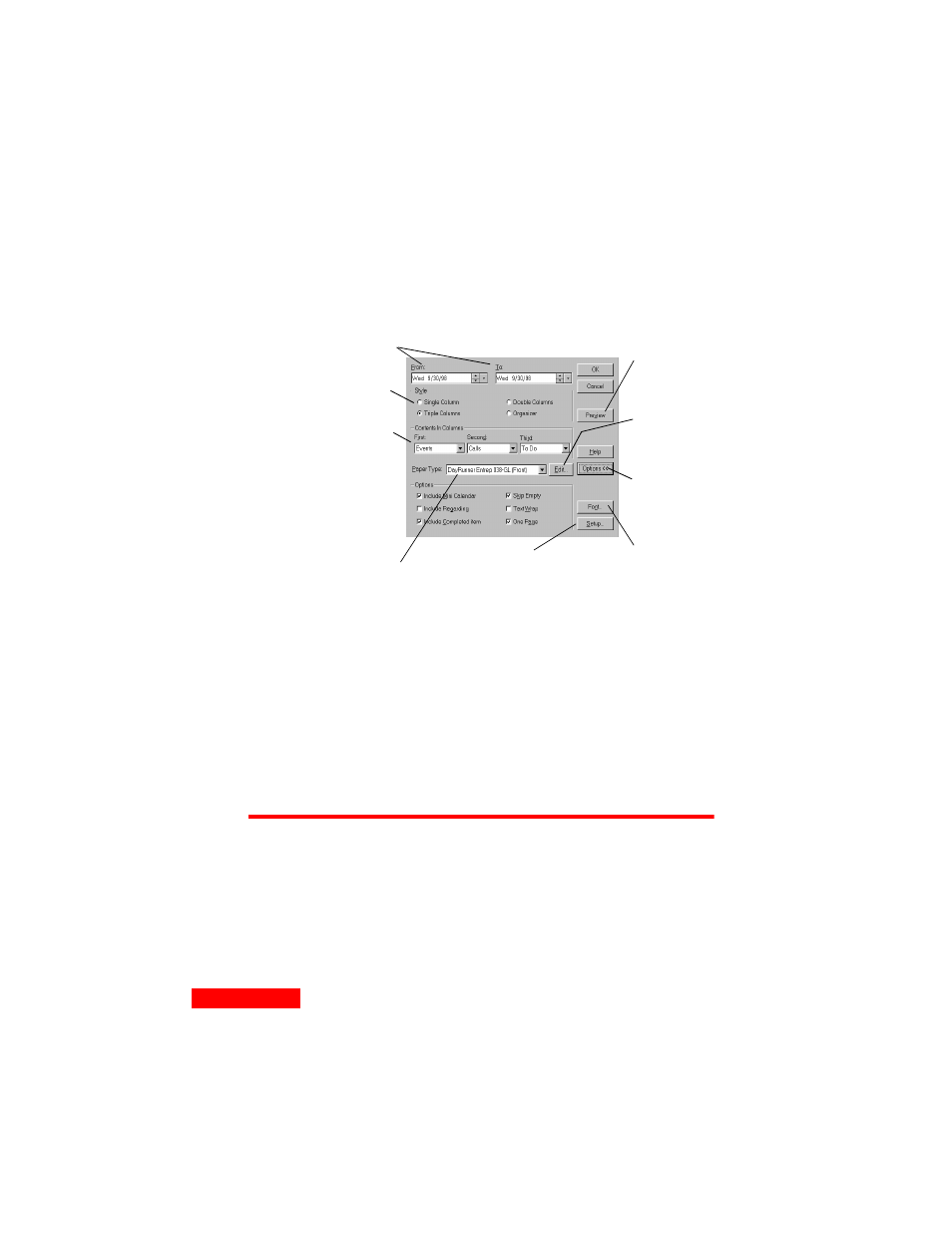
70
Chapter 11
Printing in the daily format
Choose File | Print | Truesync Desktop Daily Format from the
Daily view of the Calendar.
Printing different formats
To print different calendar formats, including one-, two-, and
six-week, monthly and yearly calendars, change to the view
(Weekly, Monthly, or Yearly) that you want to print and
Choose File | Print.
You can print using any paper size, including paper sized for
your personal organizer.
Printing in Contacts view
You can print individual or several cards in the Contacts view.
To print one or more cards, choose File | Print | Cards, or click
the Print button on the Contacts Toolbar. You can specify how
many cards to print per page.
Click to
display the
options
panel.
Click to
change the
fonts used in
the calendar.
Click to
change your
Windows
print settings.
Click to
preview the
printed
pages.
Click to
change
margins.
Select the dates to
print.
Choose the number of
columns per page.
Choose the type of
activity you want to
appear in each column.
If you pick the same
activity for more than
one column, text flows
continuously from the
bottom of one column to
the top of the next.
Choose the type of
paper you are printing to.
