Changing the truesync setup, Changing the truesync – Motorola Organizer User Manual
Page 46
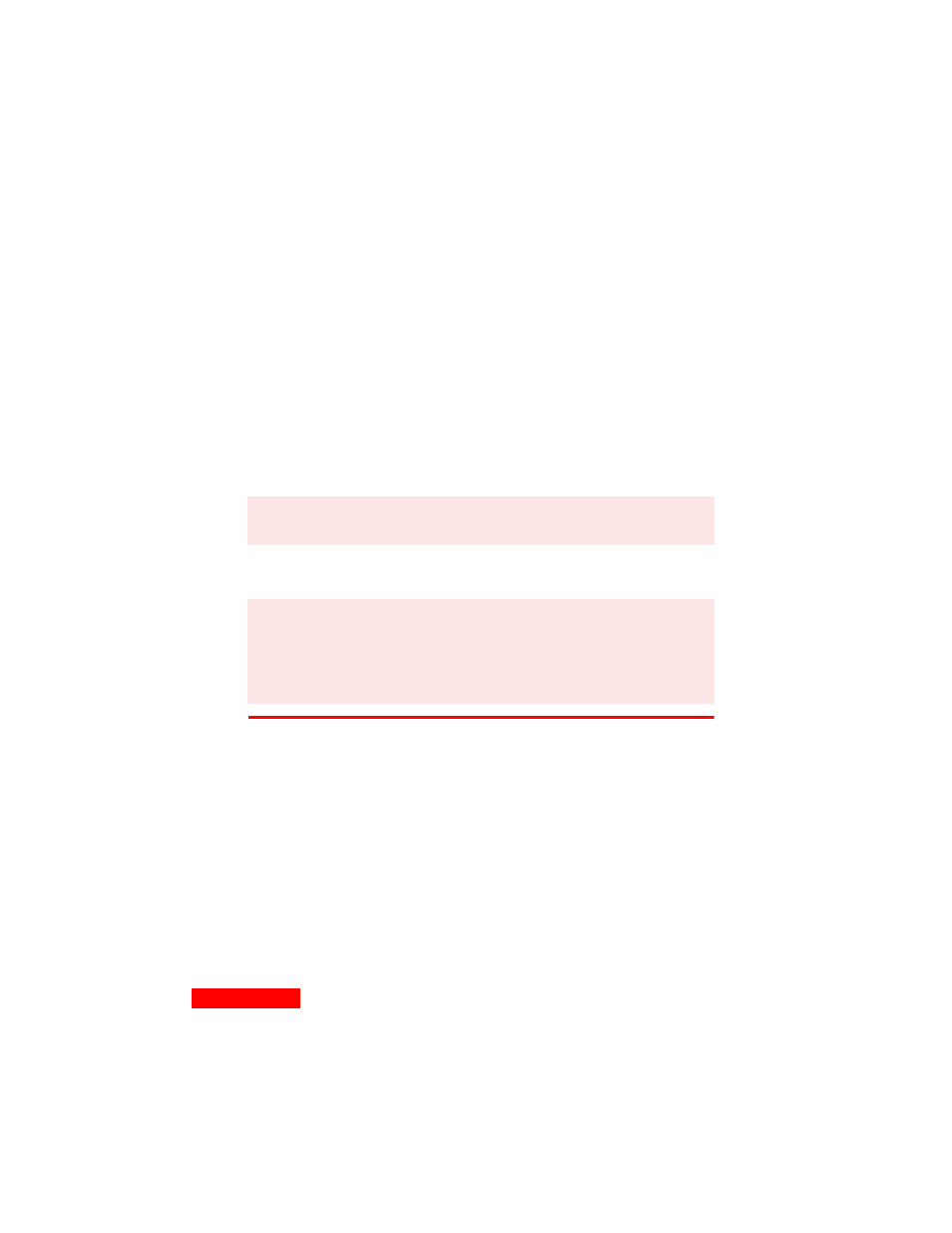
40
Chapter 5
When you perform the first synchronization between two
clients, it is recommended that you overwrite the data in one
of the clients to avoid duplicate records. To learn how, see
“Changing synchronization options” on page 41
.
To synchronize:
1
Connect your device to your computer. Some devices may
require that you turn them on before synchronizing.
2
Click the TrueSync icon in the center of the TrueSync
window.
3
If you are synchronizing with a client that is password-
protected, you may be prompted to enter your password.
See the TrueSync Log for status and information about the
synchronization. See
“Using the TrueSync Log” on page 45
.
Changing the TrueSync setup
At any time after you have completed the TrueSync Setup
Wizard, you can:
add or remove clients.
change the synchronization options for each client.
select the data types to synchronize (data types are
Calendar, Contacts, Memos, and To Do items).
change the files, folders, or categories to synchronize.
specify which Contacts fields to synchronize and how those
fields map to corresponding fields in other clients.
NOTE
Do not disconnect your device from your computer
during a synchronization.
NOTE
If you cancel an in-progress synchronization by clicking
the Stop Synchronization toolbar button, wait until the
synchronization has halted before closing TrueSync
Desktop or the TrueSync window. The cancellation
process may take some time to complete.
