Changing synchronization options – Motorola Organizer User Manual
Page 47
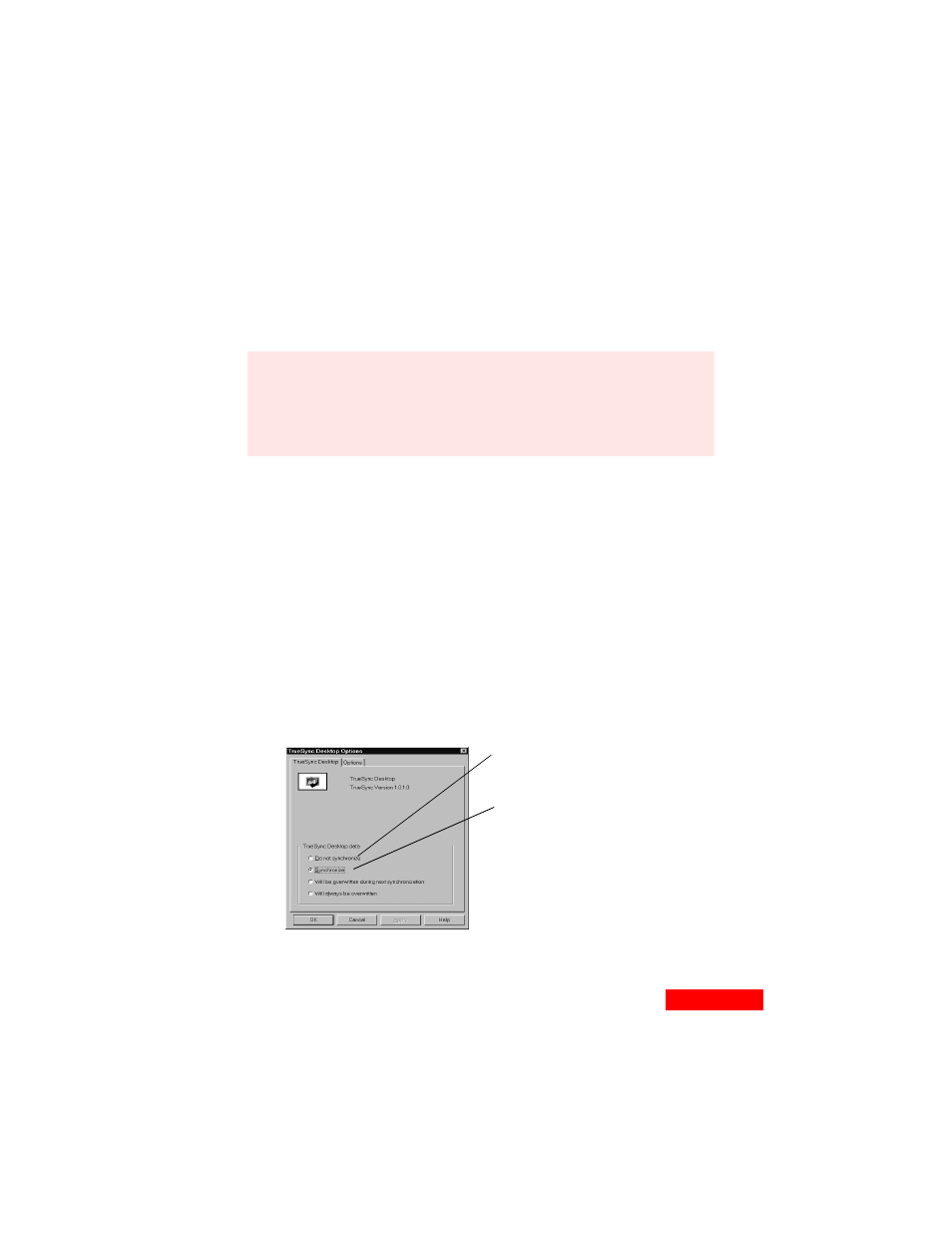
41
Synchronizing
41
To add a client to your configuration:
Choose Client | Add, then select the client from the
Application, Device, or Service lists. You will be prompted to
specify details about the client, such as which folders or
categories to synchronize.
After you add a client, it is represented in the TrueSync
window with an icon, which you can click to change options.
To remove a client:
Choose Client | Remove. Select the client and click the
Remove button.
Changing synchronization options
To change how a client will be synchronized:
Choose Client |
Options Page. Use this page to specify how the client’s data
will be synchronized. For details about the synchronization
options, click the Help button on the Options Page.
NOTE
If you do not see the client you want to add, check for
availability by clicking the Windows Start button and
choosing either Programs | TrueSync Desktop | Product
Updates or Programs | TrueSync Plus | Product Updates.
After installing a new accessor, add it as a TrueSync client.
Select Synchronize to synchronize
this client’s data with data from one
or more other clients. Records may
be added, deleted, or modified on
this client.
Select Do not synchronize to exclude
the client (TrueSync Desktop in this
example) from synchronizations.
Select one of the overwrite options to
overwrite this client’s data with data
from one or more other clients.
