Synchronizing, Starting truesync, Setting up truesync – Motorola Organizer User Manual
Page 43: Chapter 5
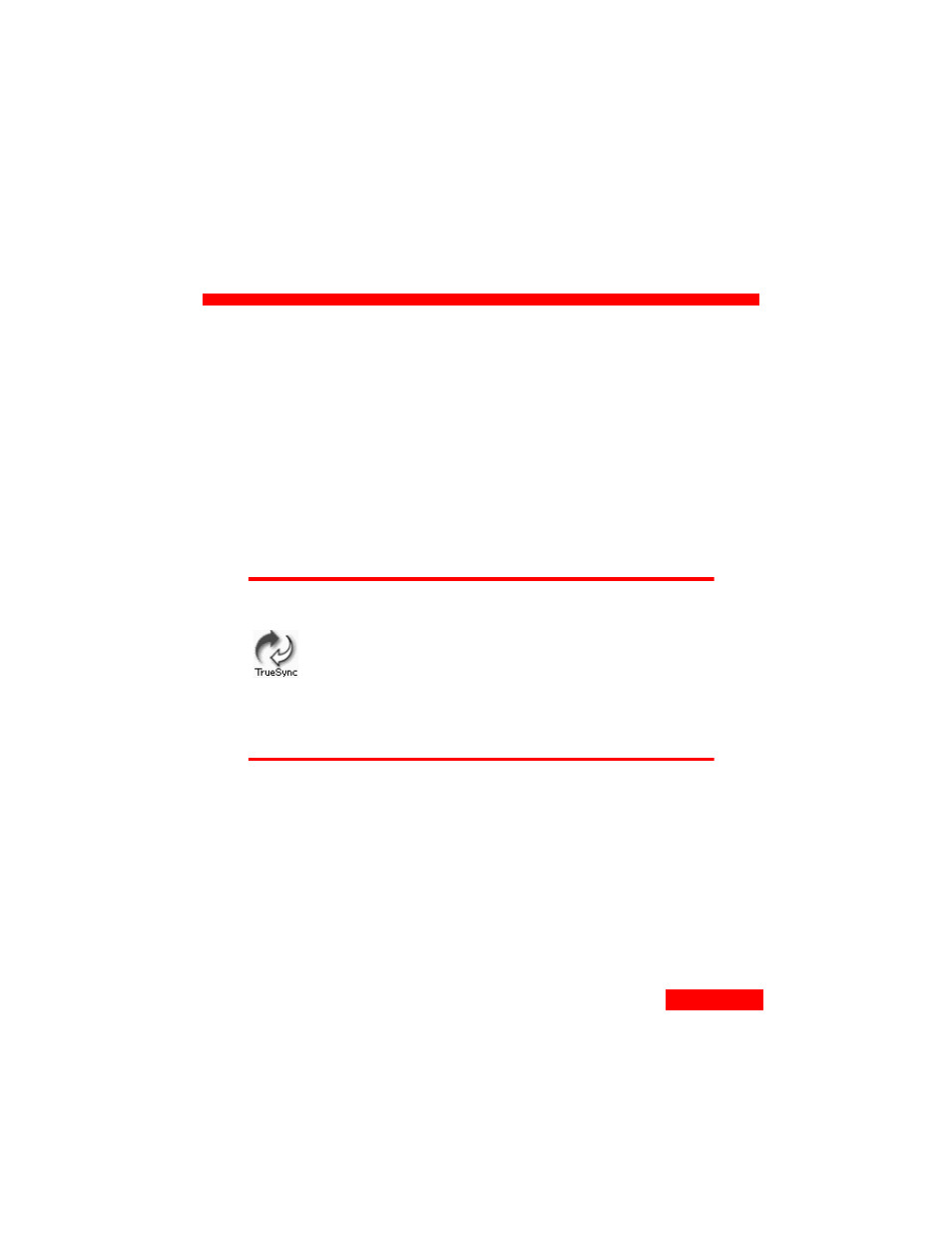
37
Synchronizing
37
5
Chapter 5
Synchronizing
Use Starfish TrueSync technology to synchronize your contact
information, calendar events, tasks, and memos quickly and
easily among your desktop applications, devices, and services.
Synchronize directly from TrueSync Desktop or, if you prefer
to synchronize data from another personal information
manager such as Outlook, use TrueSync Plus. Either choice
provides complete and reliable synchronization.
Starting TrueSync:
TrueSync Desktop users:
Open TrueSync Desktop, and then click the TrueSync icon
on the Deskpad or select View | TrueSync.
TrueSync Plus users:
Right-click the TrueSync icon in the Windows taskbar, and
click Configure.
Setting up TrueSync
The first time you start TrueSync, a Setup Wizard assists you in
specifying:
the clients you will synchronize (a client is any device,
service, or desktop application supported by TrueSync). In
some versions, the initial clients are preselected for you.
details about each client, such as where to find the data for a
desktop application or how you connect your device to your
computer.
