Synchronizing with the clipon, Getting connected for synchronization – Motorola Organizer User Manual
Page 14
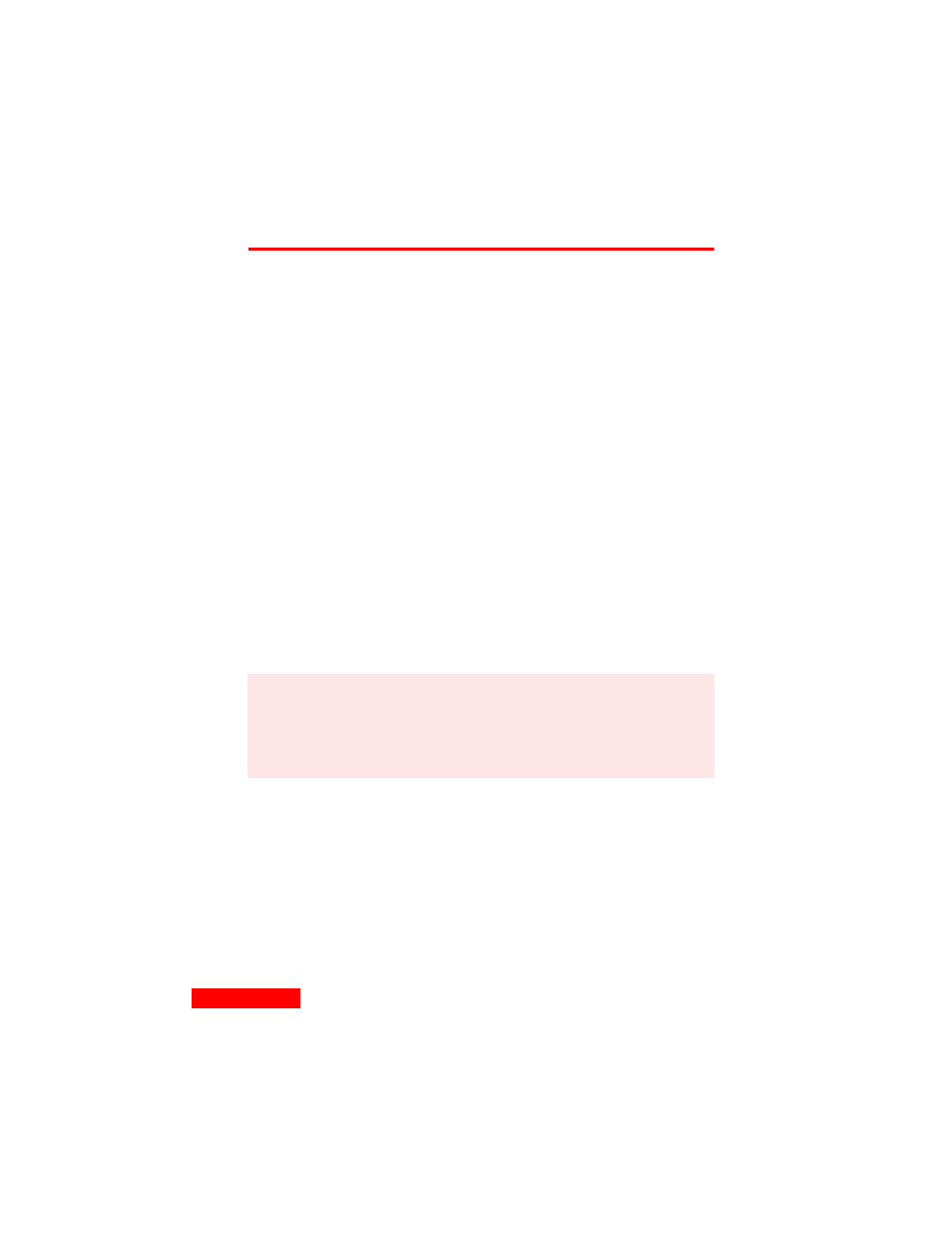
8
Chapter 1
Synchronizing with the clipOn
After you have completed the clipOn’s Setup Wizard,
described in “Getting started with the Setup Wizard” on
page 4, you can quickly and easily synchronize data between a
desktop application, such as TrueSync Desktop or Outlook,
and the clipOn. Note that you must turn on the clipOn before
starting synchronization. For details about TrueSync
synchronization and using TrueSync Desktop, see
“Synchronizing” on page 37 and “TrueSync Desktop” on
page 47.
Getting connected for synchronization
To set up your clipOn for TrueSync synchronization:
1
Plug the 9-pin end of the clipOn’s connector cable into your
computer’s serial port and the other end into the side of your
clipOn.
2
Turn on the clipOn before starting communications between
the clipOn and the computer.
For details about system requirements on your computer,
please read “Requirements” on page 32.
NOTE
If you have a password enabled on the clipOn, when you
start synchronization you will be prompted to enter the
five-key password combination on your computer. For
details about enabling and setting a password, see
“Using Preferences” on page 25.
