Selecting and mapping contacts fields – Motorola Organizer User Manual
Page 49
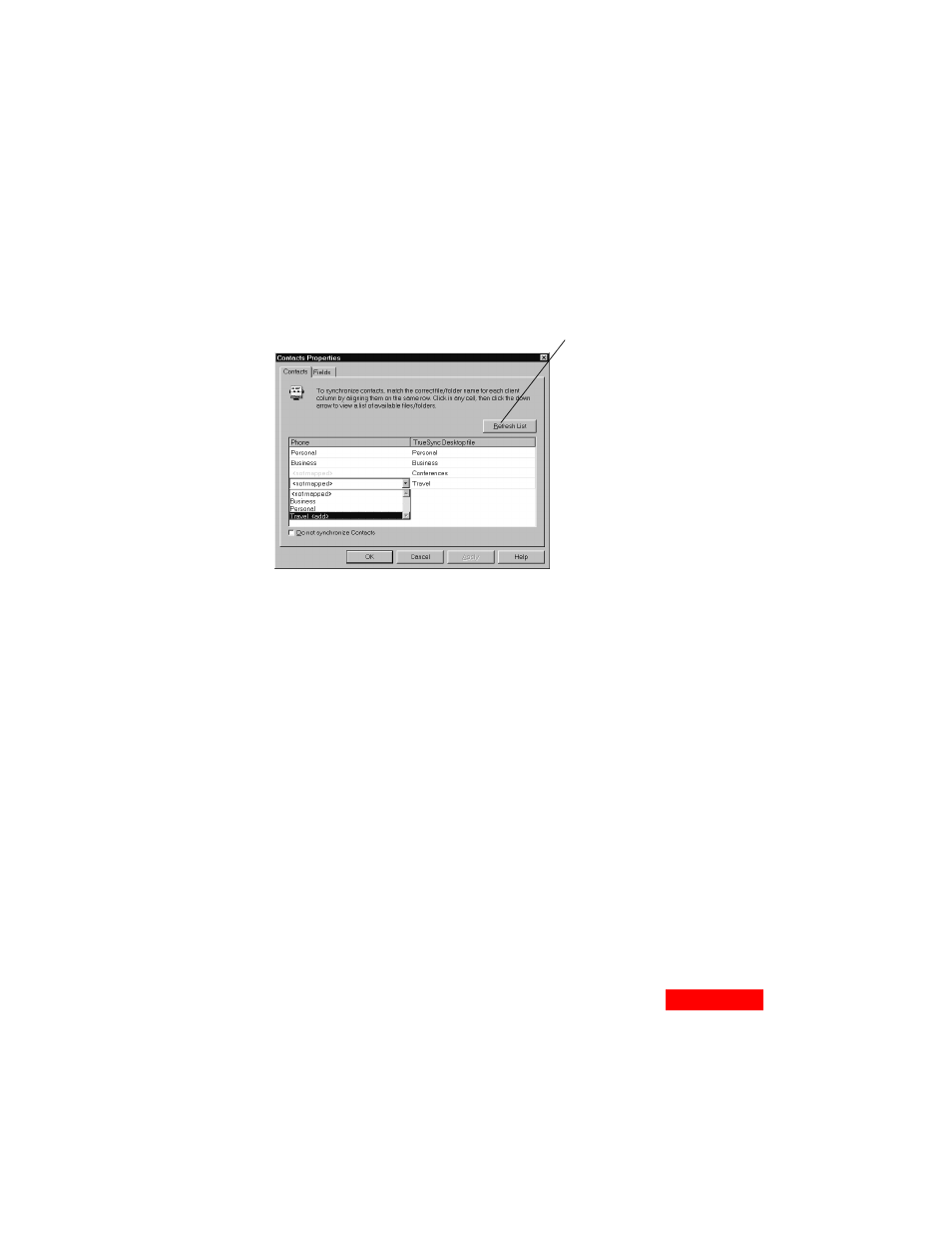
43
Synchronizing
43
4
Click on your choice from the list:
The number of files, folders, or categories that you can select is
limited by devices. For example, suppose you have four
Contacts folders set up for synchronization to a device, the
limit for that device. You then decide to synchronize another
Contacts folder. Before you can do so, you will need to
deselect one of your mapped Contacts folders because of the
device limit.
Selecting and mapping Contacts fields
The term “mapping fields” refers to matching one client’s field
with another client’s field. For example, you might map a field
called “Home Phone” on TrueSync Desktop with a field called
“Personal Phone” on your device.
To map your Contacts fields:
1
Select Data | Contacts and click the Fields tab.
2
Highlight the files or categories containing the fields that
you want to map.
If you align
in one column with an
item in another column, it
means that item will not
be synchronized.
If you select an item
followed by
be created during
synchronization.
The number of items you
can synchronize to a
device is limited by the
device.
Each client’s column lists the files,
folders, or categories available for
synchronization on that client. If you
add items and do not see them in the
list, click the Refresh List button.
