Motorola Organizer User Manual
Page 26
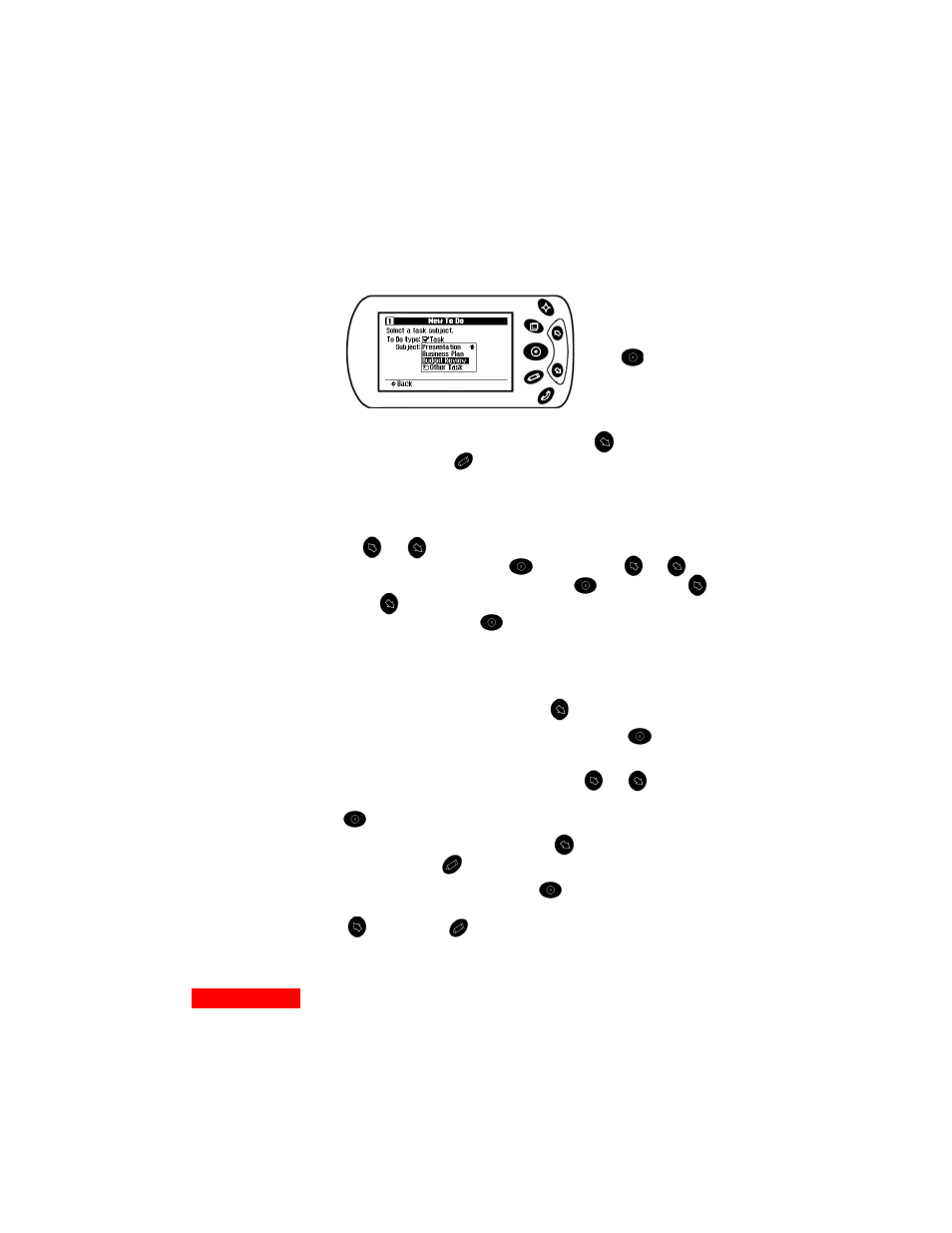
20
Chapter 2
when you are finished. The subject will be added to your
QuickList for this type of To Do item (task or deliverable).
4
The Confirmation screen appears. Press
to accept your
selection or press
to change it.
5
Depending on your selections, you may now be asked to
select a participant. If you decide:
to choose a person or company from your Contacts, use
or
to scroll through the alphabetical tabs of a
cardfile. You can press
, and then use
or
to
go to a specific lettered tab. Press
, and then use
or
to go to the card for the participant whom you
want to add. Press
to enter your choice.
to choose a new person or company as the To Do
participant, specify the name and category as described
in steps 4–6 on page 13.
6
To confirm the participant, press
.
7
Select a priority for the To Do and then press
.
8
Select a due date, if desired. If you chose Specific Date,
choose the month, date, and year. Use
or
to scroll
through each field, and move from field to field by pressing
.
9
Confirm the due date by pressing
. To change your
selection, press
.
10
At the Summary screen, press
to enter your new To
Do item. If you want to return to a previous screen, press
. Then press
to make changes.
Highlight the To Do’s
subject, and then
press .
