Security, Lock & unlock phone, Master clear – Motorola A3100 User Manual
Page 47
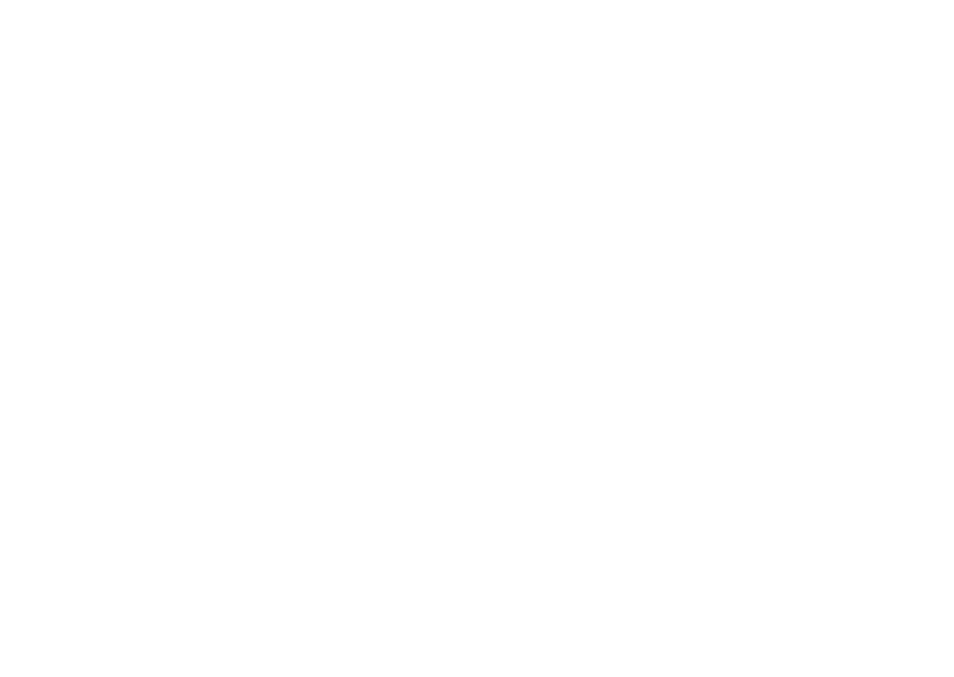
45
security
security
help keep your phone safe
lock & unlock phone
To prevent accidental use of your phone, use the
lock/unlock feature. Your current status is shown by the lock
indicator at the bottom of the Today screen (see page 10) .
Tap the indicator to toggle.
To keep others from using your phone, you can set a
password and lock your phone:
1
From the Today screen, tap
Start > Settings > Lock.
Tip:
If you want your phone to lock automatically when
you’re not using it, check the
Prompt if device unused for
checkbox, and choose the lock delay.
2
Choose a password that is either simple (4-digit
number) or strong alphanumeric (a hard-to-guess
password with at least 7 characters, including
uppercase and lowercase letters, numerals, and
punctuation).
Tip:
Choose a PIN you will remember. Without your
PIN, you can reset your phone, but you will lose your
personalized settings and all content stored in device
memory.
3
Enter and confirm your PIN.
Tip:
To enter a password hint, tap
Hint tab.
4
Tap
ok.
Note:
A locked phone still rings or vibrates for incoming
calls or messages, and you do not need to unlock it to
answer.
master clear
Caution:
Master clear erases all information you have
entered (including contacts and calendar events) and
content you have downloaded (including photos and
sounds) stored in your phone’s memory. It is
recommended that you synchronize this content with your
computer (see page 42) before attempting a master clear.
Find it:
Start > Programs > Master Clear
