Motorola A3100 User Manual
Page 24
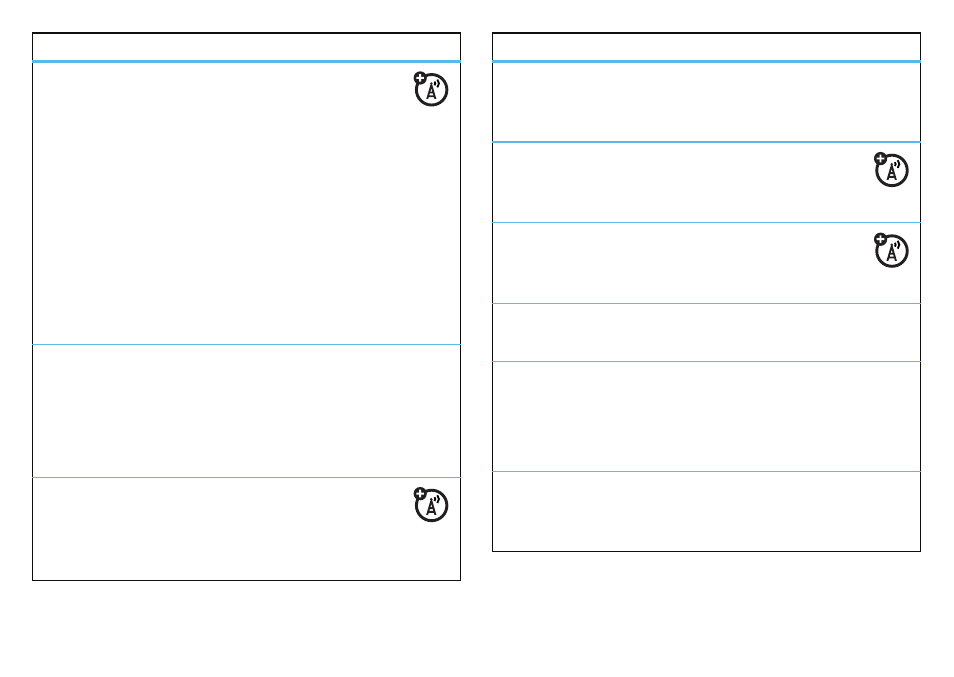
22
messages
mark a folder for synchronization
When you synchronize your e-mail account with
your PC, the same Inbox folders that are in
Outlook on your PC are created on your phone.
Start > Messaging > e-mail account > Menu > Tools > Manage
Folders.
Highlight the folder/s you want to synchronize and tap
ok.
The marked folders will be synchronized during the next
sync session.
Note:
Only e-mail folders stored on the server are
available for sync.
view status of sent e-mail
Start > Messaging > e-mail account > Menu > Go To > Folders
>
Outbox
Messages in the
Outbox have not been sent. To send a
message, scroll to it and tap
Menu > Send/Receive.
receive e-mail
If your phone is set up to automatically check for
new e-mails, your phone will show
e
when a
new e-mail arrives.
features
delete e-mail
From the Inbox or an open e-mail message, tap
Menu
>
Delete.
manually send and receive e-mail
Start > Messaging > e-mail account > Menu
>
Send/Receive
call a phone number in e-mail
Highlight a phone number in a message and
press
è
.
move e-mail to personal folder
After you read the e-mail, tap
Menu > Move > folder.
delete a mail account
Start > Messaging > e-mail account > Menu > Delete.
Note:
You cannot delete your
Text Messages, MMS, or
Exchange server e-mail accounts.
empty deleted items folder
Start > Messaging > e-mail account > Menu > Go To > Folders,
scroll to
Deleted Items, then tap Menu > Delete All.
features
