Photo options, Manage your photos, Edit your photos – Motorola A3100 User Manual
Page 30
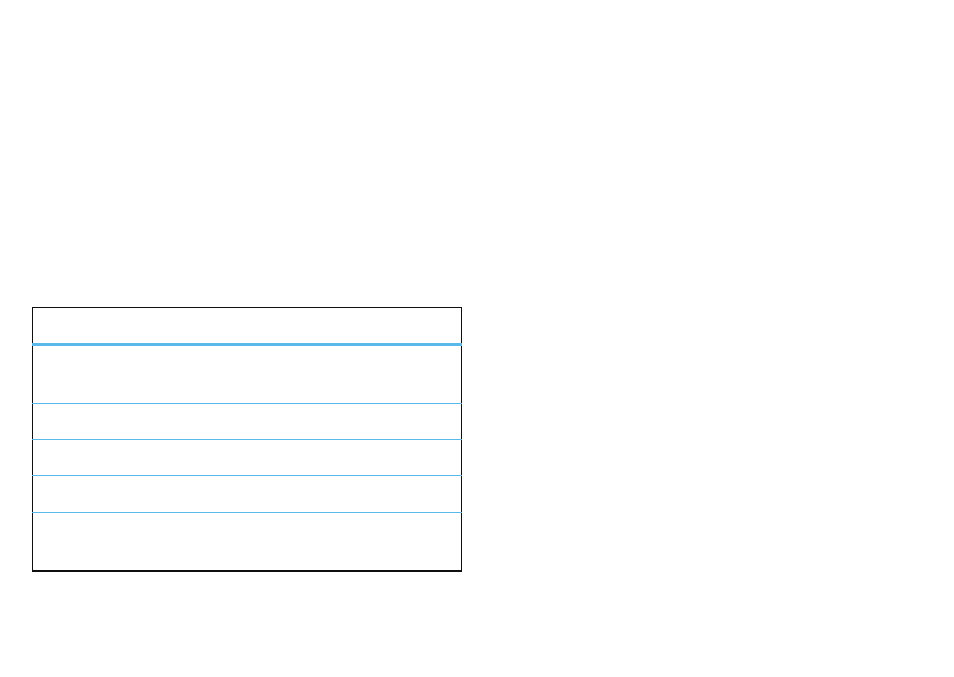
28
photos
To take the picture, press the camera key all the way in.
After you’ve taken a photo, it shows on the screen.
Tap
Z
to return to the camera viewfinder. Tap
W
to delete
the photo. Tap
X
to edit the photo in
Pictures & Videos. Tap
D
to share the photo with friends.
photo options
In the camera viewfinder, tap
8
to open the camera
menu. Use the menu bar to change
Capture Settings, Capture Mode,
Brightness, Flash, White Balance, Effect and Resoltuion.
Select
Capture Mode to use the following features:
manage your photos
Find it:
Start > Programs> Pictures & Videos
Tap the photo thumbnail to open it. Tap
Send to send the
photo in a multimedia message. Tap
Menu to save, zoom, set
as your Today screen background, send (beam) using
Bluetooth®, edit and more.
Tip:
To view pictures located in a folder other than the
default pictures folder, including a storage card, tap
Start
>
Pictures & Videos, then tap Menu > Go To > Folders, and select the
folder that contains stored pictures.
edit your photos
Find it:
Start > Programs > Pictures & Videos
1
Tap the photo thumbnail to open it.
2
Tap
Menu > Edit.
3
From the edit screen, tap
Rotate to rotate, or tap Menu to
crop or auto correct.
4
Tap
Menu > Save As to save your edited photo.
options
Timer
Open photo mode, and set a 10-second
timer.
Burst
Take multiple photos with a single key tap.
Frame
Select a frame for your photo.
Video
Switch to video mode.
MMS Video
Switch to video mode and make a video to
send in a multimedia message.
