Cable connections, Connect your storage card to a pc – Motorola A3100 User Manual
Page 42
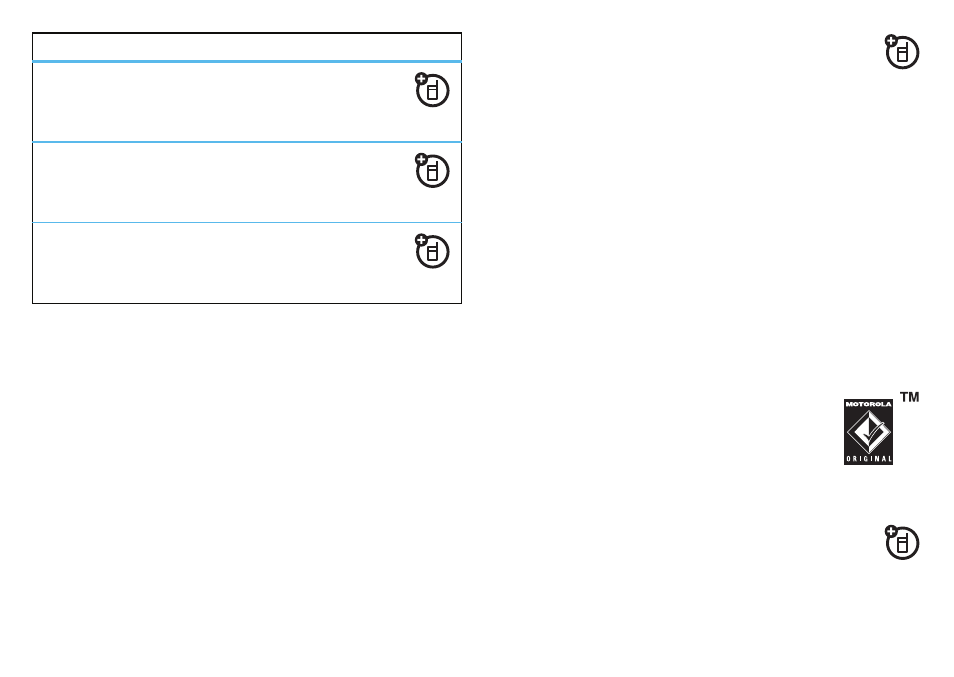
40
cable connections
cable connections
your computer wants a friend
Your phone has a micro USB port (see page 4) so you can
connect it to a computer to transfer data.
You can use data cables and supporting software on your
computer to:
•
Transfer files between your phone’s storage card and
the computer (see page 40).
•
Synchronize phonebook and agenda information
between your phone and a computer or hand-held
device (see page 42).
After you connect a cable, tell your phone the type of USB
connection by tapping
Start > Settings > Connections tab > USB to PC.
Note:
Motorola Original USB data cables and
supporting software may be sold separately.
Check your computer or hand-held device to
determine the type of cable you need.
connect your storage card to a PC
Note:
Storage cards are optional. To insert a storage
card, see page 6.
drop pairing with device
Start > Settings > Connections tab > Bluetooth > Devices tab
then tap and hold device name >
Delete
receive all incoming beams
Start > Settings > Connections tab > Beam > Receive all
incoming beams
edit device properties / change device name
Start > Settings > Connections tab > Bluetooth > Devices tab
then tap and hold device name >
Edit
features
