Contacts, Phone contacts & sim contacts, Edit or delete a contact – Motorola A3100 User Manual
Page 18: Store more than a number, More contacts features
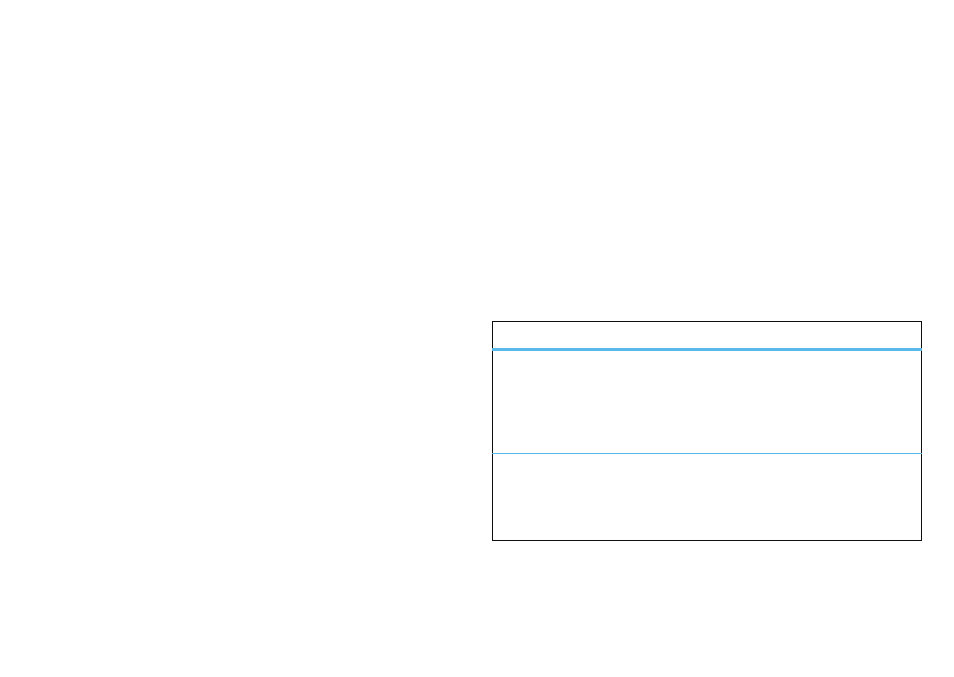
16
contacts
contacts
met someone new? save their number.
For the basics see page 7.
phone contacts & SIM contacts
To create a new contact stored on your phone:
Find it:
Start > Contacts > New > Outlook Contact
To create a new contact stored on your SIM card:
Find it:
Start > Contacts > New > SIM Contact
edit or delete a contact
1
Tap
Start > Contacts. Scroll to the contact.
2
Tap
Menu > Edit or Delete Contact.
store more than a number
You can store more than just a number for a contact.
1
Create a new contact stored on your phone. Tap
Start >
Contacts > New > Outlook Contact.
2
Use the fields to enter details:
•
Name & Numbers: Store multiple numbers, such
as home, work and mobile.
•
E-mail: Store e-mail addresses.
•
Address: Store work and postal addresses.
•
Categories: Select from
Business, Holiday, Personal and
Seasonal.
•
Picture: Add a photo so you can see who’s calling.
•
Custom ringtone: Set a unique ringtone and
message alert so you can hear who’s calling.
•
Others: Add birthday, spouse’s name, and other
details.
3
Tap
ok to save the contact.
more contacts features
features
search for contact
Tap
Start > Contacts and enter the first few letters of the
contact's name. Your phone searches through the
contacts list and shows the name.
copy contact
Copy a contact to the SIM or to the phone:
Start > Contacts > Menu > Copy Contact > To SIM or To Contacts.
