Receive & read messages – Motorola A3100 User Manual
Page 20
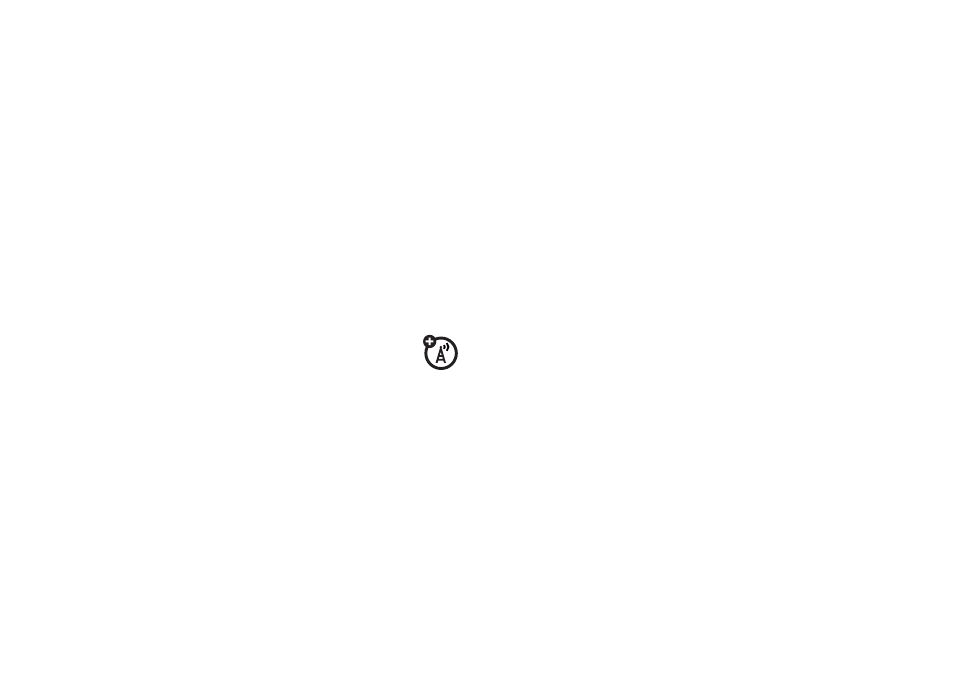
18
messages
Tip:
You can quickly enter phone numbers or e-mail
addresses from your contacts. In
To, tap
j
and select
a recipient from the list. Then select the recipient's
phone number or e-mail address.
3
Use the keypad to enter a message:
To insert a picture, video, voice note or file in a
message, tap
Menu > Insert.
To set message options, tap
Menu > Message Options.
To cancel a message, tap
Menu > Cancel Message.
4
Tap
Send.
receive & read messages
When you receive a message, your phone plays an
alert and shows a message indicator, such as
C
or
:
.
To read a message: on the Today screen, tap the message
notification area to open the message inbox.
When you have a message open, you can enter a
response below the message text.
When you have an e-mail open, tap
Reply to enter a reply.
To mark as unread or choose other options, tap
Menu.
To access your messages at any time from the menu, tap
Start > Messaging > Messages.
To access your emails at any time from the menu, tap
Start
>
Messaging > email account.
Tip:
Want to switch inboxes quickly? Flick left or right to
jump from one inbox to another.
message attachments
You can receive and save e-mail attachments.
To download the attachment, select the file and follow the
prompts to open it.
To transfer attachments to your computer for editing, use
Microsoft™ ActiveSync. See page 42 for more information.
message options
With a message selected or open:
•
Tap
Menu > Delete to delete the message.
•
Tap
Menu > Select Messages > All, All Below, or Several, and then
tap
Menu > Delete to delete multiple messages in a row.
•
Tap
Menu > Reply > Reply or Reply All to reply to a message.
Enter the message and tap
Send.
•
Tap
Menu > Reply > Forward to forward a message. Enter
the message and tap
Send.
Tip:
Need to check your e-mail inbox for any new e-mails?
Tap
Start > Messaging. Select the account to send and receive
messages and tap
Menu > Send/Receive. The phone connects to
