Set up e-mail – Motorola A3100 User Manual
Page 21
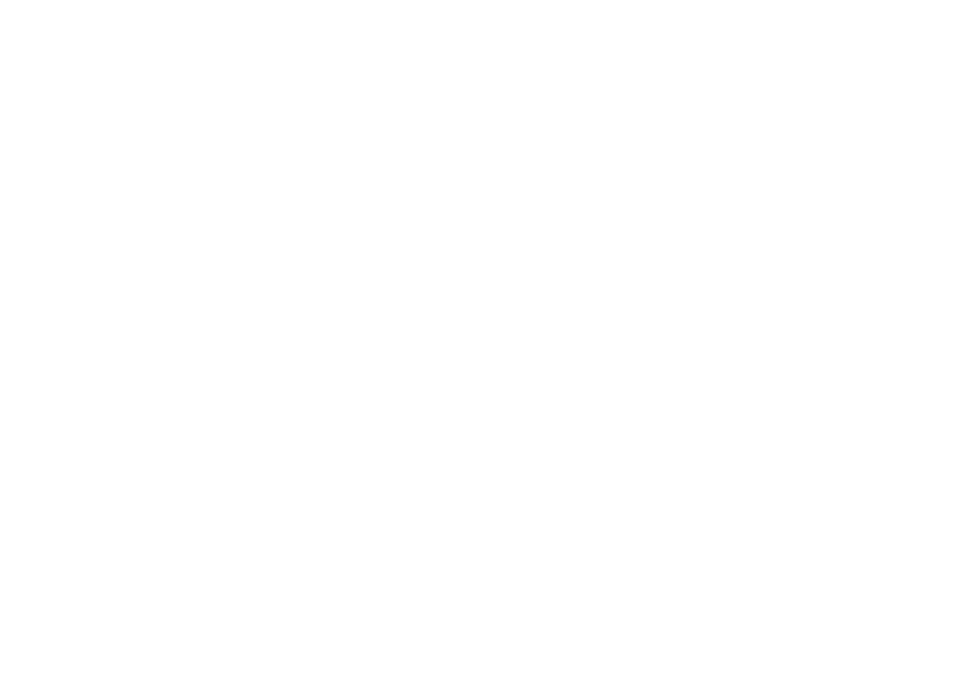
19
messages
your Internet e-mail server and sends and receives your
messages. To stop this process, tap
Menu > Stop Send/Receive.
set up e-mail
MSN or Hotmail e-mail
1
Tap
Start > Programs > Windows Live > Sign in to Windows Live.
Note:
If your network service provider does not offer
Windows Live, use the personal e-mail account
procedure in the next section.
2
Enter your e-mail address and password, then tap
Next.
3
Choose the options you want, then tap
Next.
4
When synchronization is complete, tap
Done.
personal e-mail (like Yahoo or Gmail)
1
Tap
Start > Messaging > Setup E-mail.
2
Enter your e-mail address and password, then tap
Next.
Your phone tries to retrieve your account settings from
your e-mail provider.
If your phone finds your account settings, it tells you.
You just have to tap
Next.
If your phone doesn’t find your account settings, it
gives you a chance to enter them. To get this
information, contact your e-mail provider.
3
Enter your name (the messages you send will show up
as “From” this name), then tap
Next.
4
Choose how often you want your phone to check for
new e-mail, then tap
Finish.
Note:
E-mail service depends on your e-mail and phone
network service providers. If you have problems setting up
e-mail or synchronizing, please visit
www.motorola.com/myMotoSurf.
work e-mail
Note:
To get the information requested in these steps,
contact your company’s system administrator.
1
Tap
Start > Programs > ActiveSync, then tap Menu
>
Add Server Source.
2
Enter your e-mail address and check
Attempt to detect
Exchange Server Settings automatically, then tap Next.
3
Enter your
User Name, Password, and the server’s Domain,
then tap
Next.
If your phone finds your server settings, it tells you.
You just have to tap
Next.
If your phone doesn’t find your server settings, or if
you skip the automatic detection, you can enter the
settings provided by your company’s system
administrator, enter the Exchange
Server Address (if
