Today screen – Motorola A3100 User Manual
Page 12
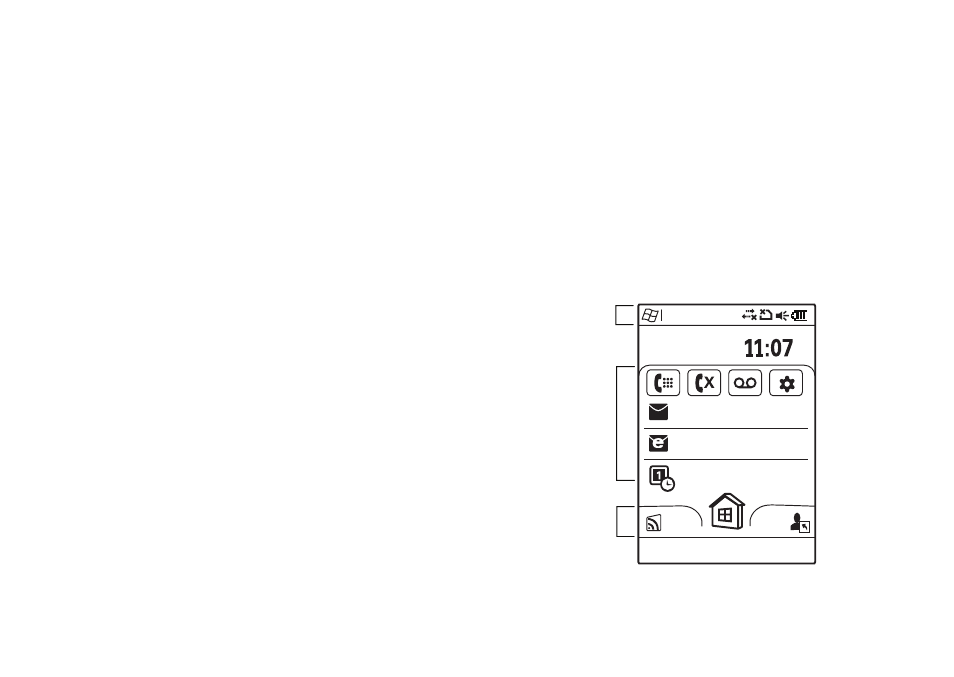
10
Today screen
Check out all the content on the microSD storage card
supplied with your phone. The content can include many
exciting applications to help you make the most of your
new phone.
You can use your microSD storage card (up to 32 GB) to
install your applications and store more content, such
as music, photos, video clips, documents and data.
To install the applications, follow the on-screen instructions.
To copy a file from your storage card to a computer, you
can use a cable connection (see page 40) or a Bluetooth®
connection (see page 38).
Note:
Dependent on country of purchase
We have some great applications waiting to be installed on
your MotoSurf A3100.
Here's how you install them.
1
Go to
Start > Programs > File Explorer
2
Navigate to your storage card by clicking on the drop
down "My Device" and select "Storage Card"
3
Click on the folder "Moto Apps Package"
4
Click on MotoAppInstaller.exe
Tip:
Maximise your on-board memory by choosing to install
applications on your storage card. And if you have
uninstalled any of these applications, just kick off the
installation again by going through the above steps.
Today screen
quick access to the information you need most
The Today screen appears when you turn on the phone.
Press
é
to return to the Today screen at any time.
Note:
Your Today screen may look different to this one.
Start
NO SIM
June 04, 2008
AM
PM
No upcoming appointments
0 Emails (Outlook)
0 Messages
Lock
Contacts
Status Fields
Start Menu &
Status Indicators
Carousel
Drag left or
right to access
the weather
forecast,
bookmarks,
and more.
Tap to select
