Motorola A3100 User Manual
Page 39
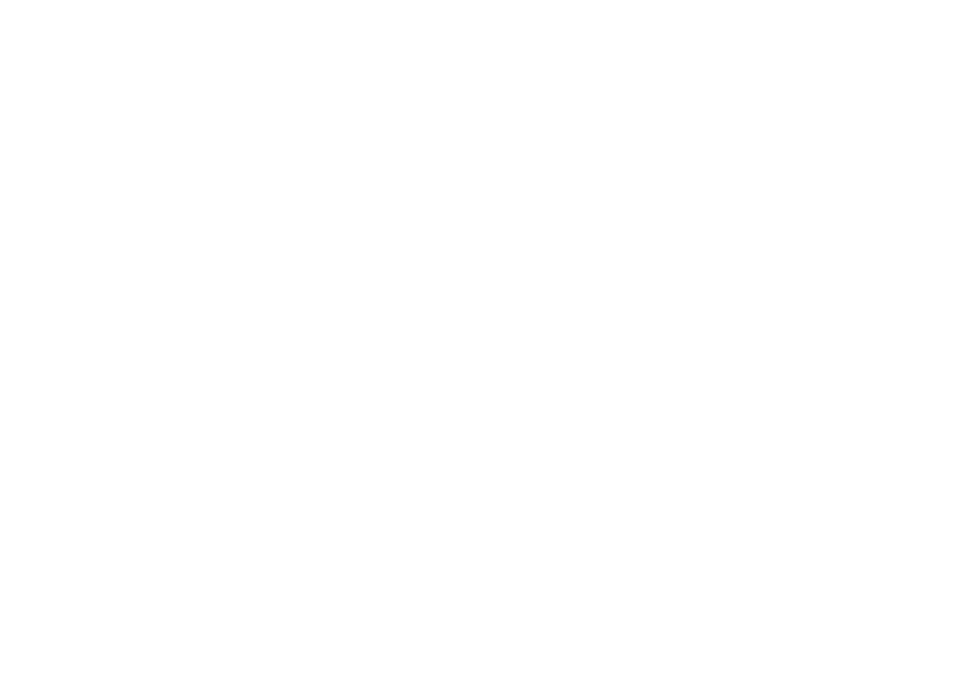
37
web browser
7
Right-click “Smartphone Wireless USB Modem” and
select “Properties”.
8
Select the “Advanced” tab, and enter extra
initialization commands required by your service
provider. For details, contact your service provider.
9
Open the “Network Connections” window. On some
computers, you select “Start” > “Control Panel”
> “Network and Internet Connections” > “Network
Connections”. Your computer might be a little different.
10
In the “Network Connections” window, select “Create
a new connection” under “Network Tasks”.
11
Follow the prompts to connect to the Internet using a
modem:
•
Network Connection Type:
Connect to the Internet
•
Getting Ready:
Set up My Connection Manually
•
Internet Connection:
Connect using a dial-up modem
•
Connection Name: Enter a unique identifier for ISP
name.
•
Number to Dial:
*99#
•
Connection Availability:
Anyone's Use
•
User Name: available from your service provider.
•
Password: available from your service provider.
•
If you do not plan to use your phone as the default
Internet connection, do not check
Make this the default
Internet connection.
•
If a firewall is not enabled, do not check
Turn on
Internet connection firewall for this connection.
Note:
You might need to deactivate your computer
proxy server settings to let Internet Sharing access the
Internet. To do this, tap
Start > Settings > Connections tab
>
Connections > Set Up My Proxy Server, then deselect This network
uses a proxy server to connect to the Intenret.
disconnect Internet Sharing
On your computer:
1
Go to task bar and right-click on the Network
Connection icon.
2
Select “Disconnect”.
Note:
You may need to reactivate your computer’s proxy
settings. Check with your Internet provider.
