Motorola A3100 User Manual
Page 23
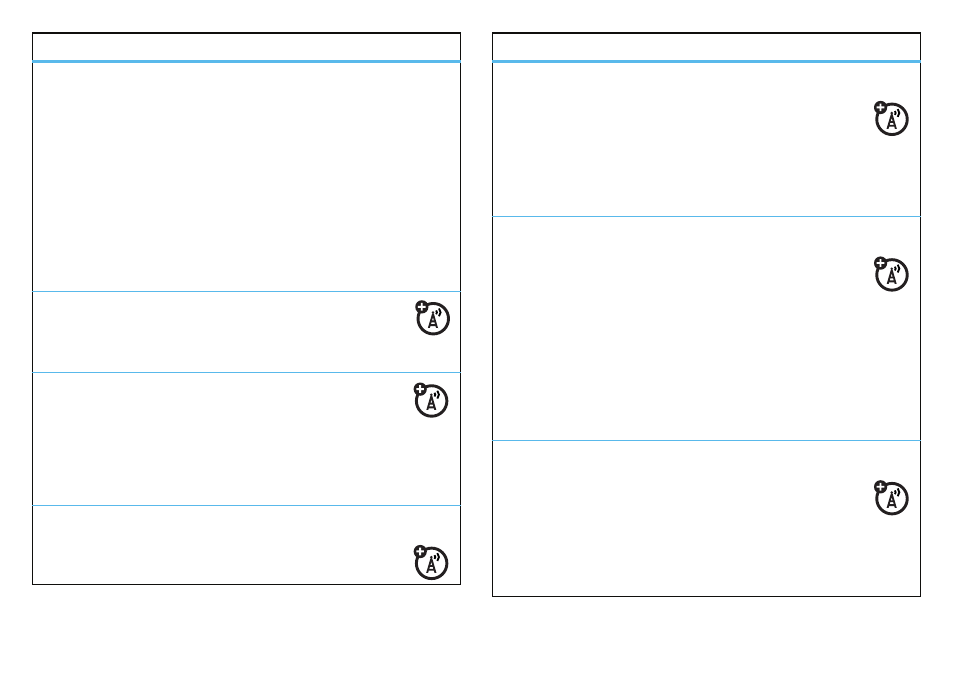
21
messages
create and add an e-mail signature
Start > Messaging > e-mail account > Menu > Tools > Options
>
Signatures
Scroll to the account for which you are creating the
signature. Select
Use signature with this account. Scroll to the
Signature box, enter your signature, and tap ok.
Tip:
To insert a signature in every message you send,
select
Include when replying and forwarding. Otherwise, a signature
is inserted only in new messages.
read messages
To quickly view new messages, select the
message notification area on the Today screen.
view attachment
While viewing the message, tap the attachment
to select it.
Note:
You can view attachments only for file types that
are supported by your phone.
read old e-mails
Start > Messaging > e-mail account.
features
reply, reply all or forward e-mails
From your inbox or an open message, tap
Menu
>
Reply > Reply, Reply All, or Forward
Tip:
If you are replying to an e-mail, you will send
less data if you do not edit the original message. This
may reduce data transfer costs based on your rate plan.
download message objects
If an e-mail message includes an attachment,
when you open the message, the name of the
attachment is highlighted. To download the
attachment, select the highlighted attachment name.
The attachment is downloaded the next time you
synchronize or connect to your e-mail server.
Note:
If there are multiple attachments in the message,
only the selected attachments are downloaded.
download complete e-mail messages
Start > Messaging > e-mail account. Select the
message and tap
Menu > Download Message.
The complete message is retrieved the next time
you synchronize or connect to your e-mail server and
send and receive e-mail.
features
