Cable connections – Motorola A3100 User Manual
Page 43
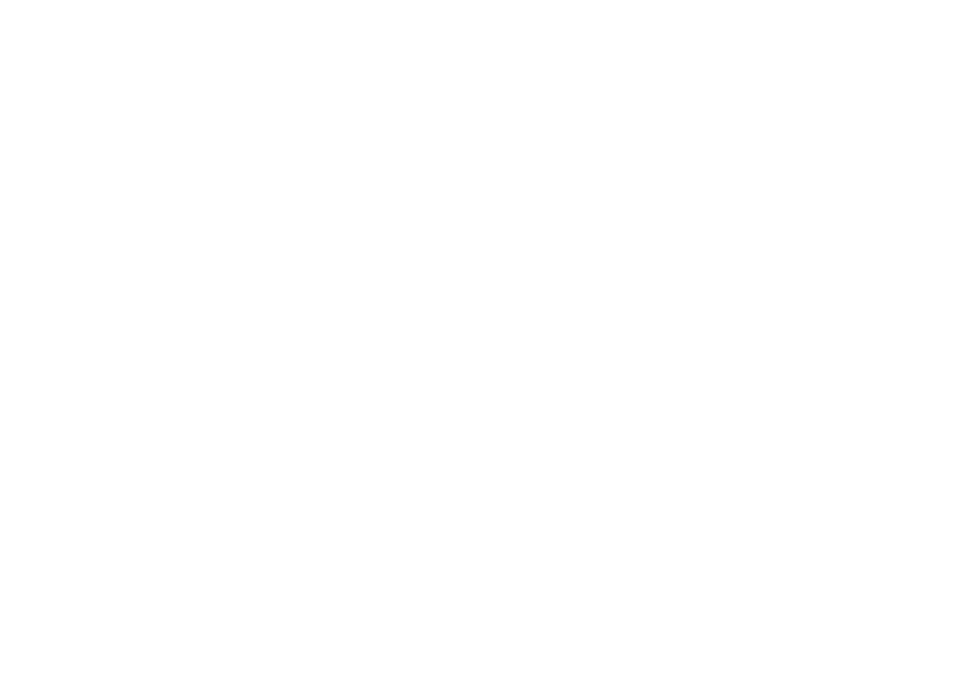
41
cable connections
You can use a cable connection to access your phone’s
storage card with a computer. When your phone is
connected to a computer, you can only access the storage
card through the computer.
Note:
When your phone is plugged into a computer and is
being used for mass storage, it cannot be used for anything
else, including making emergency calls. To restore the
phone to normal use, disconnect it from the PC.
Note:
The unauthorized copying of copyrighted materials is
contrary to the provisions of the Copyright Laws of the
United States and other countries. This device is intended
solely for copying non-copyrighted materials, materials in
which you own the copyright, or materials which you are
authorized or legally permitted to copy. If you are uncertain
about your right to copy any material, please contact your
legal advisor.
on your phone:
1
Connect the cable to your phone and to an available
USB port on your computer.
2
Tap
Start > Settings > Connections tab > USB to PC > USB Mass
Storage Mode
This directs the USB connection to your storage card.
on your computer:
1
Open your “My Computer” window, where your
phone’s storage card appears as a “Removable Disk”
icon.
2
Click on the “Removable Disk” icon to access the files
on your phone’s storage card.
3
Drag and drop files into these folders on the storage
card (you might need to create folders on your storage
card):
music: media files \ audio \ music
ringtones: media files \ audio \ ringtones
pictures: media files \ image
videos: media files \ video
Note:
Do not use capital letters in folder names. You
can also use the Multimedia Services plug-ins supplied
on the CD to work with Windows™ Media Player to
transfer files.
4
When you finish, disconnect your phone by selecting
the “Safely Remove Hardware” icon in the system tray
at the bottom of your computer screen. Then
disconnect the “USB Mass Storage Device.”
5
Disconnect the cable from your phone and computer.
