2 specifying a zoom setting, Specifying a zoom setting -14 – Minolta DI2510 User Manual
Page 137
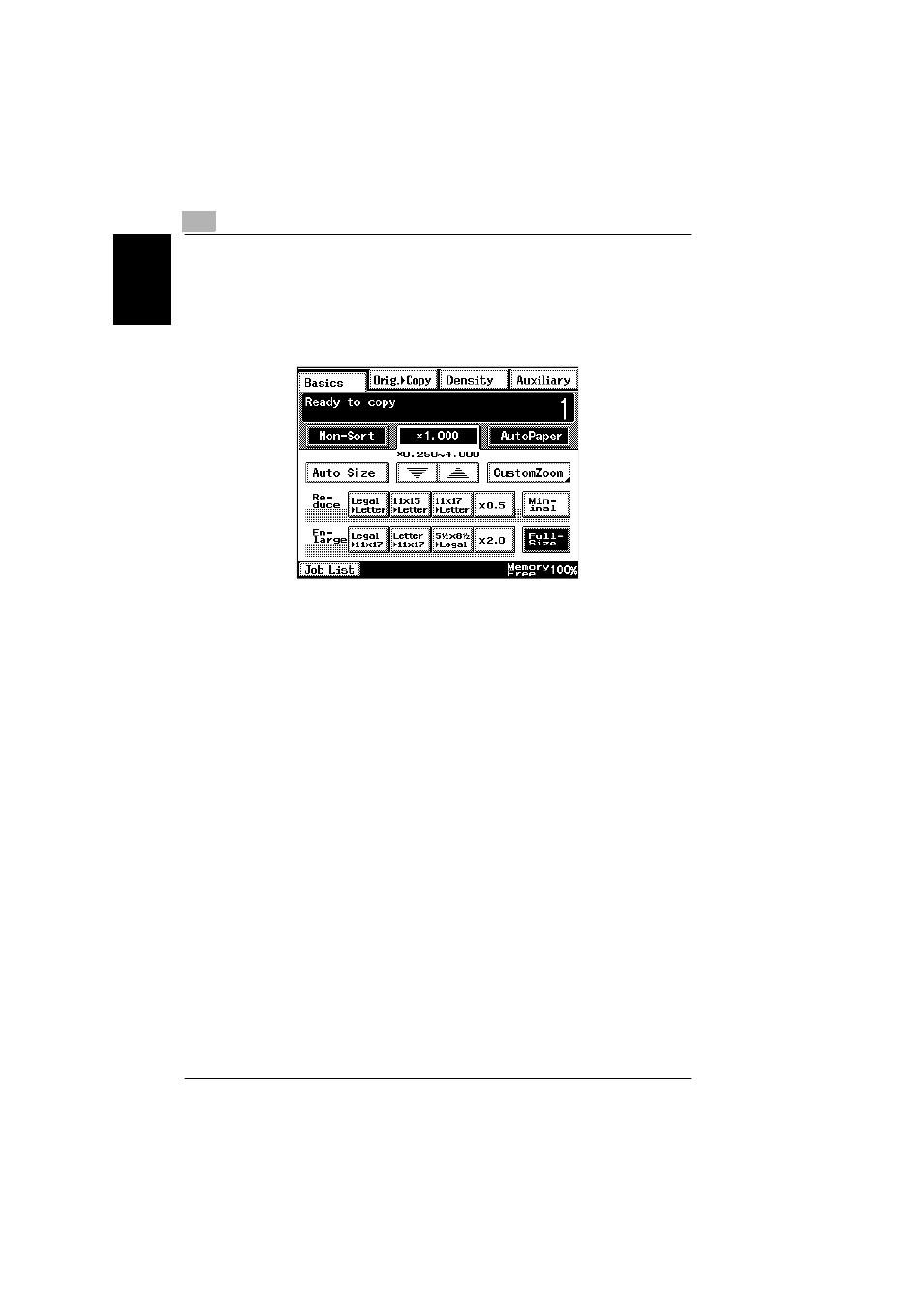
7
7.2 Specifying a Zoom Setting
7-14
Di2010/Di2510/Di3010/Di3510
S
pec
if
yi
ng Copy
S
etti
ngs
Chap
ter
7
7.2
Specifying a Zoom Setting
Copies of documents can be enlarged or reduced.
In the touch panel, touch [Basics], and then touch [Zoom]. A screen appears, show-
ing the available Zoom settings.
There are eight ways to change the zoom ratio.
●
Auto Size
The most appropriate zoom ratio based on the size of the document loaded and
the specified paper size is automatically selected.
●
Full-Size
A copy that is the same size as the document (
× 1.000) is selected.
●
Enlarge
Various zoom settings for making enlarged copies from common standard doc-
ument sizes to standard paper sizes are available.
For example:
❍
A Letter-size document can be copied onto the larger 11
× 17-size paper.
❍
A Legal-size document can be copied onto the larger 11
× 17-size paper.
●
Reduce
Various zoom settings for making reduced copies from common standard doc-
ument sizes to standard paper sizes are available.
For example:
❍
An 11
× 17-size document can be copied onto the smaller Letter-size paper.
❍
A Legal-size document can be copied onto the smaller Letter-size paper.
●
Minimal
The copy is slightly reduced (
× 0.930).
❍
Selecting the “Minimal” setting ensures that any part of the original positioned
at the edge of the page will not be cut off in the copy.
❍
The zoom ratio of the “Minimal” setting can be changed to any ratio between
× 0.900 and Ч 0.999.
