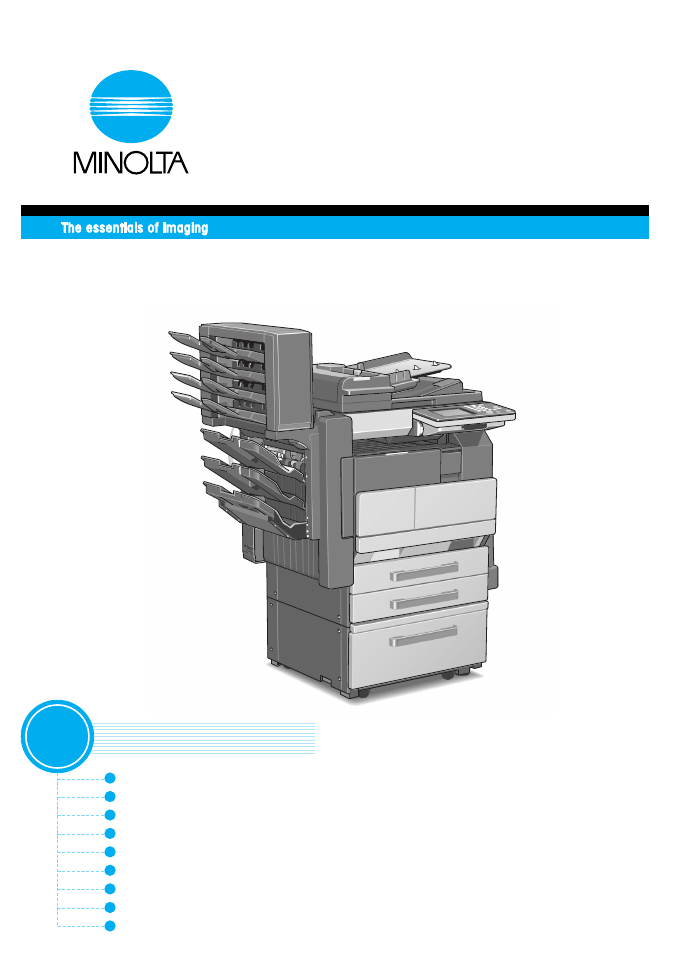Minolta DI2510 User Manual
User manual, Basic operations
Table of contents
Document Outline
- Contents
- Ch.1 Introduction
- Ch.2 Available Features
- Ch.3 Before Making Copies
- 3.1 Names of Control Panel Parts and Their Functions
- 3.2 Checking the Settings
- 3.3 User Accessibility Operations
- To change the screen display setting (“Screen Mode” function)
- To change the key settings (“Key Speed Settings” function)
- To change the auto panel reset time (“Confirming Screen” function)
- To change the display time for the “The job is accepted.” screen (“Notification Screen” function)
- To change the volume of touch panel beeps and alarms (“Sound Setting” function)
- 3.4 Enlarging the Touch Panel Screens
- 3.5 Turning the Copier On and Off
- 3.6 Adjusting the Angle of the Control Panel
- 3.7 Using the Touch Panel
- Ch.4 Basic Copy Operations
- Ch.5 Copy Paper
- 5.1 Paper Specifications
- 5.2 Unsuitable Paper
- 5.3 Print Area
- 5.4 Paper Storage
- 5.5 Automatically Selecting the Paper Source
- 5.6 Loading Paper
- Loading Paper Into the 1st/2nd/3rd/4th Paper Drawer
- Loading Paper Into the Large Capacity Cabinet
- Loading Paper Into the Multiple Bypass Tray
- To load plain paper
- To load postcards
- To load envelopes
- To load overhead projector transparencies
- To load label sheets
- To set a non-standard (custom) paper size
- To store a non-standard (custom) paper size
- To select a stored non-standard (custom) paper size
- 5.7 Selecting the Paper Setting
- Ch.6 Original Documents
- Ch.7 Specifying Copy Settings
- 7.1 Specifying Finishing Settings
- Available Finishing Settings
- Notes on Using the “Sort” and “Group” Settings
- Shift Sorting
- Crisscross Sorting
- Shift Grouping
- Crisscross Grouping
- To make copies using a stapling setting
- To make copies using the “Hole Punch” setting
- Creasing and Folding
- Notes on the Staple Position
- Notes on the Number of Possible Stapled Sets
- Notes on the Hole Punch Position
- 7.2 Specifying a Zoom Setting
- 7.3 Selecting the Orig. > Copy Settings
- 7.4 Specifying a Copy Density
- 7.1 Specifying Finishing Settings
- Ch.8 Touch Panel Messages
- 8.1 When the Message “Ready to copy Please add toner.” Appears
- 8.2 When the Message “Please add toner.” Appears
- 8.3 When the Message “Stapler empty.” Appears
- 8.4 When a Paper Misfeed Occurs
- Locations of Paper Misfeeds
- To clear a paper misfeed in the duplexing document feeder
- To clear a paper misfeed in the fusing section
- To clear a paper misfeed in the duplex unit
- To clear a paper misfeed in the multiple bypass tray
- To clear a paper misfeed in the 1st or 2nd paper drawer
- To clear a paper misfeed in the 3rd or 4th paper drawer
- To clear a paper misfeed in the large capacity cabinet
- To clear a paper misfeed in the built in finisher
- To clear a paper misfeed in the mail bin kit
- To clear a paper misfeed in the saddle kit
- 8.5 When the Message “Cannot Staple.” Appears
- 8.6 When the Message “Hole Punch collection box is full.” Appears
- Ch.9 Troubleshooting
- Ch.10 Index