Creating an appointment – Mio A501 User Manual
Page 96
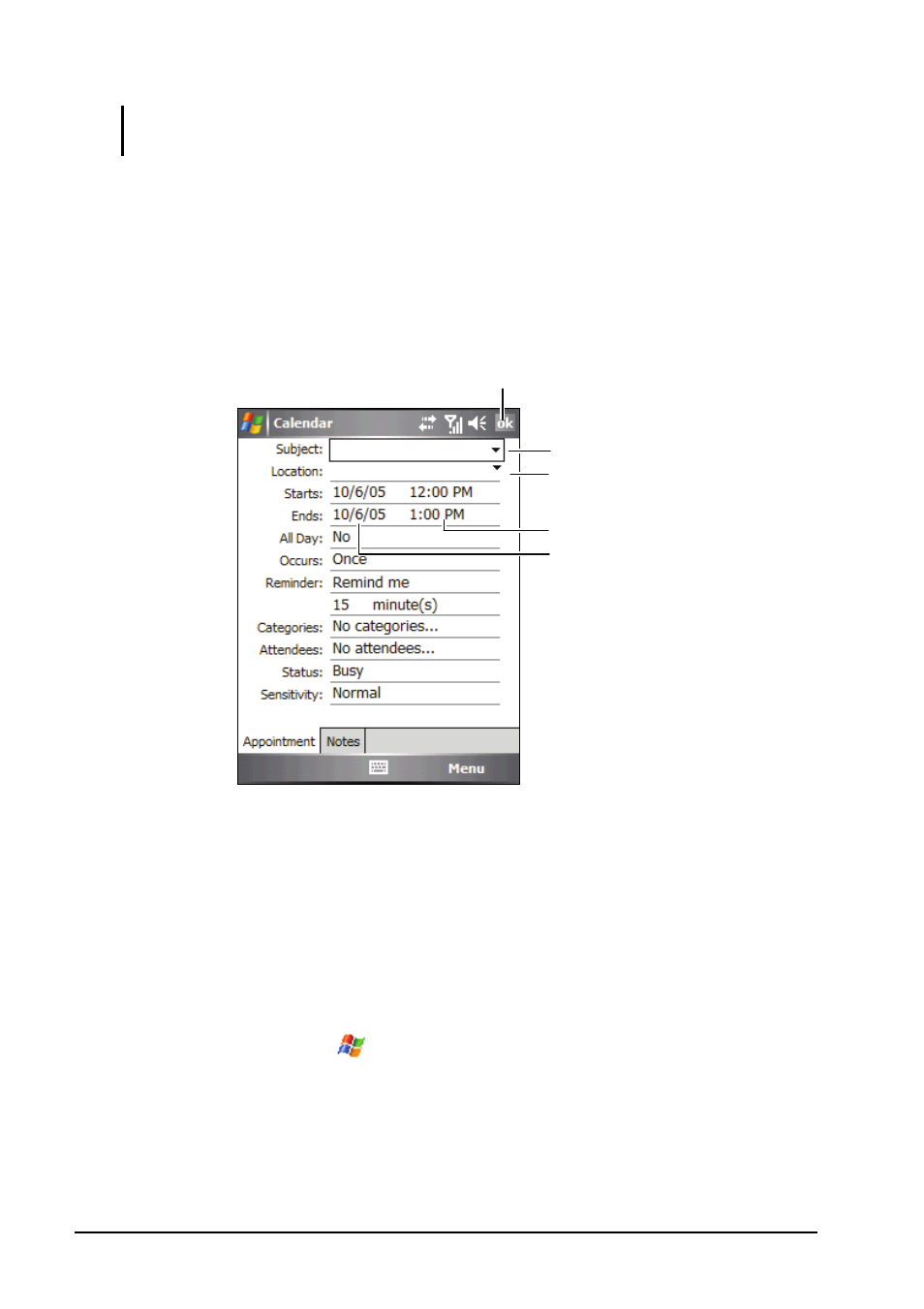
5-2
Microsoft Pocket Outlook
NOTE: You can customize the Calendar display (for example, change the first day of
the week), by tapping the Menu soft key Options.
Creating an Appointment
1. In Day or Week view, tap the desired date and time for the appointment.
2. Tap the
Menu
soft key
New Appointment
.
3. Using the Input panel, tap first to select the field, and then enter a
description and a location. (See section 2.11 for information on entering
text.)
4. Enter other desired information. You will need to hide the Input panel to
see all available fields.
5. Tap
ok
to save and return to Calendar.
For more information, tap
Help
.
Tap to return to the calendar (the
appointment is saved automatically).
Tap to choose from predefined text.
Tap to choose from previously
entered locations.
Tap to select a time.
Tap to select a date.
